9 - Other basic course operations.
→ Download this guide in PDF format![]()
In addition to attendance management, ScuolaSemplice enables all useful operations for day-to-day management of courses and classes.
Indicate a lesson as cancelled/to be made up
Lesson cancellation is a feature that can also be activated for teachers. In this case, the teacher can cancel the lesson from his or her web account, following the procedure in this guide, or directly from the smartphone App, following this procedure. To enable or disable lesson cancellation by teachers navigate to Configuration → Settings, expand the section Settings Related to Lecturers and select or deselect the flag Lecturer can cancel lectures in their courses..
Navigate to the relevant course and click the Class agenda ![]() .
.
From the next screen, locate the relevant lesson and click the button Put the lesson on the list of those to be made up ![]() . The system then shows a message to confirm the cancellation of the lesson: press the button Continue To save the data. The cancelled lesson is added to the list of cancelled/to-be-recovered lessons, which can be reached through the menu Education → Lessons to be made up.
. The system then shows a message to confirm the cancellation of the lesson: press the button Continue To save the data. The cancelled lesson is added to the list of cancelled/to-be-recovered lessons, which can be reached through the menu Education → Lessons to be made up.
Teacher substitution
Navigate to the relevant course and click the Class agenda ![]() .
.
From the next screen, locate the relevant lesson and click the button Edit ![]() .
.
In the section Was this lesson taught by another teacher? Choose the substitute teacher from the field Lecturer for this lesson and confirm by clicking the button Edit the teacher.
Please note: in the Lecturer for this lesson only the teachers related to the subject matter of the lesson/course will be listed.
Rescheduling a class to another date and time
To indicate a new date and time and possibly a different classroom for the class, click the button Edit ![]() Of the lesson concerned.
Of the lesson concerned.
Rescheduling of classes is possible directly in the class schedule or in the list of classes to be made up, if the class has already been marked as cancelled/to be made up.
Then click the button Choose a new date and time now.
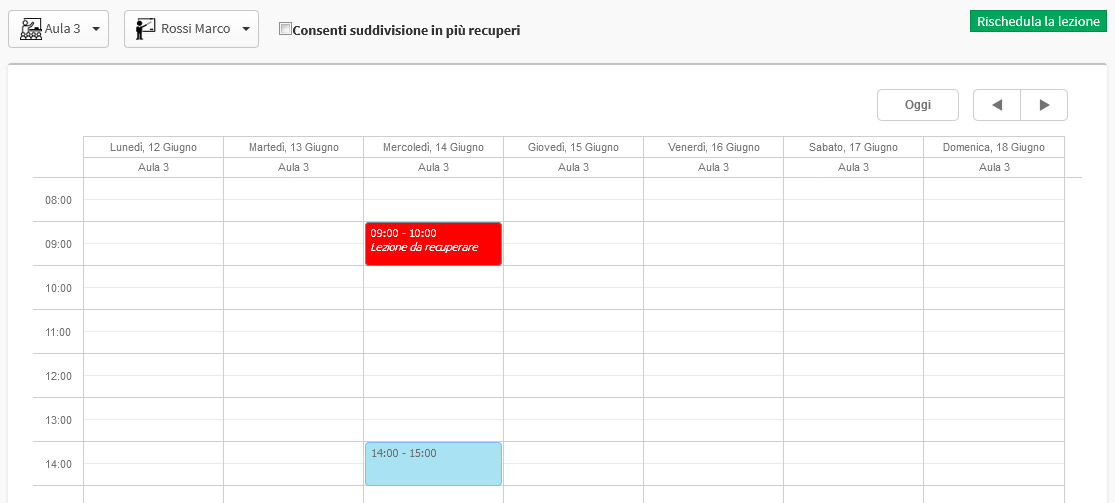
The system then shows the calendar from which you can filter by classroom and scroll through the days. Then double-click or drag the mouse cursor to create the lesson, shown in red.
Finally, click on Reschedule the lesson to save the data.