Massive updating of student and guardian master data
In case you want to edit, delete or create fields in the Student or Tutor Master Records in a massive way, you can operate through the massive import of Master Records.
Navigate to Master Data → Students and do click on the three dots in the upper right-hand corner that correspond to the Menu → Import:
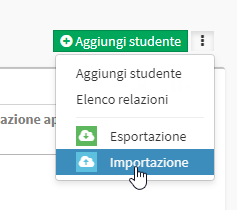
At the bottom of the instruction list click on Download the completed template with current data:
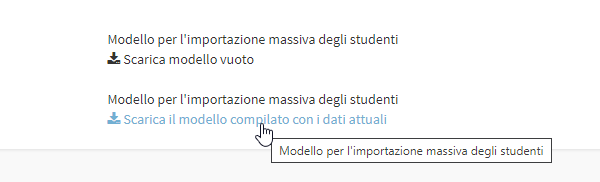
After a few minutes the Excel file with all the current Master Records in your management system will be downloaded.
NOTE: It is only possible to edit massive master records up to a maximum of 150 Master Records at a time.
From this File you will be able to operate with these operations:
- Editing one or more fields
- Creation of one or more fields (corresponding to columns)
- Data deletion
Once you have made the desired changes you will need to return to the management tab in Master Data → Students do click on the three dots in the upper right-hand corner that correspond to the Menu → Import. From here click on Choose File:
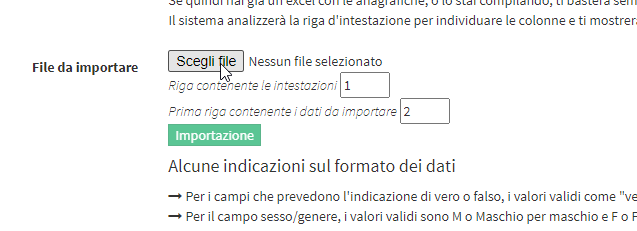
At this point you will need to select the File of the modified Students and click on the green button Import:
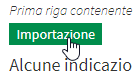
From the screen that appears we will display all the columns that ScuolaSemplice found in the File, having the option to ignore some entries by clicking on them and selecting - Ignore -:

In case you want to delete the data of some entries you will need to check the item located at the top Allow deletion of empty cells*:

CheckBoxes will appear next to each value asking us for consent to delete the value if the cell is empty within the Excel File:
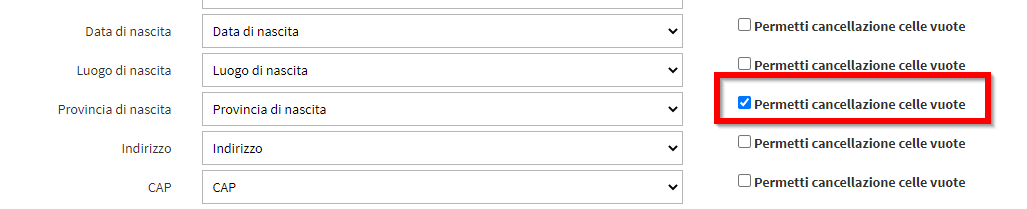
In this way the present value will be deleted if from the Excel File the data has been removed .
In case in management you want to create new Custom Fields and fill them in massively, you can create nuove columns in the Excel File. The management system will proceed to create new Student Custom Fields by filling them with the data entered in the File.
All operations are valid also for the Tutors. In the Excel file the data of the Guardian associated with the Minor are found in the right hand side, after the first empty column (fields start again from First Name and Last Name). During the import, all columns found by the management system are visible under the Guardian/Responsible box:
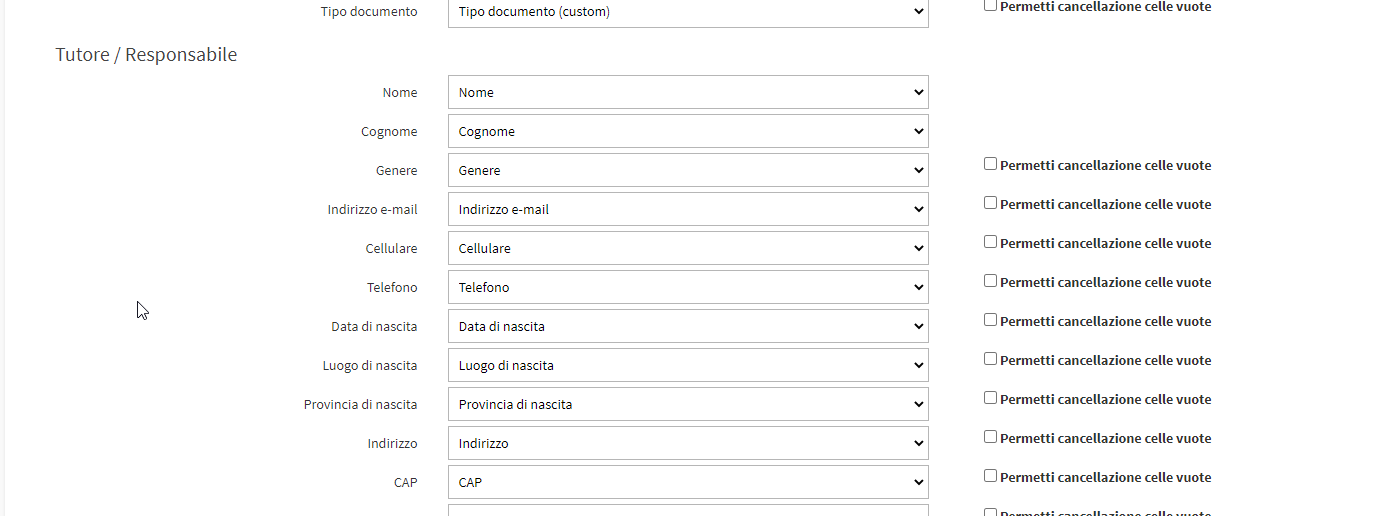
Once you have checked and configured all the Import fields you can proceed by clicking the blue button at the bottom of the page Complete Import:
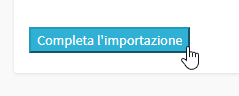
All changes made will be shown on the screen. If errors are found in the File the import will stop making no changes:
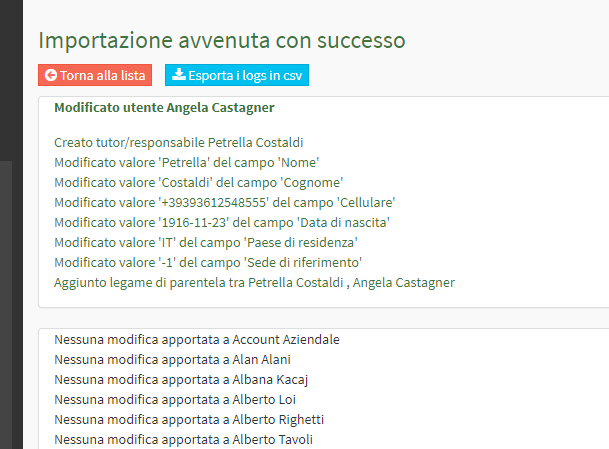
NOTE: The import does not allow the entry of Email and Cell Phone present twice in the Excel File or already present in the management system.