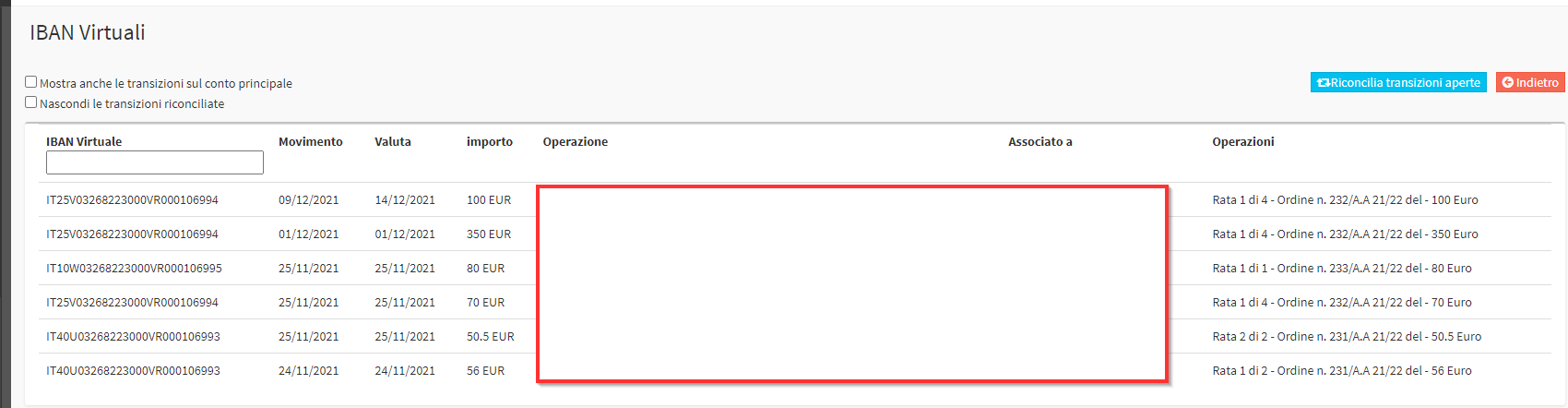Configuration of Virtual Iban and automatic reconciliation of payments through Banca Sella
Through a special collaboration with Sella Bank it is possible to activate tuition payments through Virtual Iban. This enables the automatic reconciliation of payments in ScuolaSemplice which autonomously recognizes when the payment was made to its own Bank by closing orders with transaction indications.
Note: To request more information on the activation of this flow, contact the relevant department at commercial@blucloud.it.
1. Enabling integration with Fabrick
First you need to integrate the Tax Account of ScuolaSemplice to Banca Sella via Fabrick. To do this, navigate to Tax Management → Tax Settings and click on the blue button Corporate Accounts Management, from the Accounts screen that opens click on the edit button next to the Account of interest:

The account will become editable, at which point check the item Banca Sella account with integrated Fabrick service and then fill in the box Access key, check the item Activate integrated service of Virtual IBANs and finally save the operation with the green checkmark:

2. Virtual Iban Generation.
To generate new Virtual Iban's navigate to Tax Management → Virtual Iban:
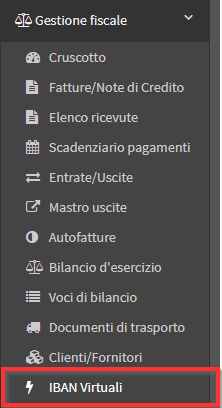
From the screen that pops up click in the blue button in the upper left corner Allocate new Iban if necessary:
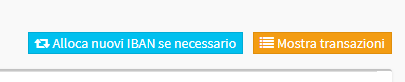
The system will will generate 10 unique Iban to be used for future Orders.
3. Assigning the Virtual Iban to an Order.
To assign one of the newly generated Iban's you need to navigate to Financial Management → Order Management and click on Manage installments and payments, from the screen that opens click the green icon Enable payments with virtual IBAN:
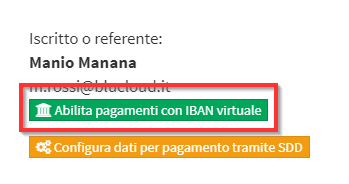
From the pop-up that appears click on Activate:
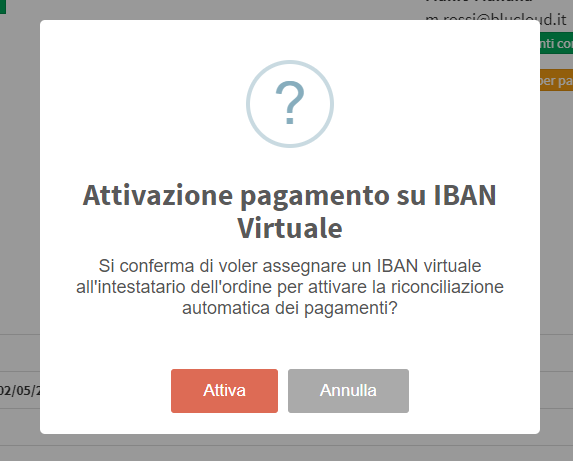
It will be immediately assigned a Virtual Iban among those that the system has previously generated, in its place will be automatically generated another one:

4. Payment of tuition
The Student will be able to view the payment iban through his or her personal area in the Payments to be made:
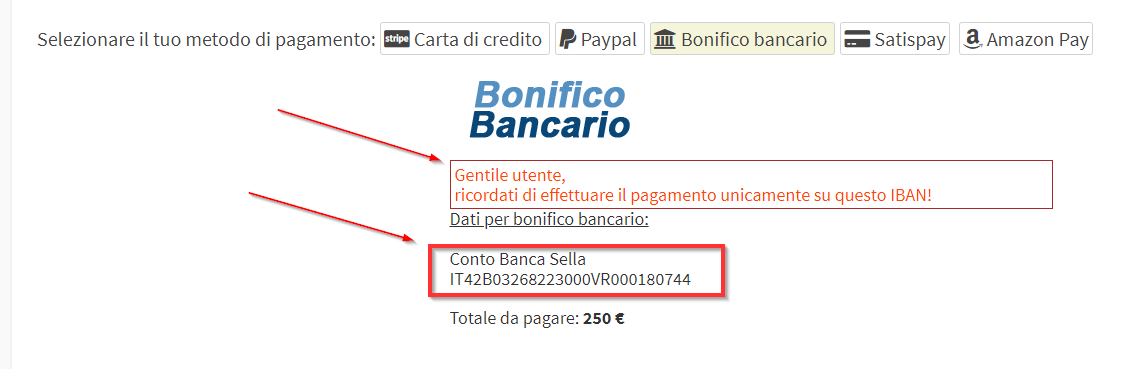
Once you have made the payment will be automatically reconciled to your order and communicated to ScuolaSemplice which will mark as settled the amount.
5. List of transactions made
In order to view the list of transactions made, navigate to Tax Management → Virtual Iban → Show Transactions:
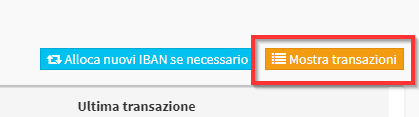
This section will show all transactions received and the order attached to them: