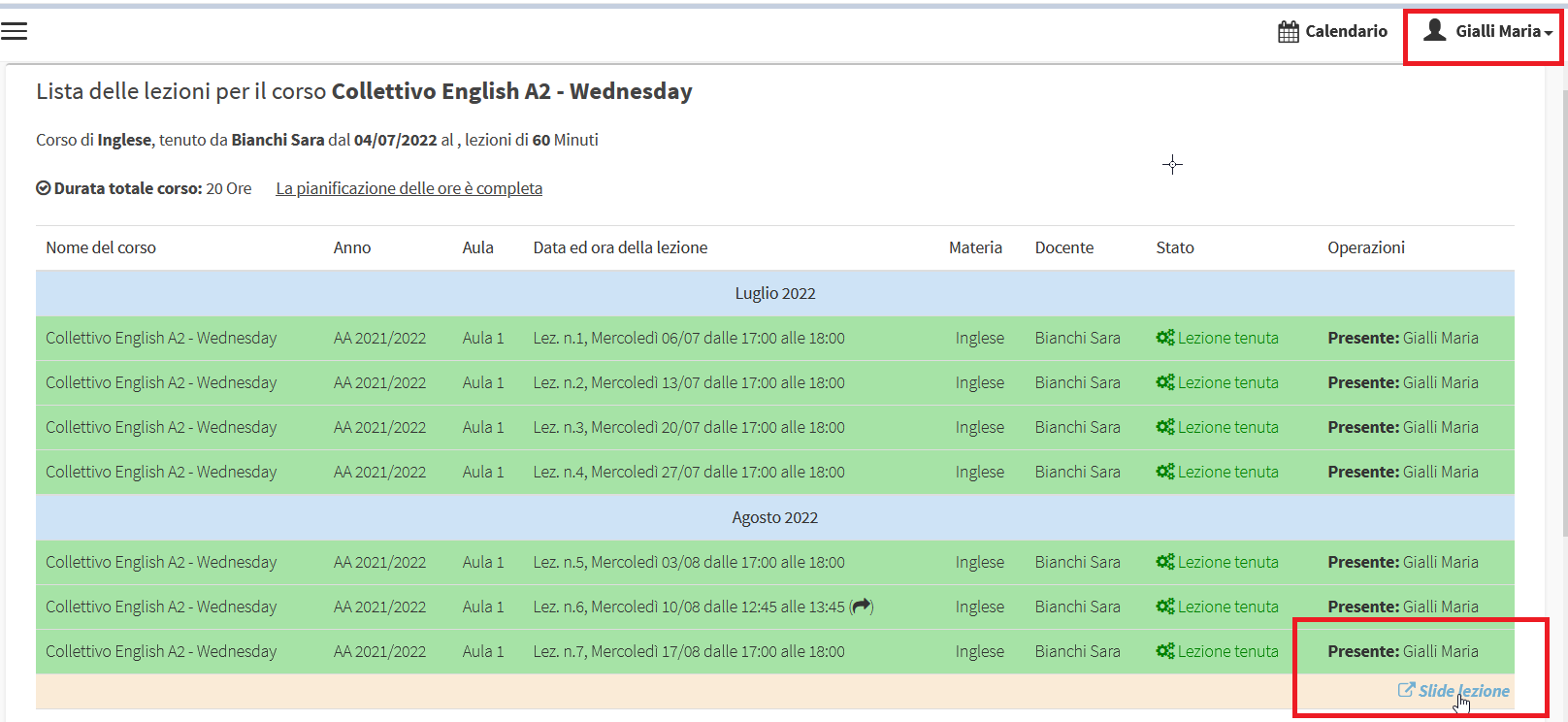Attach links for resources outside a lesson
To associate a link to a lecture, either conducted or yet to be conducted, that would allow the user to download external resources, one would have to access the course's lecture schedule by clicking the 3-star icon on the course's row.

At this point, you will be able to attach a link to an unfinished lesson by clicking the edit button on its line

and then from the next page, scrolling down, clicking the "Insert an additional resource" and following that by choosing the "Add a link to an external resource".
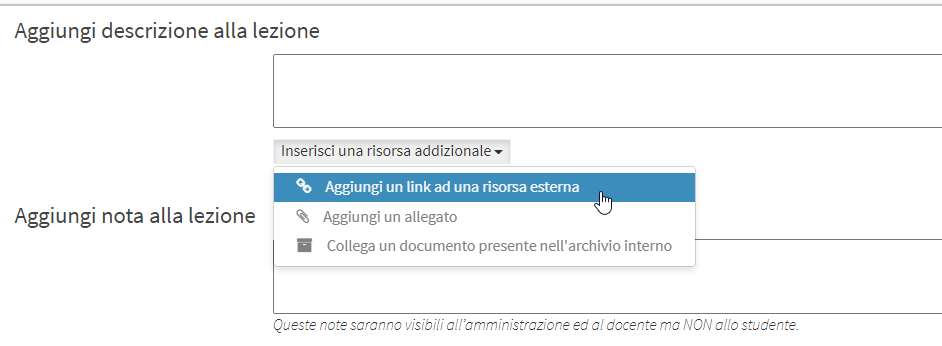
The other two options are still under development and will be implemented soon. An email will be sent with all the details regarding the upgrade.
Then fill in the following fields:
- Description: a description of the external resource that the user can access via the link
- Link to external resource: the link to access the external resource
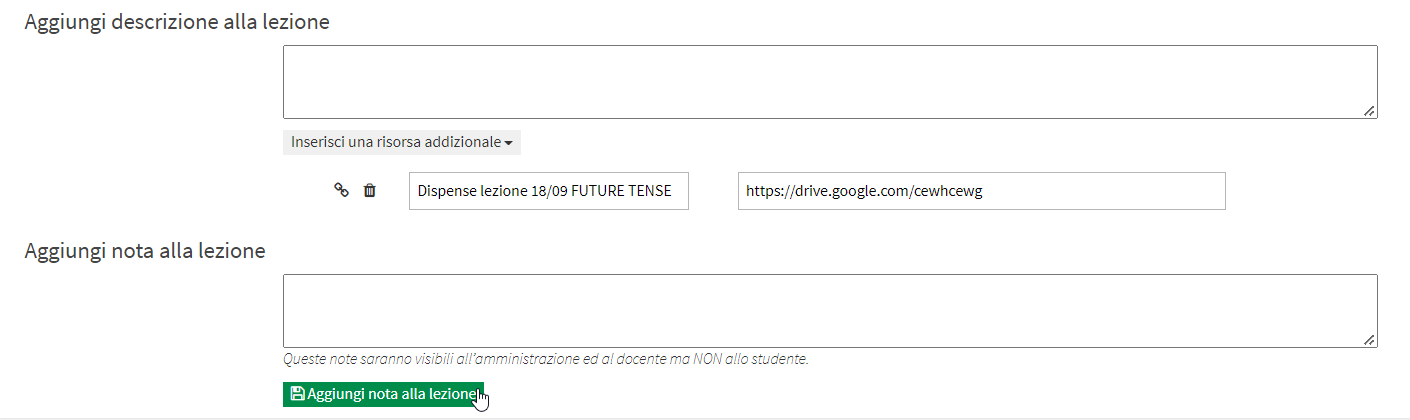
To save the operation click the button "Add note to lesson".
By performing the same operation it will be possible to add additional links to the same lesson.
Instead, to associate a link to a lesson that has been taught, one can use the procedure just seen (then going into lesson editing), or in attendance recording, then clicking the button with the 3 bars to access the attendance record for a specific lesson

and below, after filling in the electronic register, as before just click the button "Enter an additional resource" and below that the option "Add a link to an external resource".
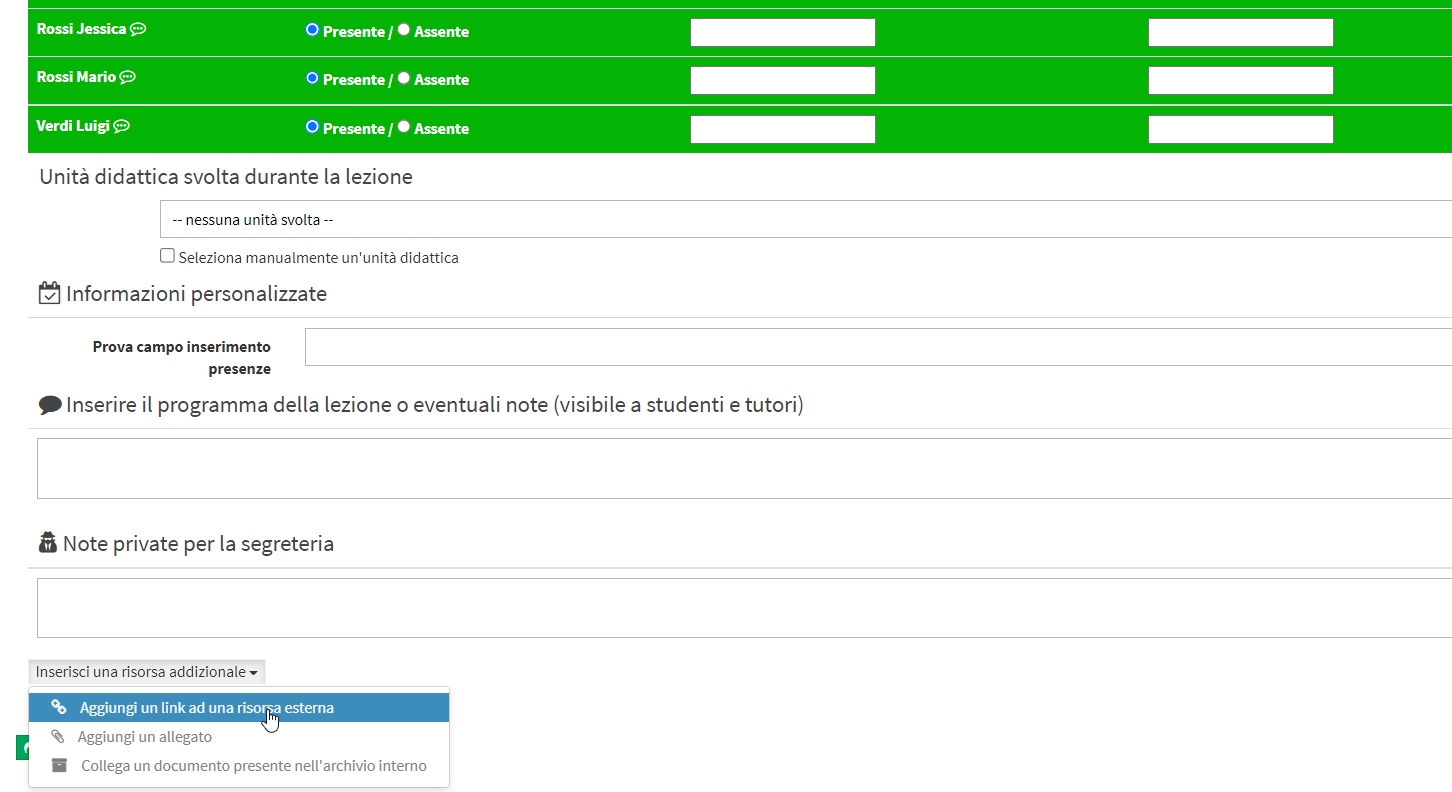
Then you will have to enter the link, a description and save the operation by clicking the "Update Attendance".
Now, under the lesson highlighted in green with the attendance entered, there will also be a link to the external platform where the additional resources to download are located.

The user, by accessing the lesson agenda through their Web account, will then be able to access the link that has been attached to the lesson.