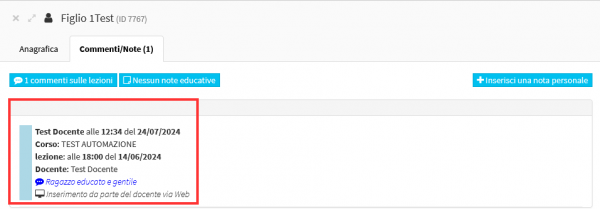Management of teachers' private notes for individual students in group courses
This guide will explain how to enable Lecturers to enter private notes for individual students in a collective course during attendance entry.
First you will need to go to Configuration→ Settings→ Course-related settings→ Lesson management:
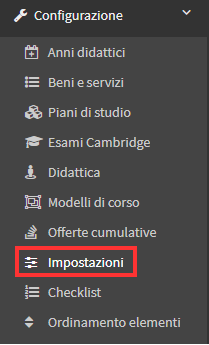
Once here you will have to enable the option "Enable individual comments for group courses."
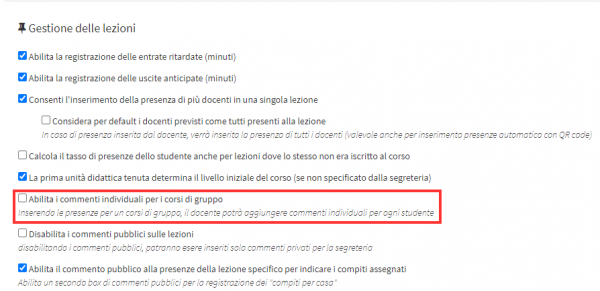
At this point, faculty will be able to enter comments for individual students in collective courses; to do so, they will need to access the "Collective Courses" section found in their Dashboard:
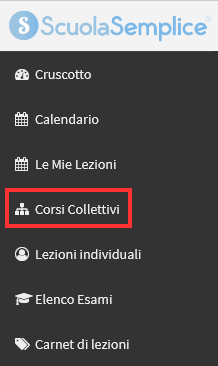
He then goes to theClass Schedule of the courses in which he is taking classes and proceeds to enter attendance:
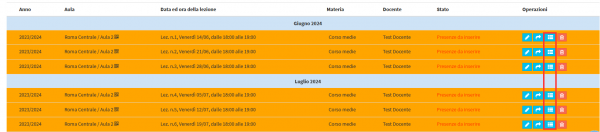
You will find next to the students' names the button to be able to enter private comments:
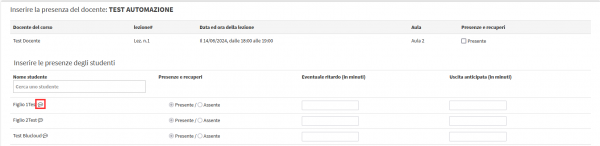
Clicking on it will open a POPUP in which you can enter your comment:
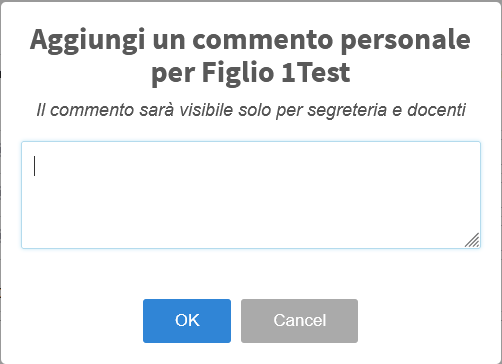
As indicated in the image these comments will only be visible to Secretariat and Teachers.
Once saved going with the mouse over the button next to the name will show the comment entered:
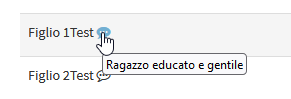
When the attendance entry is finished, going to the class schedule will insert a vignette in the list of students present or absent indicating that a private comment was entered for that student:
![]()
At this point by accessing the "Enrolled Students" section of their courses from the list of all courses:
![]()
And once there they click on a student's name:
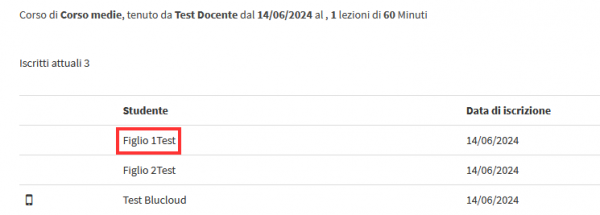
The student's master file will then be opened and accessed in the "Comments/Notes" section:
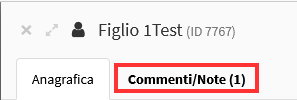
This will list all the comments that were entered by the teacher during attendance entry in reference to the student in question: