Change the venue and classroom for conducting a course or individual lecture
It is possible to change the venue of a course or individual class.
Change of venue and classroom for a single lesson
Navigate to the General Calendar and filter with the parameters to bring up the lesson we want to edit. Once you find the desired lesson do right-click of the mouse and then click on Edit Lesson Properties:
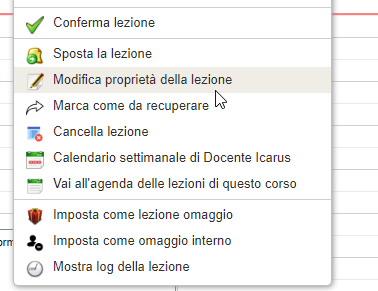
Check the box Change the current location:
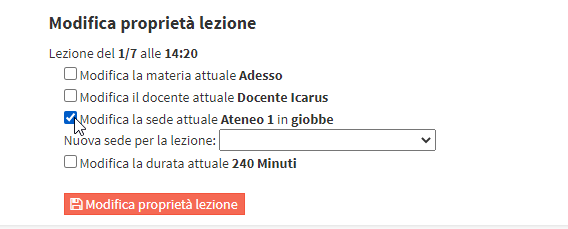
From the drop-down menu that appears, select the Location and theClassroom for the lesson, then select Edit Lesson Properties:
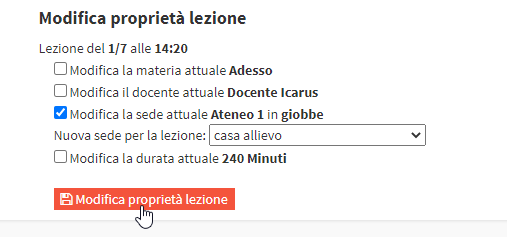
Click Continue on the pop-up that will appear on the screen and the lesson will be permanently modified.
Change the location and classroom of a course.
To change the location of an entire course, you must navigate to Didactics → Collective Courses / Individual Lessons → Click in the name of the course desired → Open the tab Edit.
Find the item Location Name and in the drop-down menu select the new one:
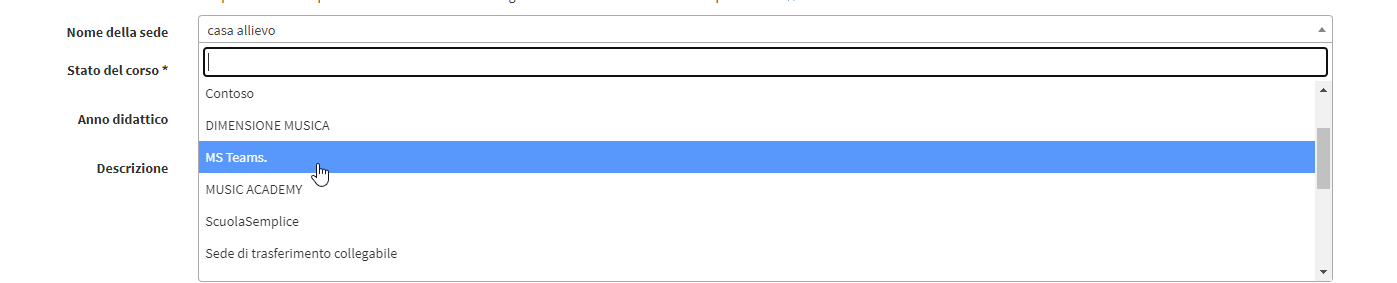
If the chosen venue is a venue set as an External Venue without control over Classrooms this message will appear, "The new venue is external without control over classrooms, so existing classes will be moved to the new venue immediately."

Select Move even classes already held, if you want to set the venue retro-actively, changing the venue in previously held classes.
If, on the other hand, the location is a regular location, it is necessary to set the new classroom to be used:
Navigate to the tab Class Schedule → Edit Weekly Schedule. In the section Classrooms select the classrooms we want to use for the course and click on Update:
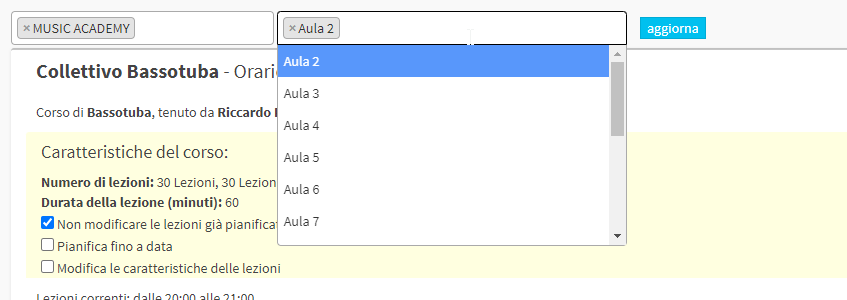
In the yellow box decide whether to NOT modify the lessons already planned by checking the appropriate box. If this is not checked the box will appear. Do not modify the planning until the date. These two options also allow you to modify already planned lessons (future lessons but not yet held) or, with the second check, to not modify the characteristics of the lessons until a specific date.
Classroom columns, or classrooms previously chosen from the drop-down menu, will now appear in the calendar. Move the classes to the desired classrooms and click on Verify Schedule. If there are no conflicts with the classrooms the following message will appear:
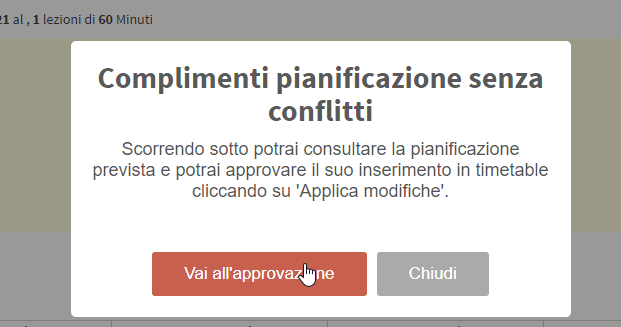
By selecting Go to approval we could see and verify that all the lessons in the course are correct. If everything is as desired click the Apply Changes located in the middle of the page.
Now the course will have classes in a new location and classroom.