Change the classroom of a single lecture of a regular course
→ Download this guide in PDF format![]()
Change the lecture hall of a regular course from the class schedule
To change the classroom of an individual lecture in a course from the class schedule, go to the course row and click the 2nd icon Class Schedule.
From the next screen click the edit (1st icon) of the relevant lesson, and from the next page click the Schoose a new date and time.
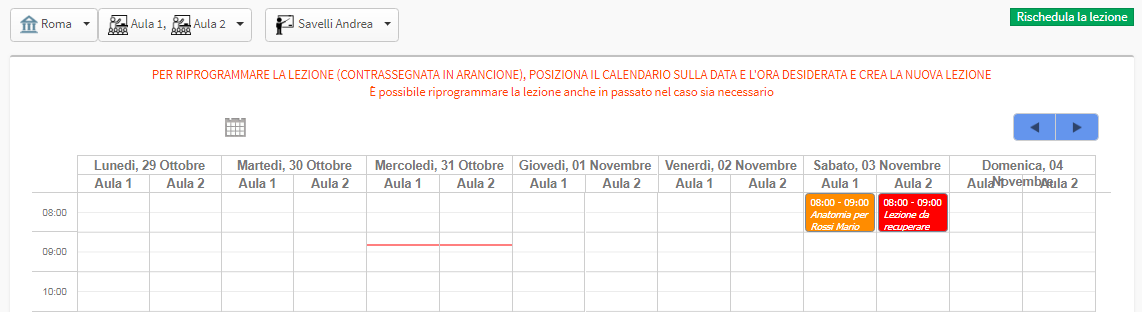
The previously scheduled class will be highlighted in dark orange. Then search for the new classroom using its search field at the top of the screen and add it to the current one. Now the calendar will be split for both classrooms.
Then drag the mouse over a spot on the calendar (at the desired date and time) on the new classroom column.
Highlighted in red will be the lesson moved to the new classroom.
Click the Reschedule the lesson at the top right of the page to complete the operation.
Change the lecture hall of a course from the general course calendar
To change the classroom of an individual class from the general schedule, there are methods:
1. use the classroom view and choose both the classroom in which the lesson was planned and the one to which you intend to move it.
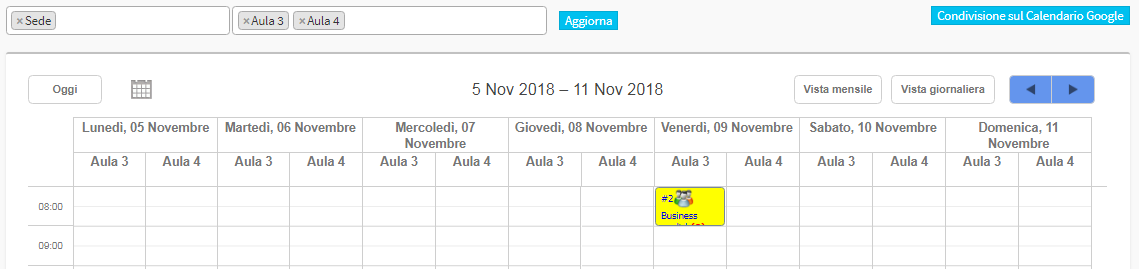
Now, to move the class to the new classroom there are two options:
- Drag the lesson to the new classroom, keeping the left mouse button clicked on it
- right-click on the slot of the lesson to be moved and below"move lesson".
Now, place the cursor on the new classroom, right-click and move the lesson.
In both cases, the system will ask whether to move only the individual lesson or the entire course schedule: click "Move Individual Lesson."
2. Right-click on the lesson for which you want to edit the classroom and choose "Edit Lesson Properties."
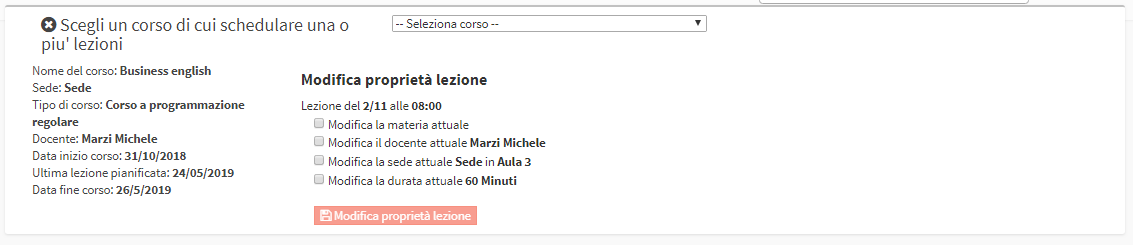
Then flag the third checkbox and enter first the location and then the new classroom. Save the operation by clicking Edit Classroom Properties.