Canteen management with payment on balance after a certain period
In order to manage the cafeteria for students who pay on balance at the end of the month, it will be necessary to create a collective "Canteen" course with a unit cost per lesson that will be the cost of a single meal.
By then entering students inside the course, taking attendance when students participate in the cafeteria, it will be possible to keep track of how many meals were taken.
Subject and teacher creation
First, you will need to create a fictitious "Canteen" subject by navigating to Master Data → Subjects.
Second, by navigating to Master Data → Teachers, you will need to create a teacher (real or fictitious indifferently according to your needs) and link it to the "Canteen" subject created in the previous step
Creation of the collective course "Canteen"
From the Teaching → Group Courses section, create a group course with the name "Canteen" or similar, and fill in the following fields in this mode:
- Course type: choose "Regular course" (or wording "Course")
- Subject taught: select the previously created subject "Canteen"
- Course Lecturer: choose the lecturer (who can be real or fictitious "Canteen lecturer") related to the subject of the previous point
- Duration of the lesson: enter the duration of the cafeteria in minutes
- Weekly tuition: choose the weekly frequency of the cafeteria (for example, if it is Monday to Friday, just choose five times a week)
- Type of fee: choose the option "Cost of attendance per lesson" and indicate in the field below the amount of a single meal (e.g. € 5)
- Course Duration: choose an option to be able to cover the entire period in which the cafeteria service is provided, e.g. "Until a certain date or until the end of the academic term"
- Course start date: the start date of the cafeteria service.
After creating the course, you will need to schedule it as a regular timetabled course (click here for guidance on scheduling a regular course)
Configuring the enrollment package
Navigate to Configuration → Settings → Packages for courses delivered on a monthly, tuition and hourly fee basis.
At this point you will need to create a package with the name "Cafeteria Service Membership" or similar, which will be used only to place students inside the cafeteria, filling in the following required fields in this way:
- Name: name of the package to be used to enter students inside the "Canteen" course, for example, "Canteen Service Membership"
- Course Type: choose the option "Course paid per class"
- Period: enter the number 0 (in this case it will be a credit packet, it will be used only to enter students in the cafeteria)
- In case of absence: after creating the package, go into editing the package by clicking the thumb drive icon on the package line and in the drop-down menu "In case of absence" choose the option "Do not curtail the lesson"
- Order: the order of listing, enter number 1

PLEASE NOTE: It is very important to specify Not to curtail the package in case of absence, to ensure correct calculation by the system of the actual meals consumed.
After creating the package, you will need to click the icon with the 3 little stars on the line of the package to enter cost management. On the next screen fill in the fields provided in this way:
- Single price: enter the unit amount that was entered in the course "Canteen" (e.g. € 5). This amount and the amount entered in the course will necessarily have to be the same
- Package price: enter amount 0 (since this is a package that will be used only to place the student inside the cafeteria course, it should not have any cost since payment will be made on balance)

Click the green + button to add the cost line.
Student placement
From the panel Student Enrollment choose the student and the course "Canteen" and put it in the cart.

Below, using the drop-down menu provided, choose the package with zero duration and cost, which will serve only to place the student inside the cafeteria, without creating any charges.
Charging for meals enjoyed through attendance entry
After entering students into the "Canteen" course, they will all have a package of 0, and this can be verified from the "Students enrolled" of the said course.
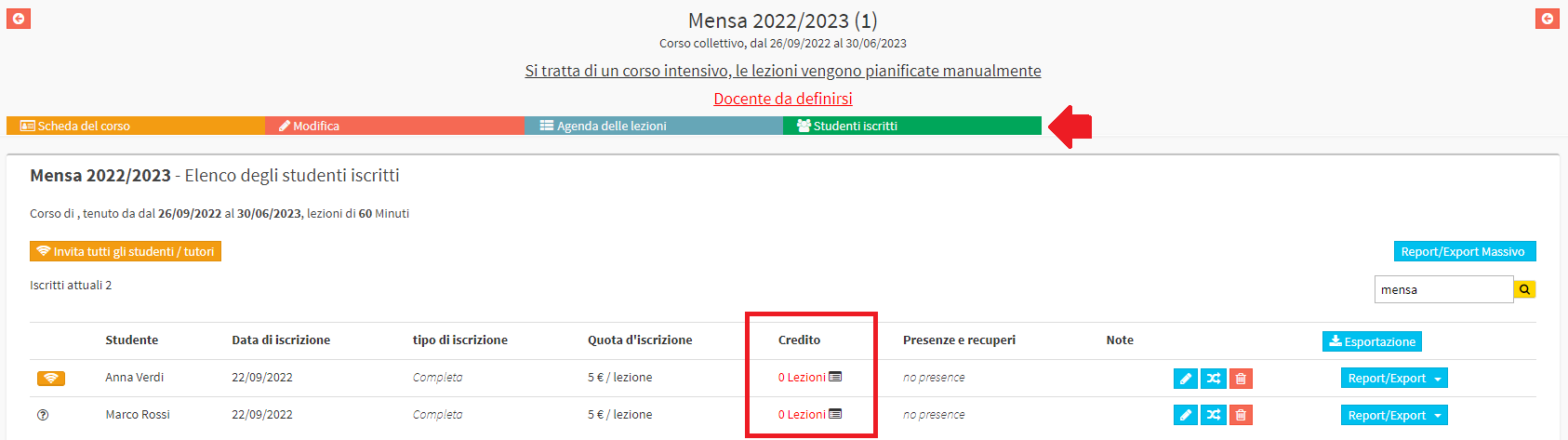
Subsequently, when the registration of students' attendance at the cafeteria by a teacher or secretary takes place, each person's "credit" will drop by one unit only in case of attendance, thus going negative, while it will remain unchanged in case of absence.
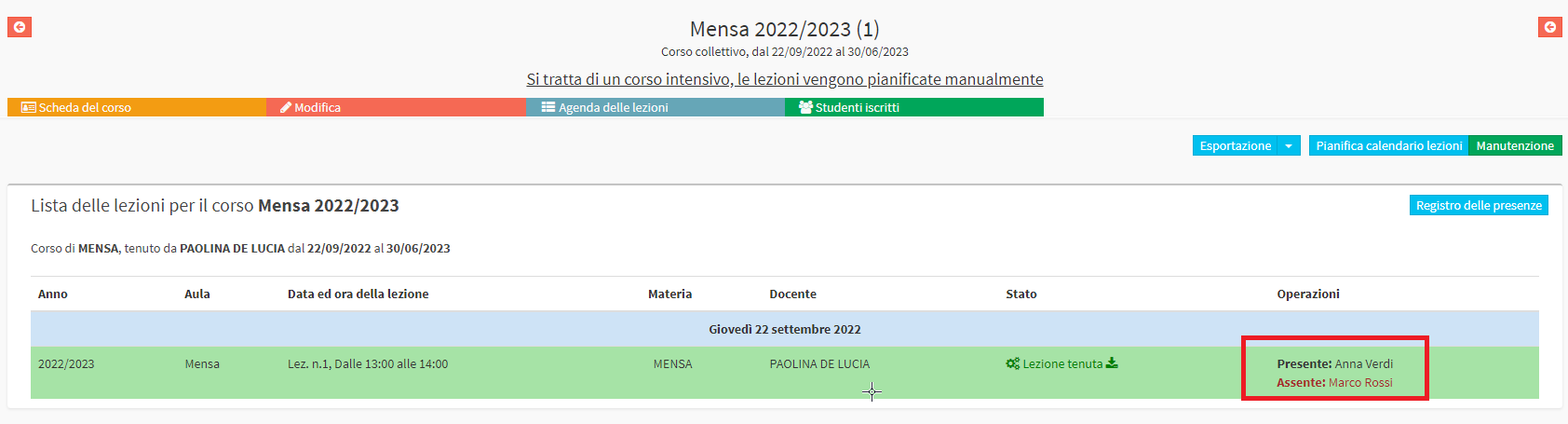
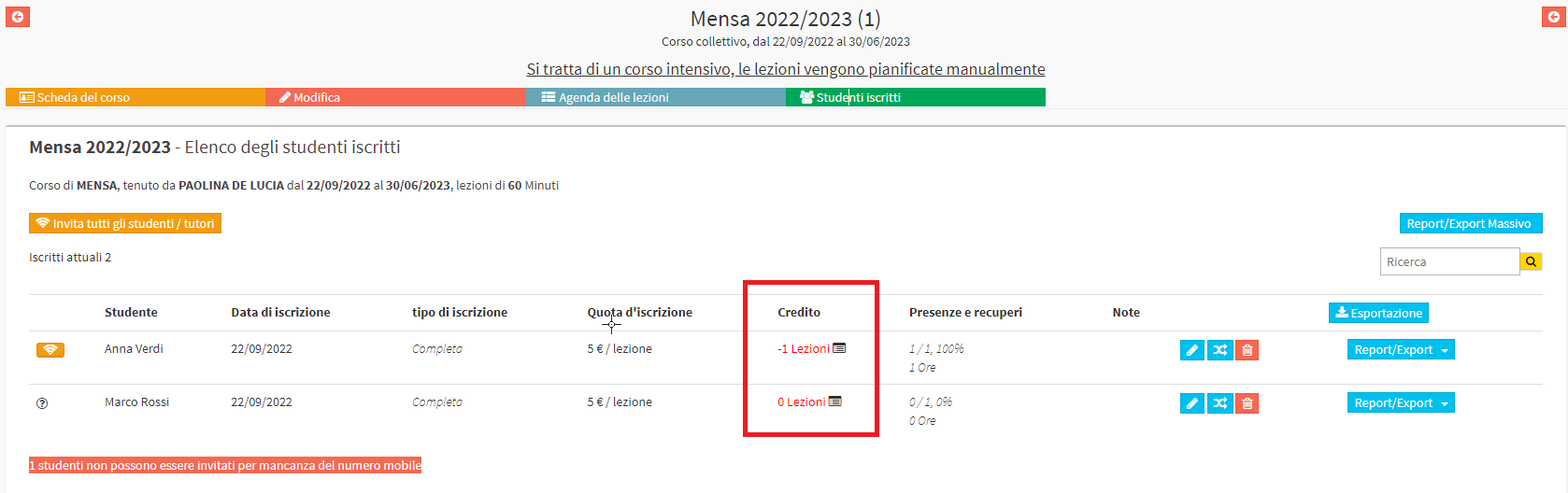
In this way, by then going to manage students' attendance every day when there is a cafeteria, at the end of the period after which students will have to pay on balance, it will be possible to check for each specific student how many meals have been consumed by checking the remaining "credit" of their package (e.g., credit -7 = 7 meals consumed, credit -12 = 12 meals consumed, credit -21 = 21 meals consumed, and so on).
Payment for meals taken
To issue payment orders to students/parents, based on meals taken after a certain period (e.g., one month), navigate to Financial Management → Renewal Management select "Mass Renewal" and the checkbox "Reset remaining tokens."
If the error message appears in the "Credit to be added" column, you need to go to the course tab in Enrolled Students and the individual user and manually enter the correct credit.
In the following case the system correctly calculated the current credit of -15 but in the residual was calculated -27, due to previous incorrect additions, once manually corrected by entering the proposed current credit the verification will complete and it will be possible to renew the cafeteria package:
The functionality goes to massively issue a series of new "TO PAY" orders on the specified due date:
If, on the other hand, there is a need to issue the renewal individually, the system gives the possibility, by clicking in the box "Operations" to automatically add the correct package to reset the lessons to the user: