Changing the number and/or amount of installments on an enrollment order
To change the number or amount of installments on a student's enrollment order navigate to Financial Management → Order Management.
N.B. Changing the amount of one or more installments will NOT affect the total price of the order, which will remain unchanged regardless of the remodeling of the installments.
In the event that you need not only to change the amount of one or more installments but simultaneously also the total amount of the enrollment order, you must first change the cost of the order (click here to read the article on changing an enrollment order that has already been issued), and then proceed to reschedule the installments
Then search for the enrollment order in question and click the second Manage Installments and Payments icon.
From the next page, then click the yellow Redetermine Installment Definition or Apply Discount button.
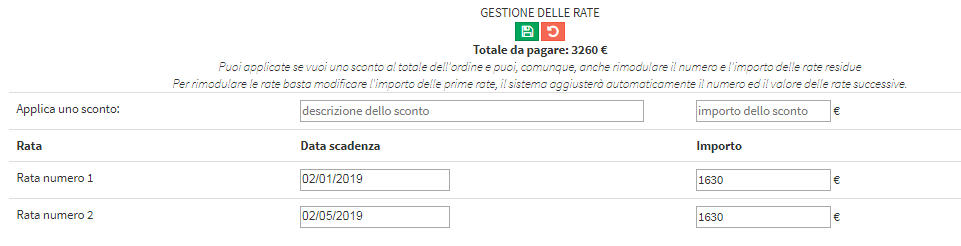
At this point, in order to change the amounts, add or remove installments, it will be sufficient to act directly on the amount of one of them and the system will reshape the other amounts according to what has been entered.
If the amount of an installment decreases, the system will automatically add a new installment in an amount equal to the difference between the original value and the new value of the modified installment.
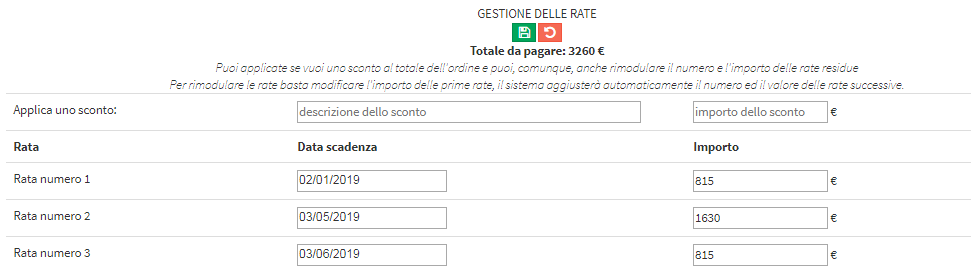
Instead, if the amount of an installment is increased, the system will decrease the amount of the last installment by the amount equal to the difference between the new value and the original value of the modified installment.
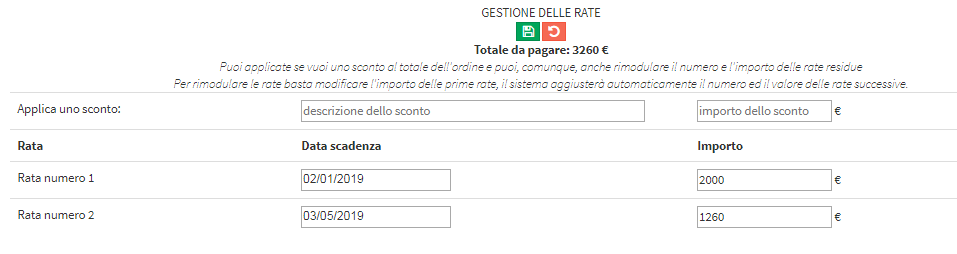
N.B By changing the number and/or amount of installments, the total amount of the order will not change.
To save the operation performed click the green Update installment definition icon.