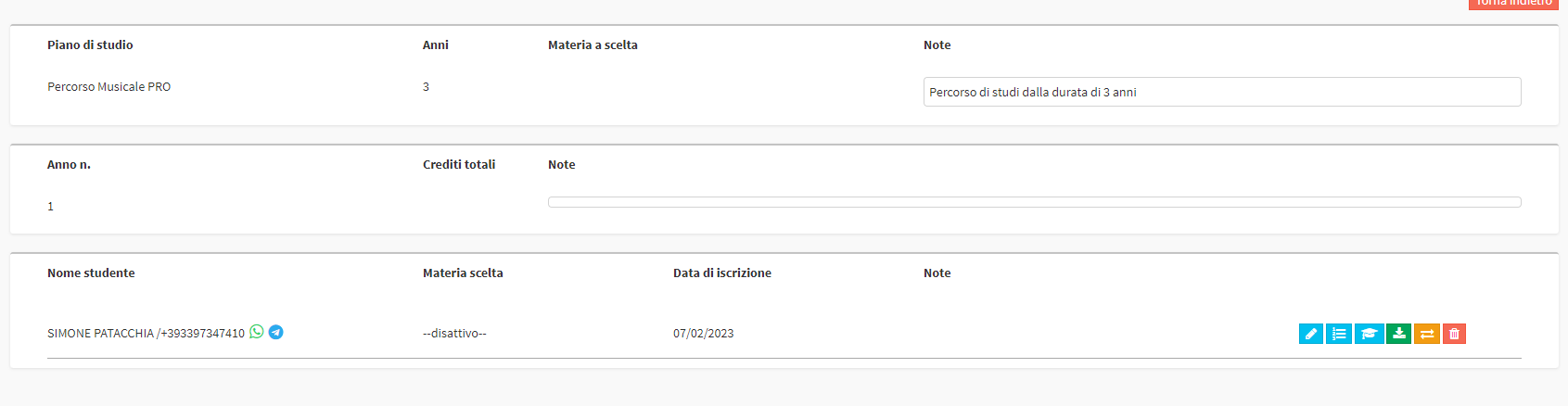Student Enrollment in a Study Plan
Click here for the Complete Guide to Configuring a Study Plan.
Click here for the Guide on Massive Migration of Students to the Next Year of the Study Plan.
It is possible to enroll a Student in an active or only created Study Plan in Configuration → Study Plans. The Student will automatically appear within the Study Plan once activated.
To proceed with enrollment, navigate to the left menu and open the panel Student Enrollment:
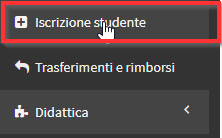
Select the Student of interest in the Box on the left:
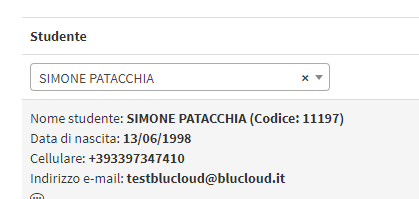
In the Box on the right click the Blue icon and select Study Plan:
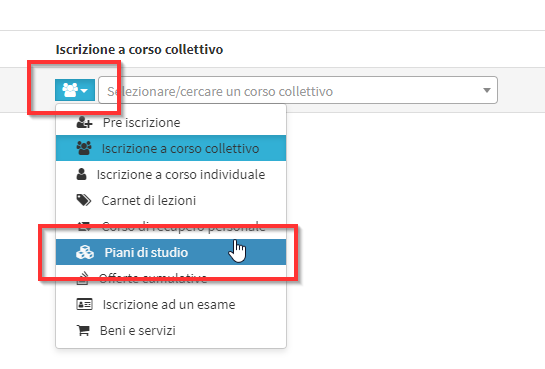
Now select the Plan of Study, indicating the'Educational Year of interest and theYear of Participation of the Plan:
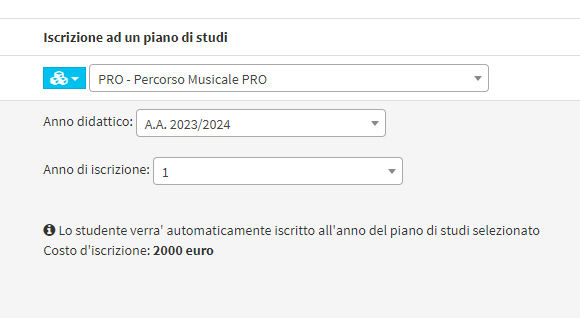
You will now be able to add the enrollment to the Shopping Cart and complete the enrollment order normally.

The summary of the Order will be shown, at which point we can Print it, send it to the Client or ignore this screen.
At Didactics → Study Plans will result in a Student enrolled in the first year:

By clicking on the blue icon "Show Subscribers" shown in the figure, we will access the list and Configuration of all the Students enrolled in the Year:

The triangle of attention next to the Students name indicates that the Student in question is not fully configured.
By clicking on the blue button "Manage Enrollment." we will see what is missing in the Student configuration:

It will appear the list of all the Courses in which the student is enrolled and the course that is missing configuration, from this screen it will also be possible to exempt the Student from taking one or more courses (here is the guide to exempt a Student from one or more courses in a Study Plan):
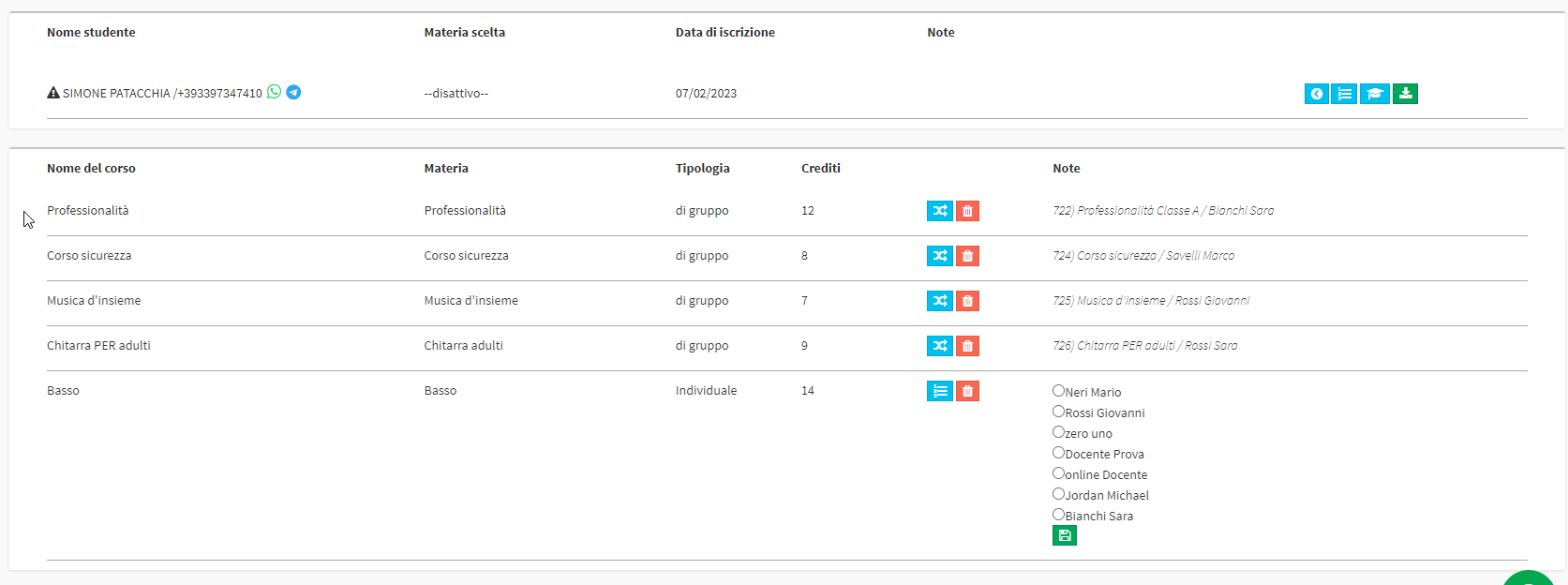
For the Individual Bass Course ScuolaSemplice detects multiple Lecturers associated with the Subject so for each student enrolled in the Study Plan the Course Lecturer must be indicated. Select the Lecturer and click on the green disk-shaped icon:

Now the subscriber will appear correctly configured: