How to view only the master records of students enrolled in courses
To view only students currently enrolled in courses, you will need to navigate to Master Records → Students:
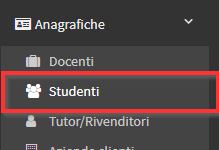
Then use both the "Student Status" and choose the option "Active" and the "Educational Years" and choose the current academic year:

This causes the system to show only students enrolled in courses not yet closed for the current year.
In case these filters are not visible by default click the button ![]() , select the filters to be added and click the icon
, select the filters to be added and click the icon ![]() To save the setting:
To save the setting:
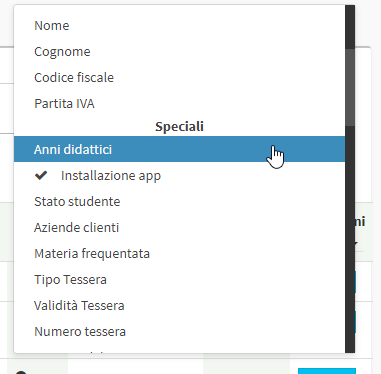
WARNING: filtering by active students, the system will show only students who are currently part of courses that are NOT closed (so if, for example, an old course from a past year has not been closed and archived, the relevant enrollees will be counted by the system as active.
Filtering instead by educational years, the system will show all students who were enrolled in at least one course in that specific year, even if the courses are subsequently closed.
So in summary, the combination of these two filters will allow the filtering of student records, selecting only students currently enrolled in courses that are currently in existence.