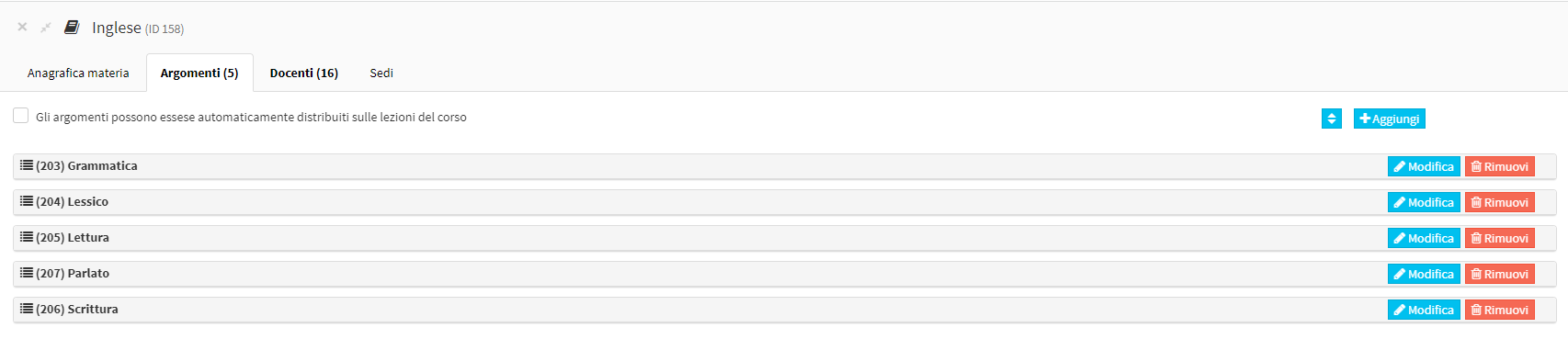Configuration and Use of Subject Topics
Topics are sub-categories of Subjects, they come in handy if you want additional difference for a single Subject e.g. topic Business English for the subject of English.
Adding Topics to a Subject
To add one or more topics to a subject in the system navigate to Master Data → Subjects . Click the second Manage Subject s icon in the row of the relevant subject:
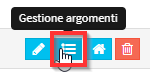
Below is the button in the upper right corner Add:
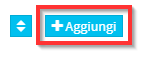
Complete the screen with the required data:
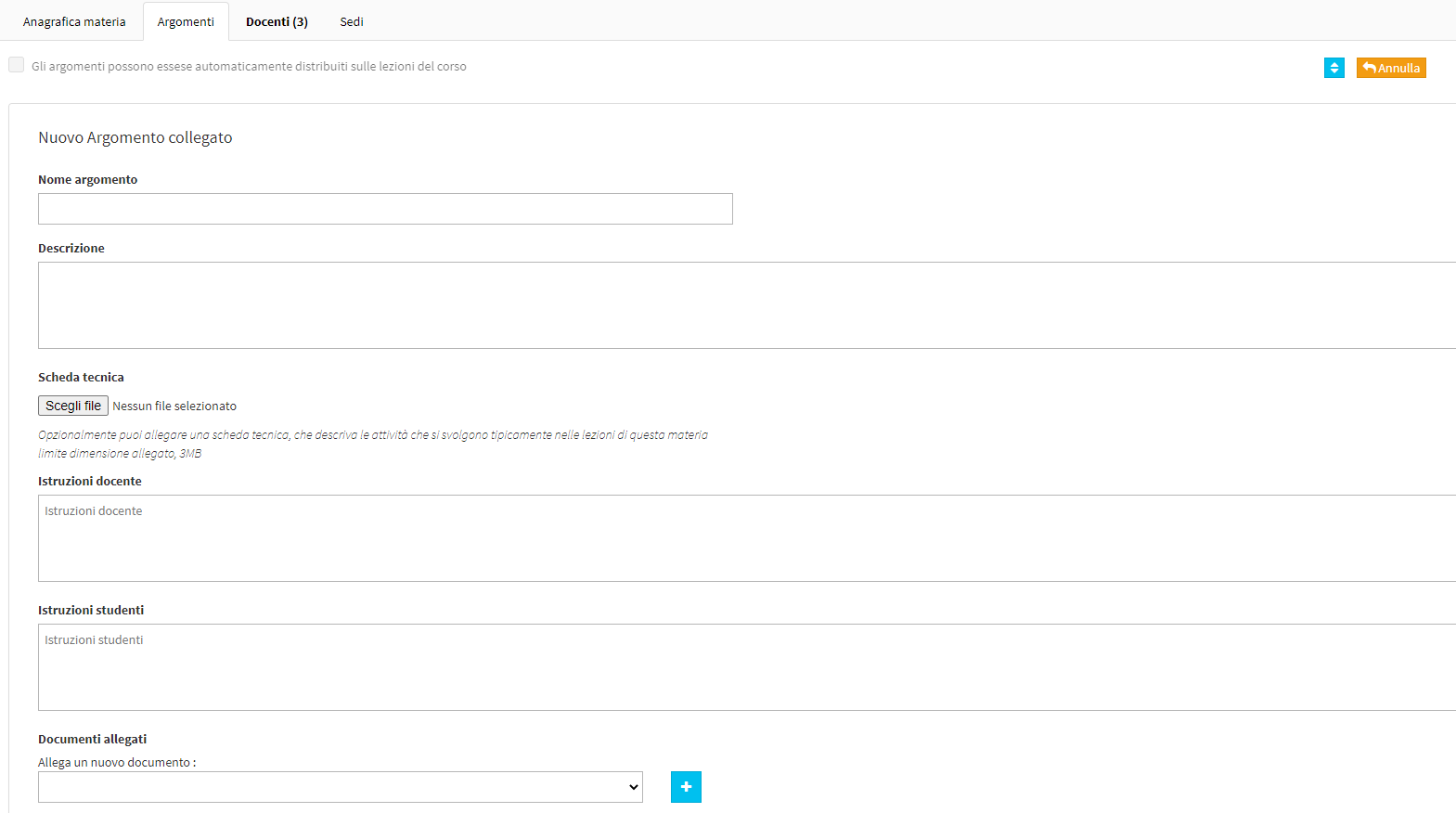
- Topic name: Topic name. Only required field.
- Description: Description of the topic
- Data sheet
- Teacher instruction
- Student Instructions
- Attached documents
When you have finished entering, click on the Save button at the bottom of the page:
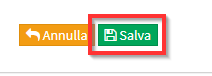
Change the ordering of Topics
By default, the topics will be sorted in chronological order of creation. In case you want to change the order of appearance enter in Editing a Topic:
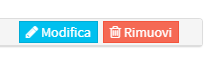
And in the box Ordelineation indicate the number of appearance:
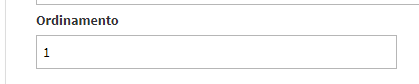
Then save the changes:
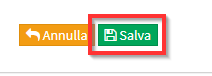
Here is an example of compilation:
Use of Topics in Regular Courses
Topics can be used within the Regular Courses by specifying, in addition to the Subject, also the topic of the Course. At the stage of Creation or of Editin the Subject Taught box, it is possible to indicate the subject being taught as well as the Subject:
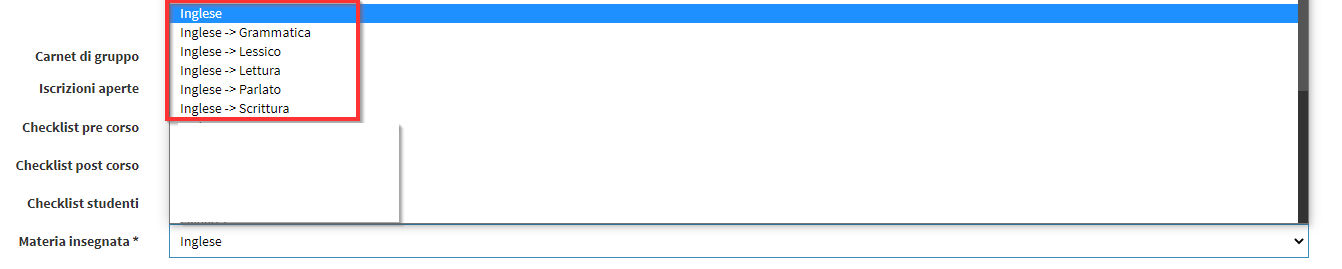
In Regular Courses it is also possible to activate the automatic distribution of Topics.
Use of Topics in Flexible Courses
In Flexible Courses in which a Subject with Topics linked, each time a new lesson is entered you can also indicate the topic of the lesson:

Use of Topics in Flexible Multi-Matter Courses and Teaching Classes.
In Multi-Material Flexible Coursesa and in the Didactic Classes it is possible to allocate a predefined amount of hours by dividing the hours of the Subject into its component Topics:

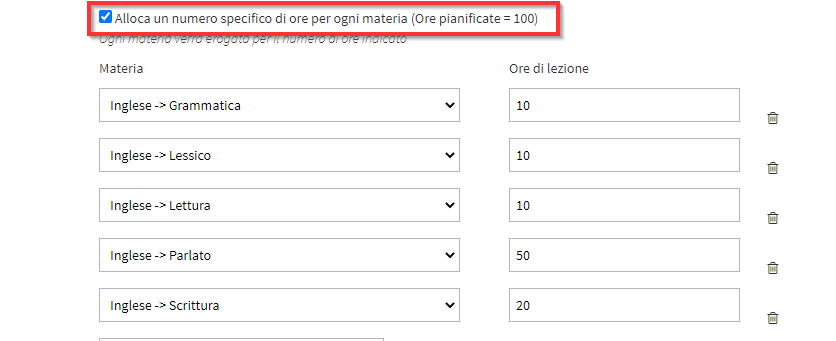
The Subject Matter will be visible from Web and App accounts of Teachers and Students.
Notes:
- It is not possible to edit the topic text for a single lesson in a Course.
- If the item "Automatically distribute topics on lessons" remains checked within the Course the lessons that will be moved will not retain the original topic but the original Topic order will prevail.
- If the item "Automatically distribute topics on lessons" is not checked, the moved lessons will also keep the linked topic.