Creating SDK Keys from Zoom and entering them on ScuolaSemplice to access the lessons via WEB
This guide will explain how to create SDK Keys and enter them on ScuolaSemplice so that users can carry out the lessons through their WEB Area.
In order to create keys you will need to log into your Zoom Admin account and once inside navigate to Advanced→ Marketplace for Apps:
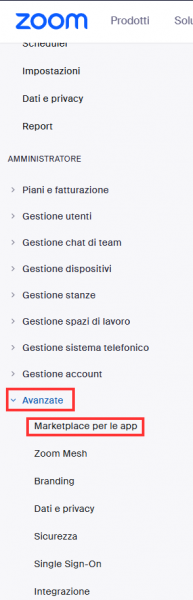
Once here you will have to click on the Develop button in the upper right and then on Build App:
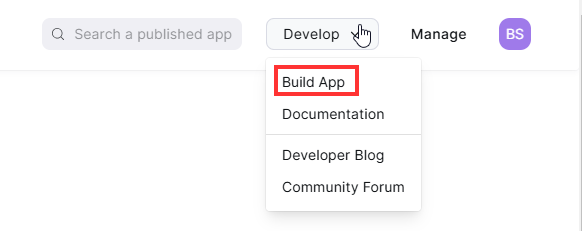
A Pop-Up will then be shown in which you must select General App and then click Create:
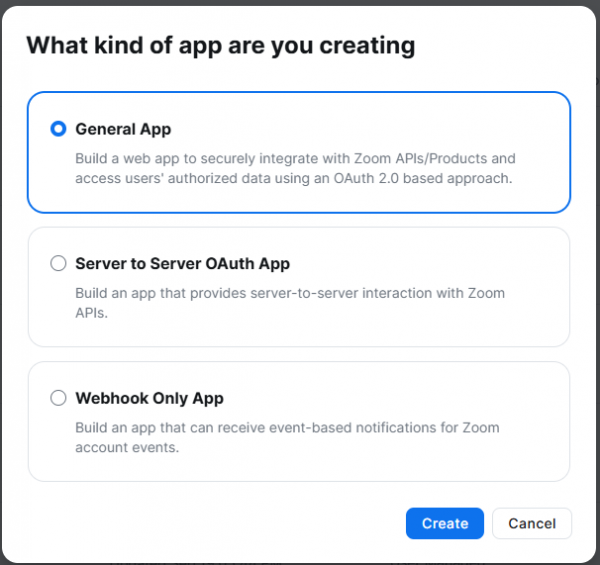
At this point you will have to maintain the Development feature and enter the "User-managed" option:
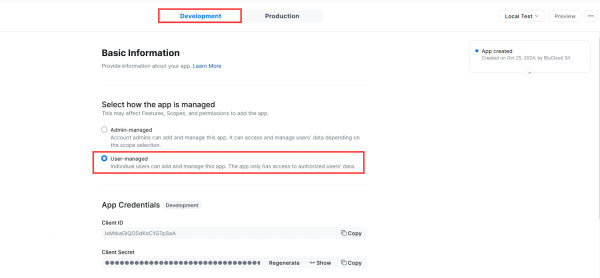
Scrolling down the page you will then have to enter theURL of the system in which the keys will be used:
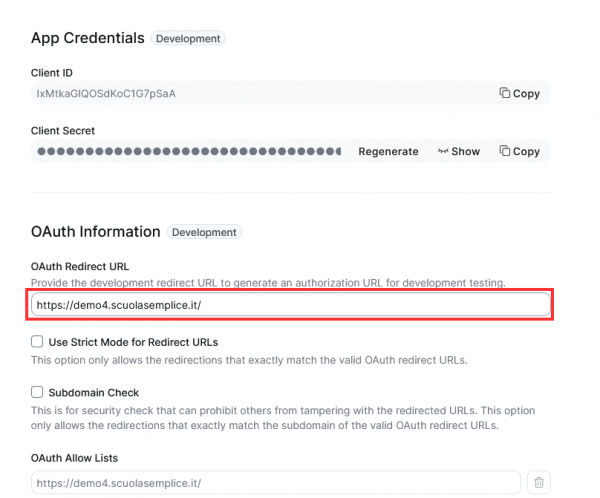
You should then advance via the appropriate button at the bottom of the page to the Embed section in which you should enter the Meeting SDK option:
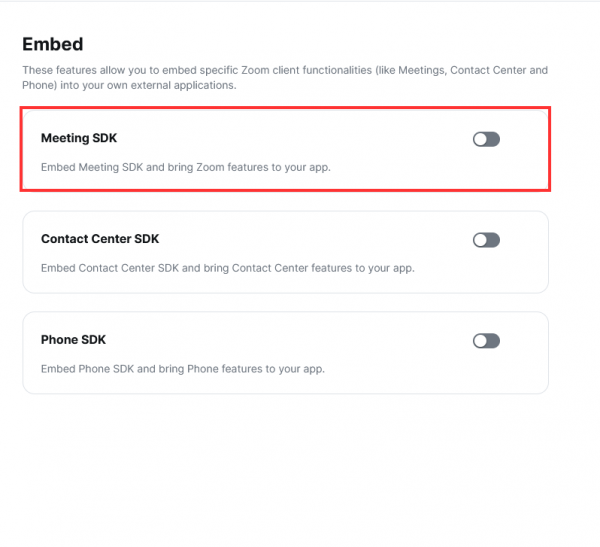
Once the checkmark is placed, you can proceed to the Add Scopes section in which you will need to enter the following options (you will need to write the headings one by one in the field provided):
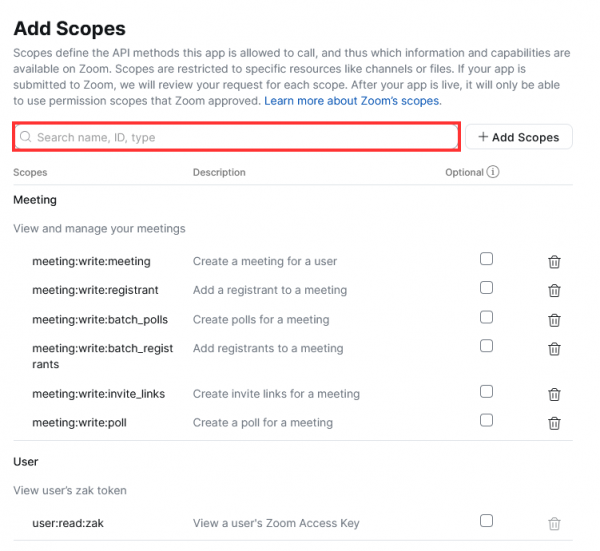
Once selected they should be entered into the field at the bottom of the page "Scope description"
At this point you can proceed to the last session and the creation of the Keys will be completed.
Once the keys have been created you will have to go to Configuration→ Integrations→ Integration with Zoom and place a checkmark on the Enable access as host from Web checkbox, here the fields for entering the keys will be shown, you will then need to go to zoom, copy the keys via the appropriate buttons:
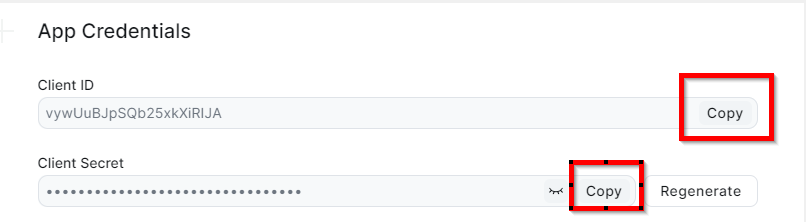
And then paste into the fields within ScuolaSemplice:
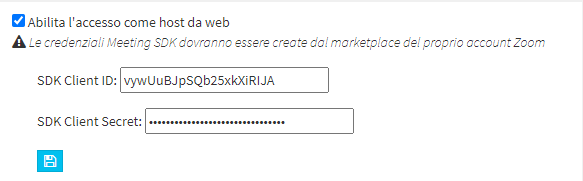
It will then be possible for teachers to deliver lectures via web interface, and students will be able to follow lectures from their own restricted area.