Creating and using a Dynamic Monthly Package.
This guide will explain the process of creating and using Dynamic Monthly Packages, this type of package allows at the time of enrollment to purchase a package with amount that varies according to the classes that will be held from the day of enrollment until the end of the month.
PLEASE NOTE: Dynamic Monthly Packages can only be used for Individual Courses.
First you need to configure a new package to be delivered, you will then need to go into Configuration→ Settings→ Packages for courses delivered on a monthly, tuition and hourly fee basis:
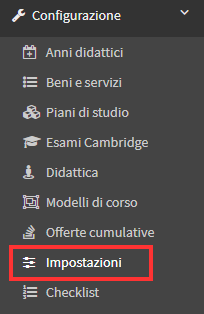
The list of packages in the system will then be shown, at the bottom of the list you will then be able to add a new package:
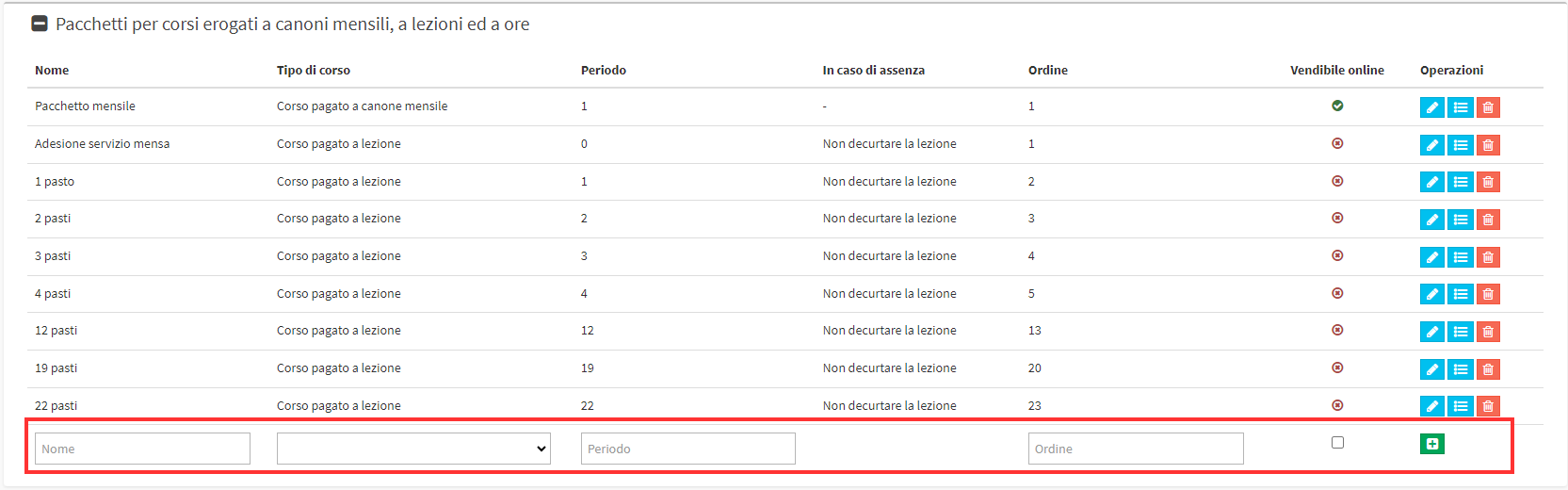
After entering the name and fee type of the package as "Course paid by monthly fee" you will have to enter the period i.e. the duration of the package, once a value has been entered in that field the "The cost of the package will vary depending on the number of classes", selecting this option will create the package as Dynamic Monthly Package:

Once the package is created it will be shown as a variable cost package.
You will then have to access the "Package Discount Management" by clicking on the middle button among the 3 on the right of the relevant package:

Fields will then be shown to be able to enter the variable costs of the package based on the lessons that will be held in the month, the single price represents the cost of the individual lesson and in each field the amount to be paid for that number of lessons should be entered, once all the amounts have been entered the (+) button should be clicked:

Once the package has been configured you will need to create the Individual course template that will be linked to the package, the course type must OBVIOUSLY be set to Regular Course, the enrollment fee type must be set to Monthly Enrollment Fe e, and the Monthly Tuition must OBVIOUSLY be equal to the Single Price entered during package configuration:
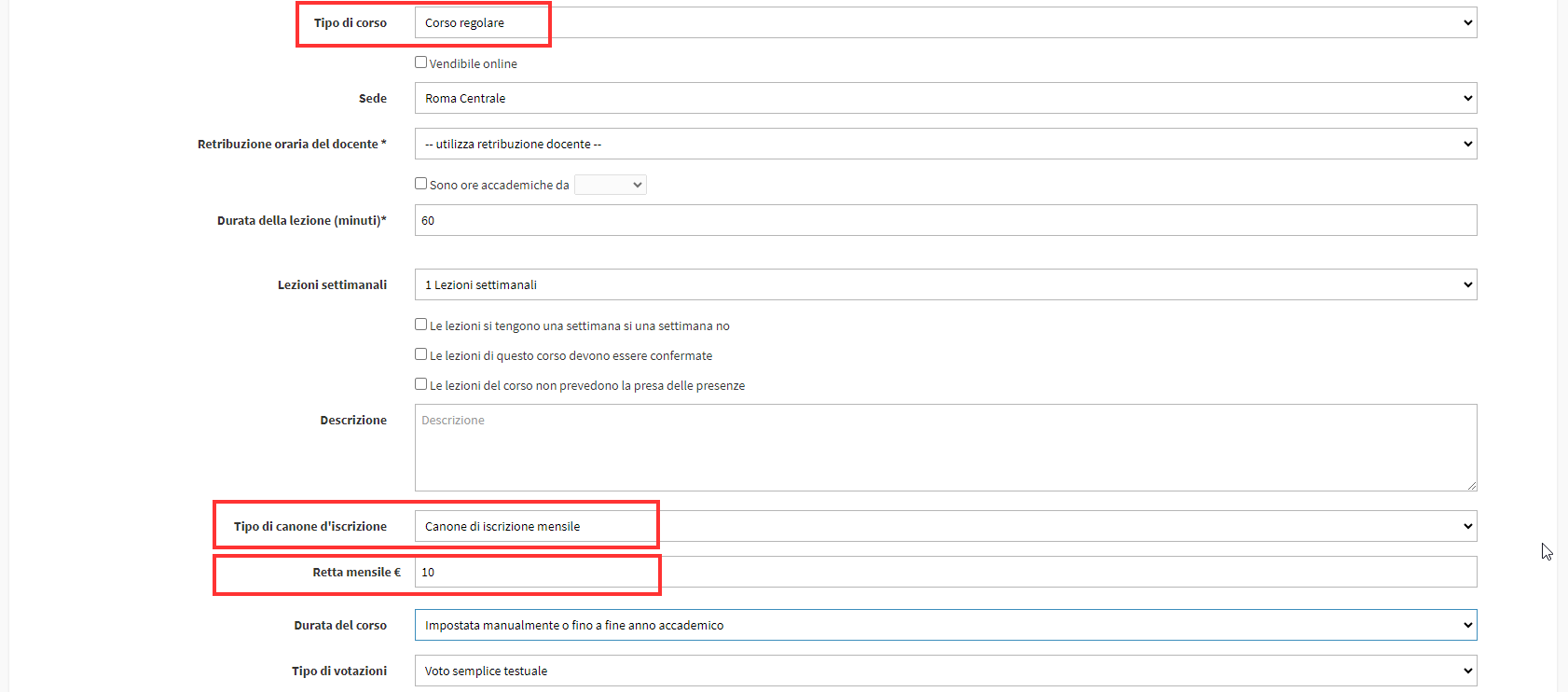
When you have finished creating the course template you will have to assign a subject to it by clicking in the second blue button to the right of the template you have just created, you will then be shown the list of subjects in the system from which you can select the ones that need to be linked:

After this is done, the configuration will be finished and it will then be possible to enroll students in courses using the Dynamic Monthly Package.
Then going to Student Enrollment you will have to enter the student to be enrolled, the course subject, and finally to Select Offer you will have to select the course template created earlier.
Once all fields are filled in you can proceed to add the order to your cart:

After placing the order in the shopping cart you will have to select the package to be used from the appropriate list, in that list the Dynamic Monthly Package will be shown and the amount will vary according to the start date of the course, for example in this case the date of the first lesson is set to 01/04 which however, as the Easter holiday is included, will not be held and consequently only 4 Lessons will have to be paid for the month of April:

If instead you select the date of 15/04 only 3 lessons will result to be paid:

Selecting a date for which it would be the only lesson of the month will result in only that lesson being payable:

Once the date of the first desired lesson has been indicated and the package selected, it will be possible to continue with the registration by issuing the relevant order.
As also indicated by the system during renewal, the entire number of classes present in that month will be charged:

Dynamic Monthly Packages can be automatically renewed by the system, it is also possible to mass renew them via the appropriate option, for the guide on mass package renewals click here.
Massively or automatically renewing the package will create the renewal order for all classes in the month related to it, and it will not be possible to renew for only some of them.