Create a clickable link in the Online Form
Within the Online Form, in the path Configuration → Online Form → Edit you can insert a clickable link within free text in order to download a file to read (such as Privacy file, Terms and Conditions, various instructions, course files, etc.)
Within Edit in the Online Form you need to create a field of Free Text and click on Click here to edit the text:
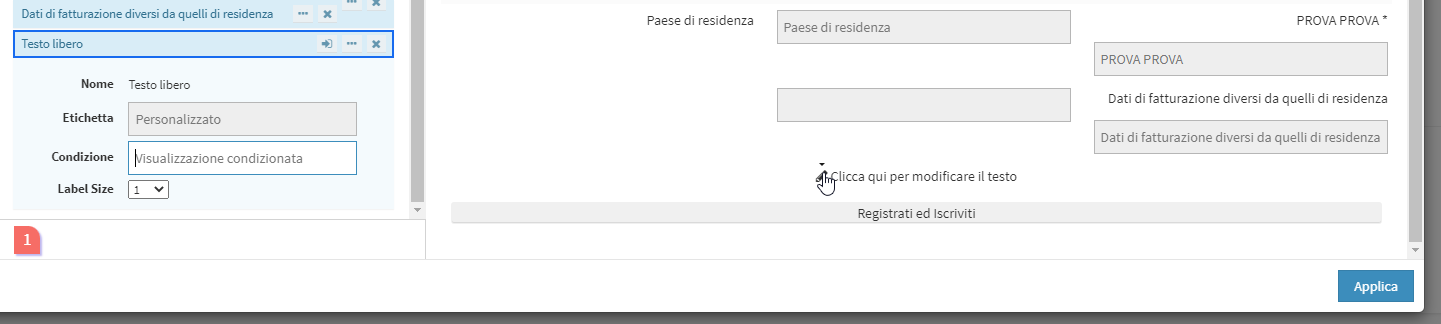
The following will appear fillable field:
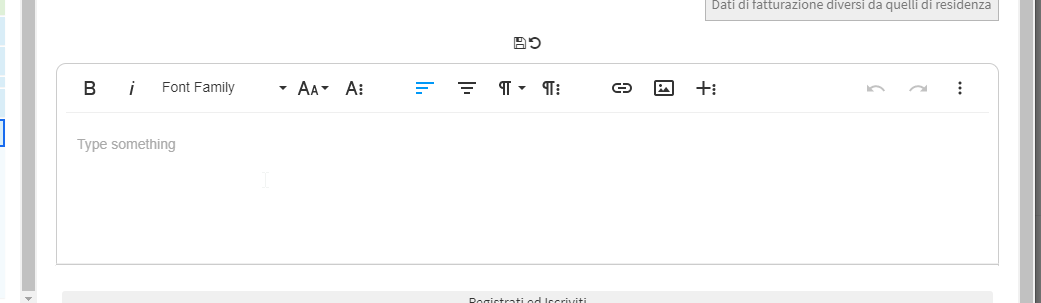
To do this you should enlarge the working window, click on the three dots in the upper right corner:
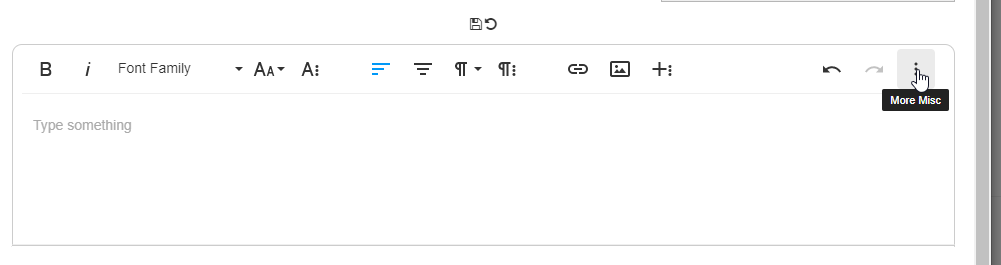
And then on Fullscreen:
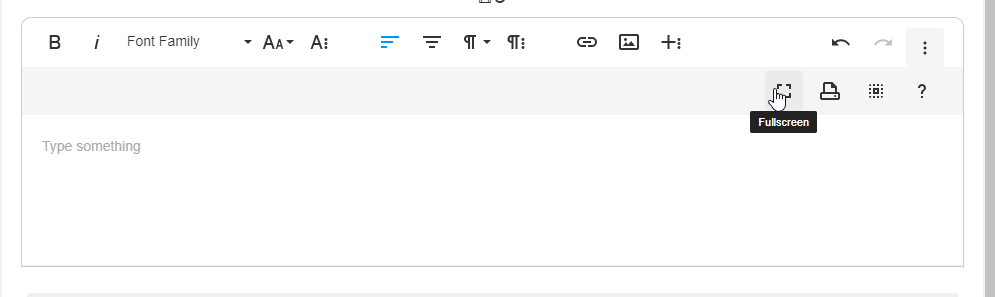
Now that we will have the full screen view, let's create our clickable inscription e let's select it all, then let's press the icon Insert Link:
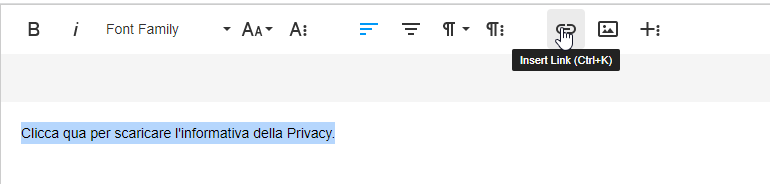
From the window that appears we enter in the first box the link we want, optionally you can check the option Open in new Tab to have the link open in another browser tab:
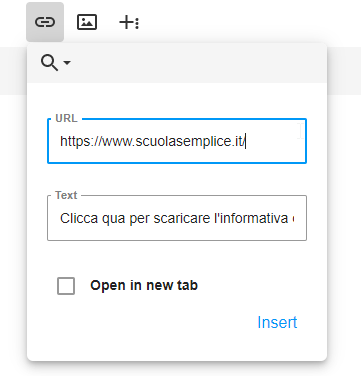
Press Insert to confirm the creation of the clickable text.
Tip: Modify clickable text with features such as bold or underlined to make it clear that it is clickable text.
Note: You can post download links to Dropbox, Drive, Mega files and other cloud services