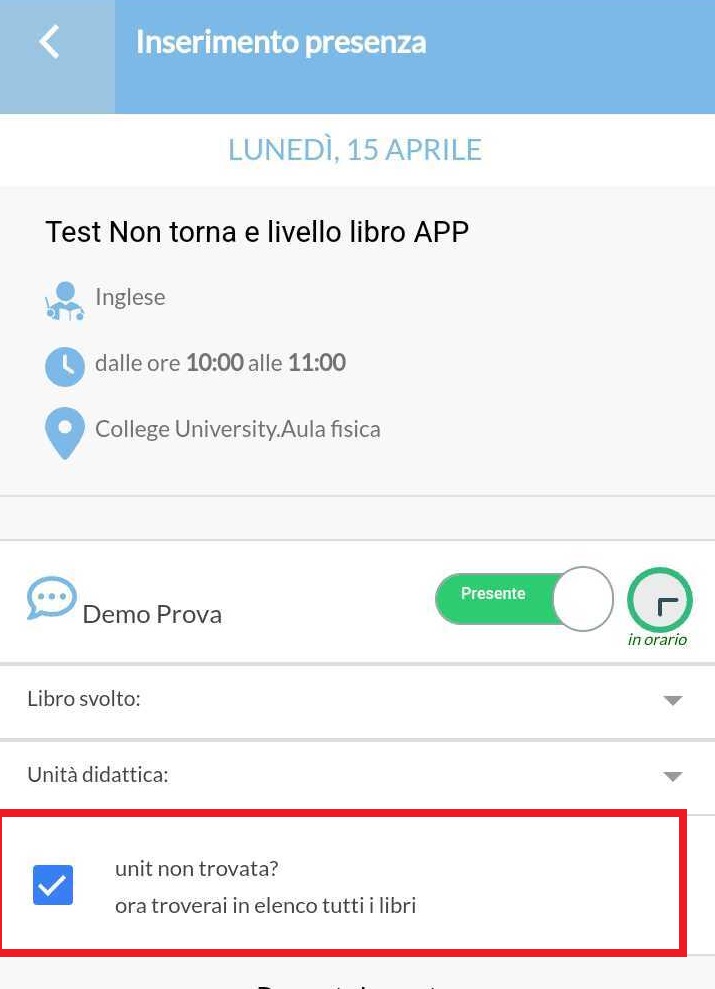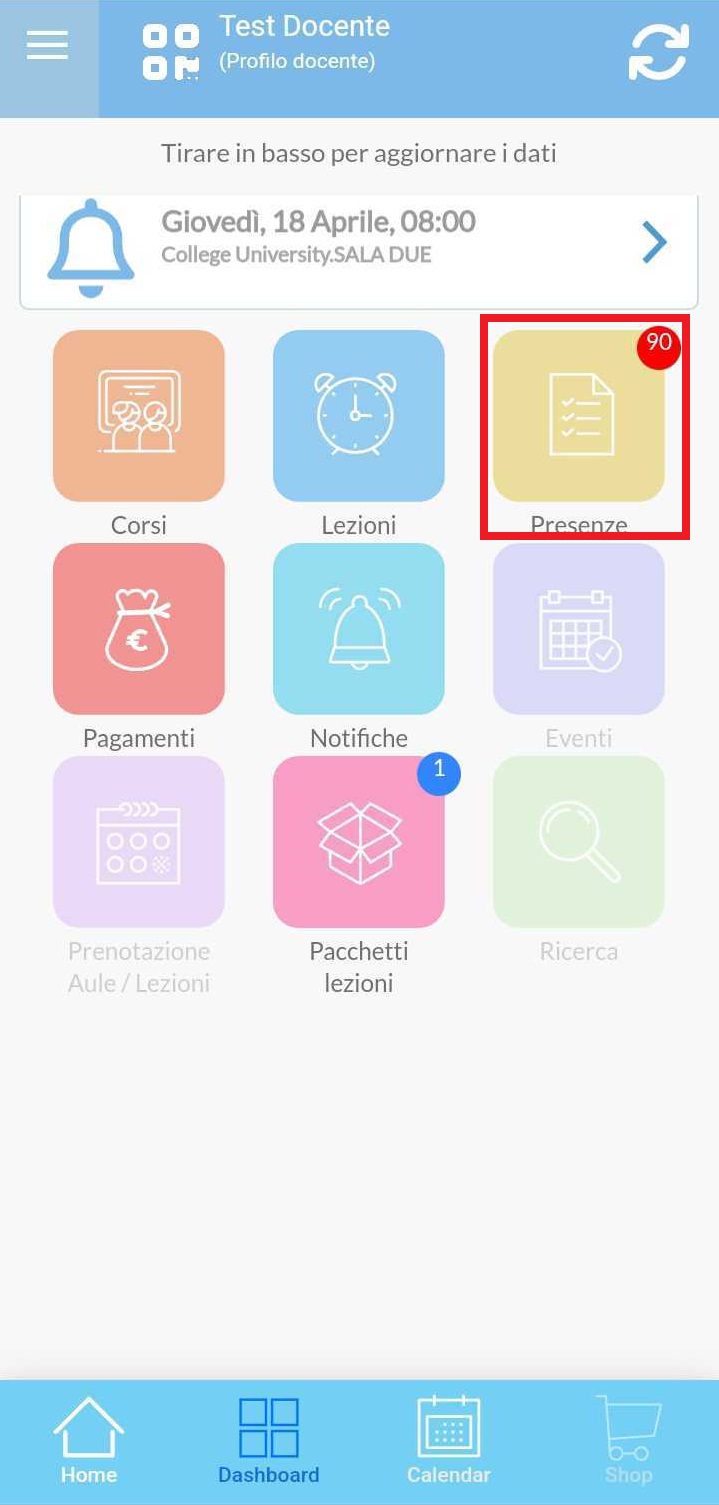Indicate the unit of the book carried out in class when entering attendance
This guide will explain how to enter the book's turning unit during attendance entry, for guidance on configuring and linking books and units to courses click here.
Units performed can be entered during attendance entry from both Web and App accounts.
1. Adding units performed during the lesson from Web account
Once the books and the units of them have been properly configured and linked to the relevant courses, it will be possible to enter them into the class register during the attendance entry; to do so, it is necessary to access the relevant course via Didactics→ Collective Courses/Individual Lectures:

Then access the Class Schedule section within the relevant course:

Once here, the list of lessons in the course will be displayed and it will be possible to enter the attendance of them by clicking on the can button to the right present in the row of each lesson:
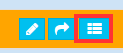
During the attendance entry after entering the presence of the lecturer and students it will be possible to enter the unit carried out in the appropriate field Unit carried out during the lecture, clicking on it will open a drop-down menu with all the books related to the course and it will be possible to select the desired one:
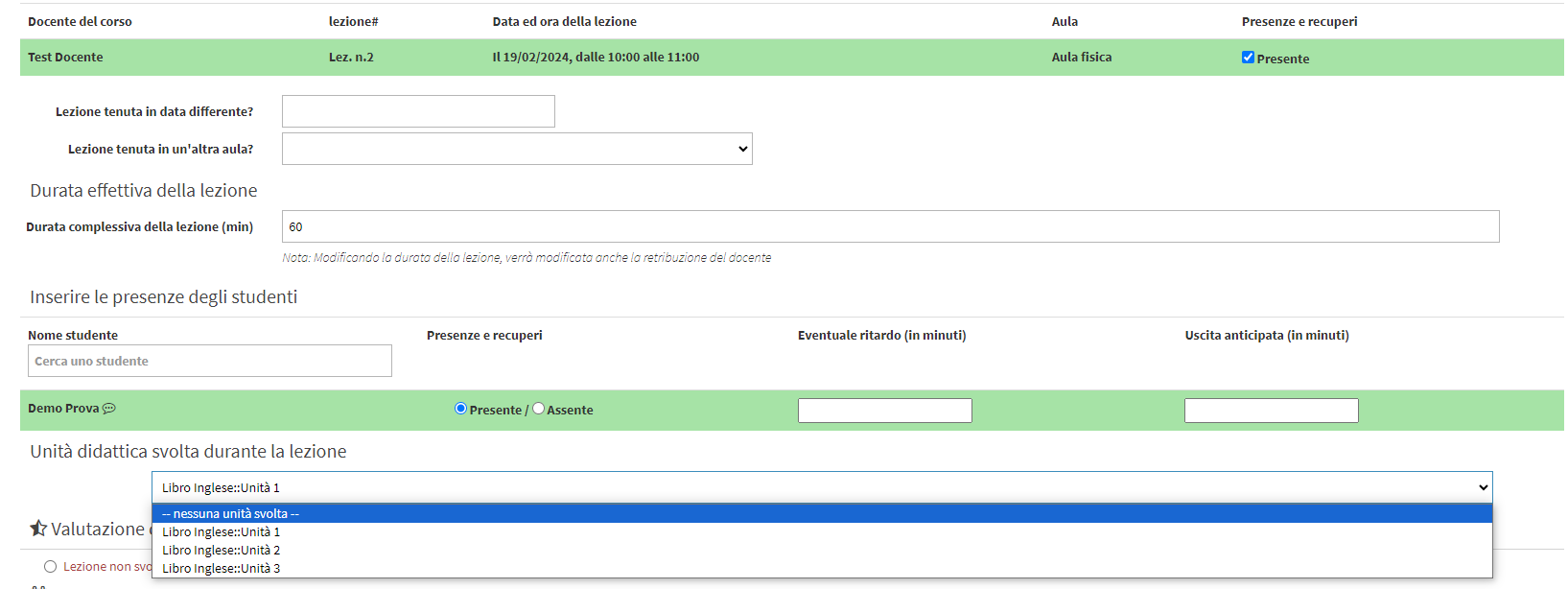
Once attendance has been confirmed in the class list, the unit taught will also be shown: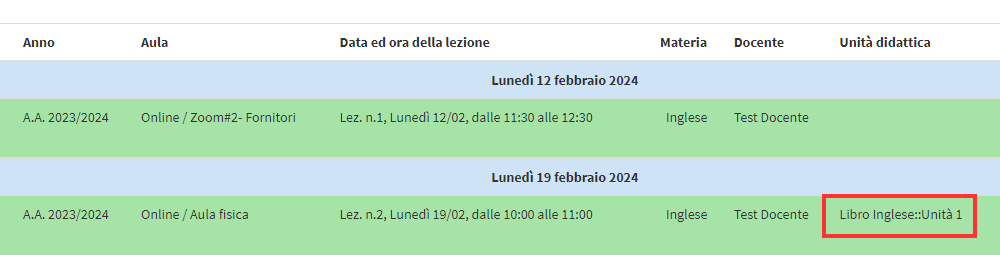
2. Adding units done during the lesson from Teacher App
To enter the instructional unit conducted in the lesson from the Teacher App, one must access the Attendance section:
Select the lesson whose attendance you want to enter:
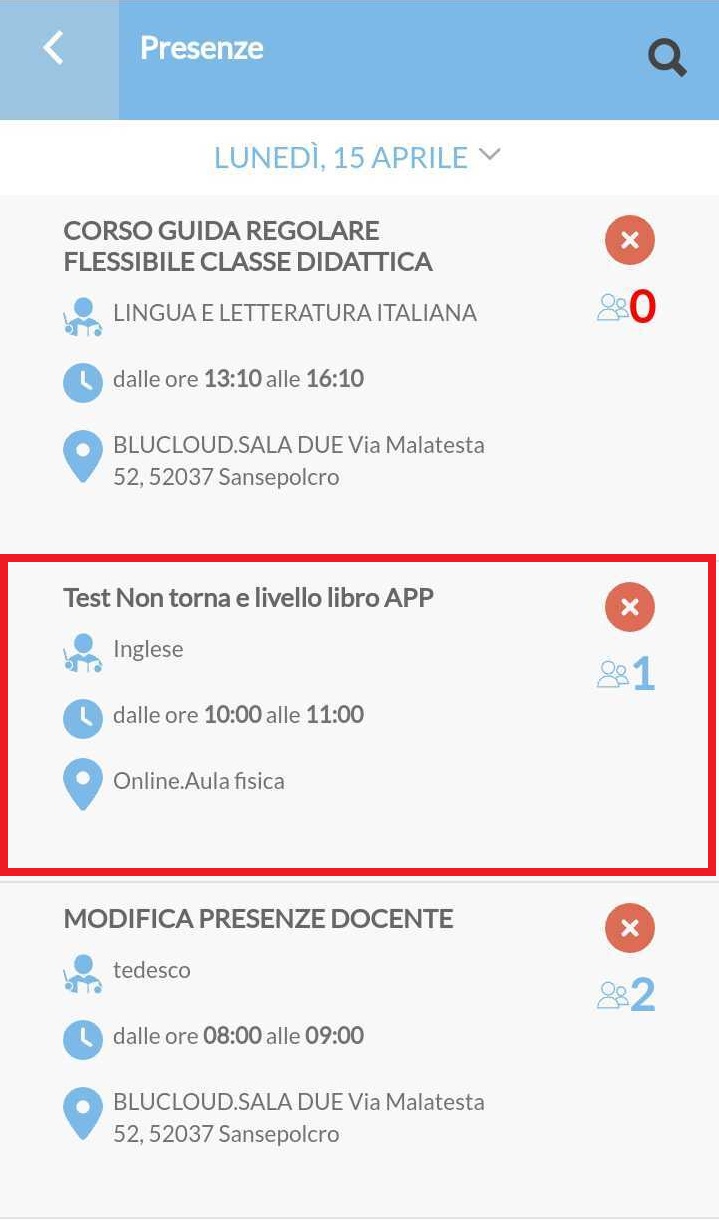
Below the list of students are fields to select the book and unit:
WARNING. You must first select the book in order to select the teaching unit.
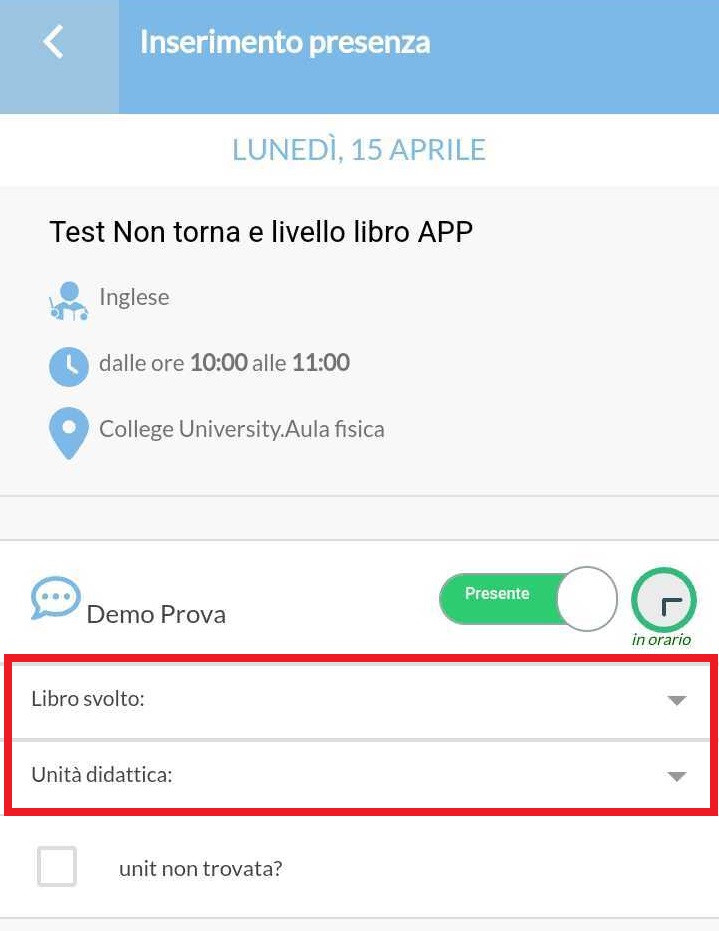
In case you can't find the desired unit you can put a check mark on the option Unit not found?, this will show all the books in the list and then all the units of the selected book