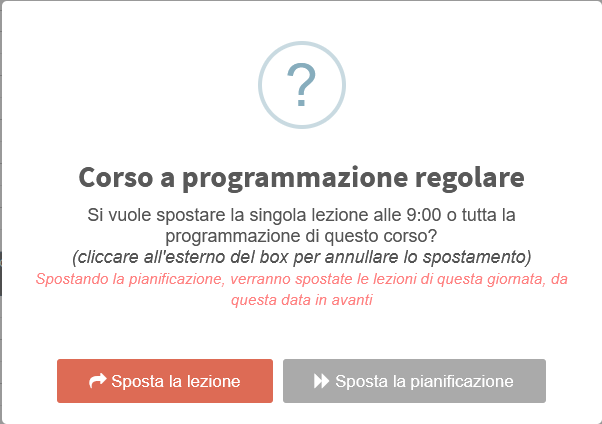Classroom modification of a lecture or entire course by Lecturer Account
This guide will explain how to enable the Lecturer to modify the classroom for a lecture or an entire course and how the lecturer should act to make the change.
To enable Teachers for this function first you will need to enable the view by classrooms in their calendar, to do this you will need to go into Configuration→ Settings→ Settings related to Teachers:

Once here you will have to scroll down to the "Other Teacher Options" item and place a check in the "Show classroom calendar in web-based view."
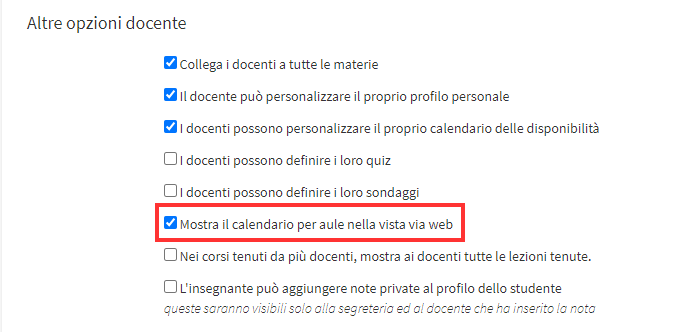
This option is strictly required to be activated since the change of location andclassroom by the Lecturer is feasible only from the calendar in Classroom view.
Once this option has been entered, it will be necessary to enable the lecturer to edit course lessons; to do so, it will be necessary to enter the option "Lecturer can edit lesson date and time" for all desired course types:
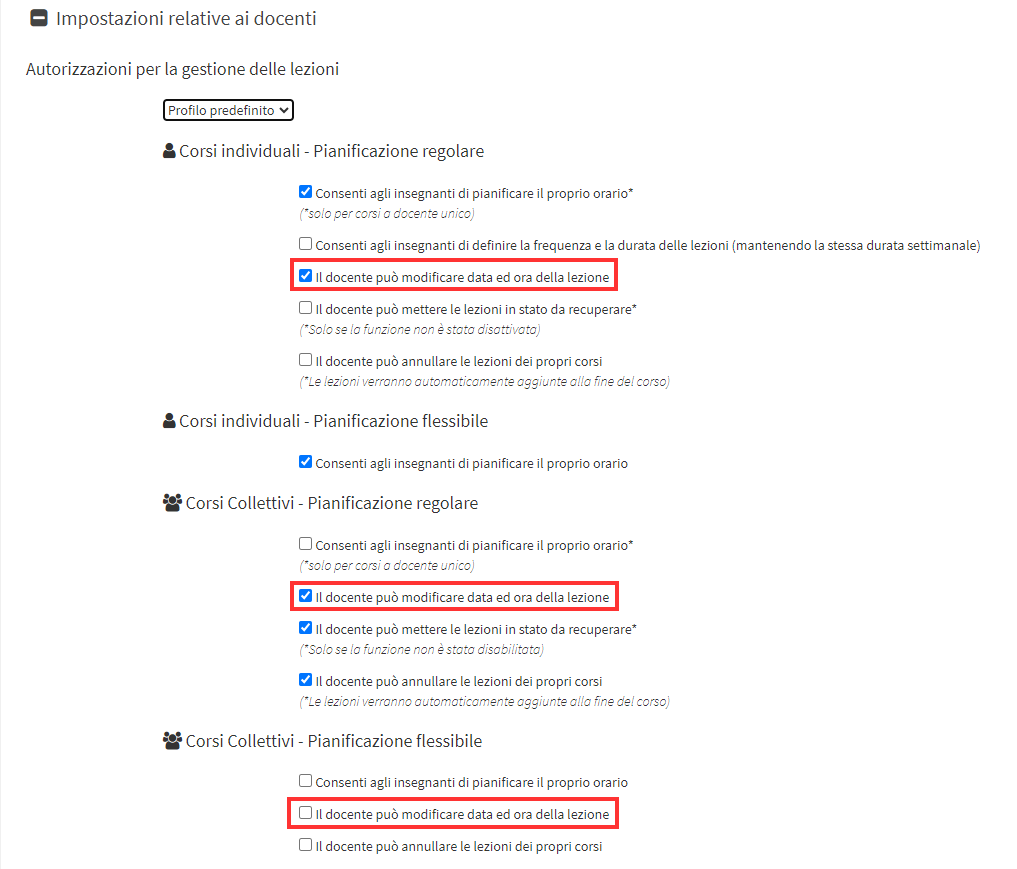
At this point the Teacher after logging into their Web area will need to access the Calendar via the appropriate button:

Once here you will need to select the Classroom View:

You will then need to select the location where the lesson is planned, and in case you want to move to a different location you will also need to select the location where the move will take place:
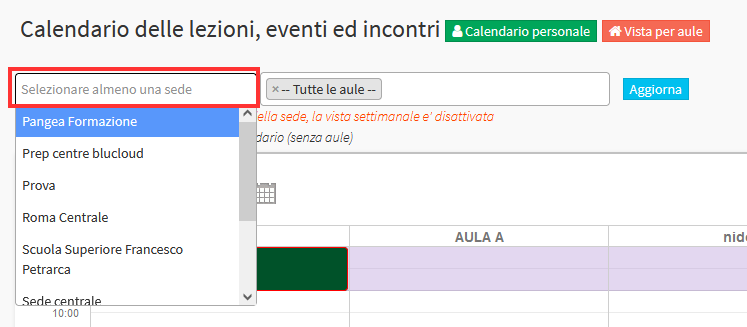
Classrooms in the selected location(s) with their occupancy slots will then be shown:
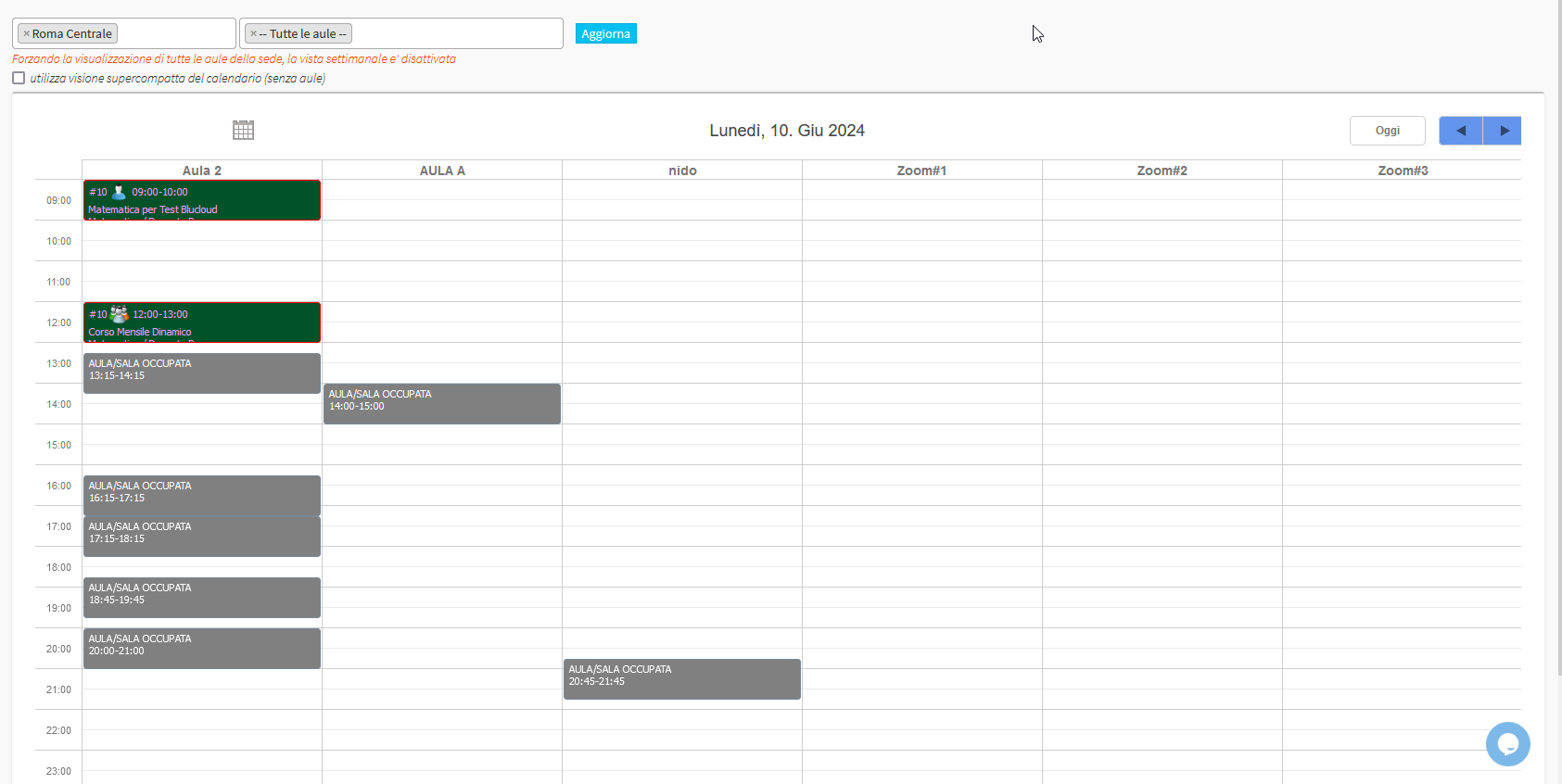
The teacher can then drag the lesson from the current classroom to the one where you want to move it:

A Pop Up will then be shown in which you can indicate whether to move only the individual lesson or all the planning from that lesson onward: