Automatic Notifications for Certificate Expiration
Note: To create Certificates with expiration date read this guide.
To configure automatic notifications for expiration of Certificates issued to students navigate to Configuration → Automatic Notifications.
Now, from the section Certificates expiration , value the checkbox "Enable sending notifications regarding certificates with expiration enabled" to set up an automated notification system for expiring or expired Certificates; then flag the checkbox "enable automatic notification":
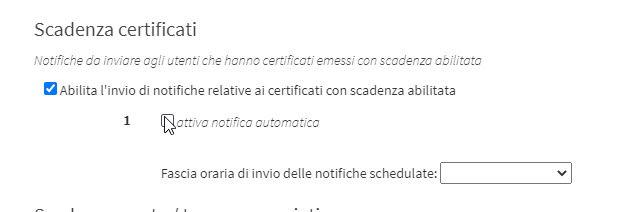
Fill in the following values that appear:
- From the first menu, choose the number of days before or after the expiration date of the Quota/Card
- From the second drop-down menu choose from:
- before the expiration of the certificate
- after the expiration of the certificate
- Sending communication from template: as an automated communication, the default template in the system is used (click here to read the guide on message templates)
- Means of communication: choose from:
- Push notification only on the App
- Push notification, or email if App not connected
- Push notification and email sending
- Emailing only
- Send email, or SMS if email not available
- Texting Only
- Send SMS, or email if number not available
- Time slot for sending scheduled notifications: Indicate the preferred time slot for sending notifications.
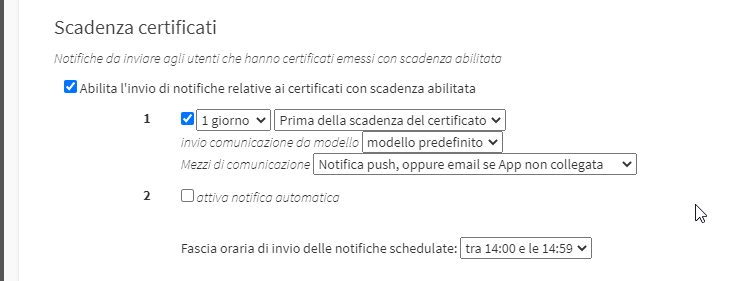
Repeat the same operation for any other reminders you want to set.
Click Apply changes to save the operation.
In case you want to disable the automated notification system, remove the flag from the checkbox "Enable sending notifications regarding certificates with expiration enabled."