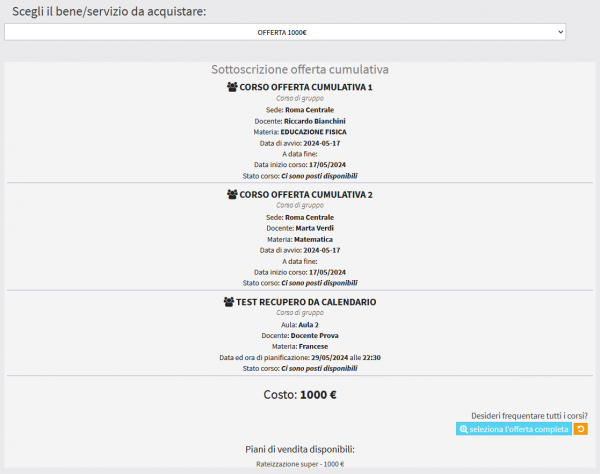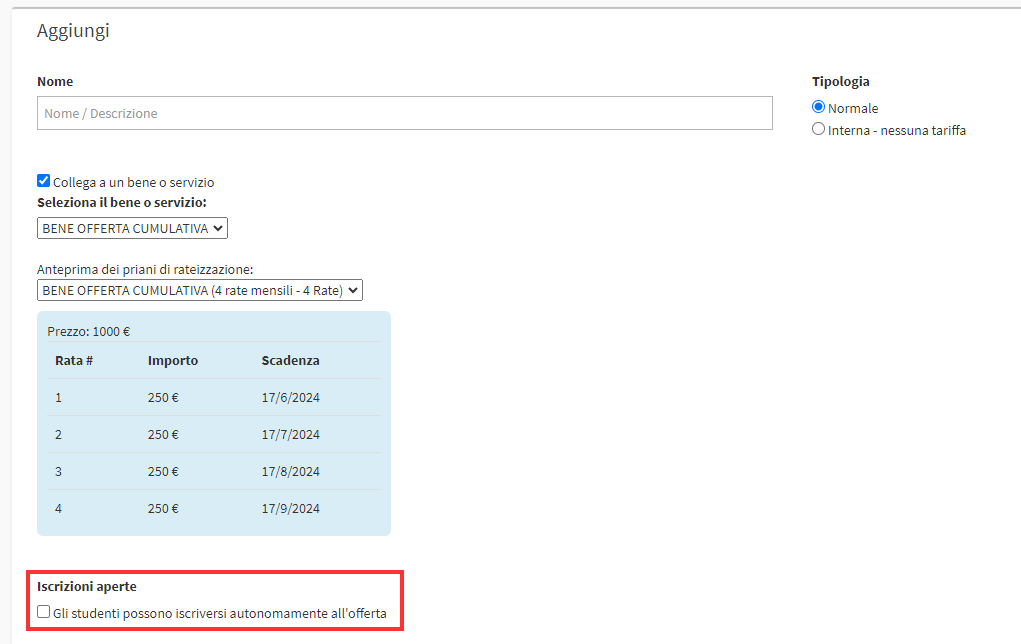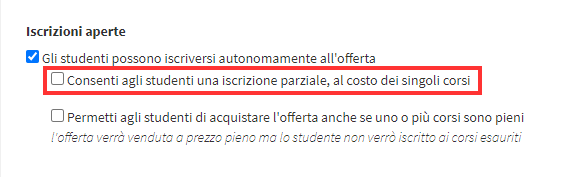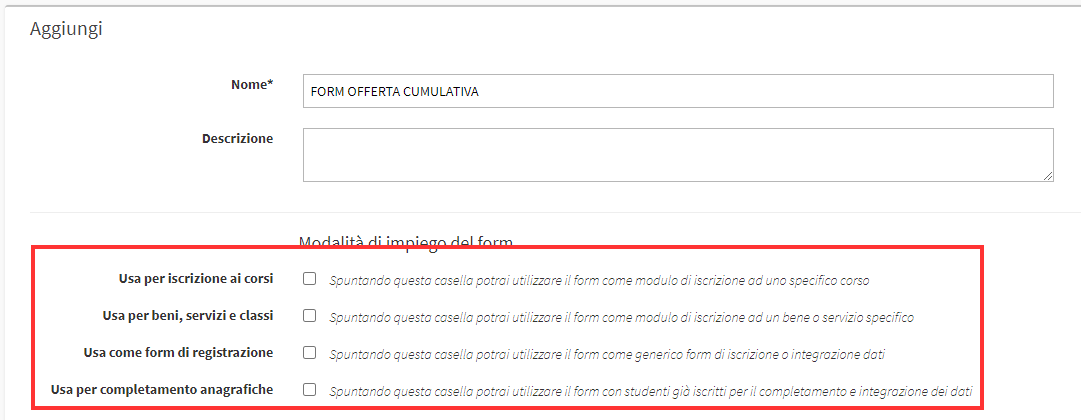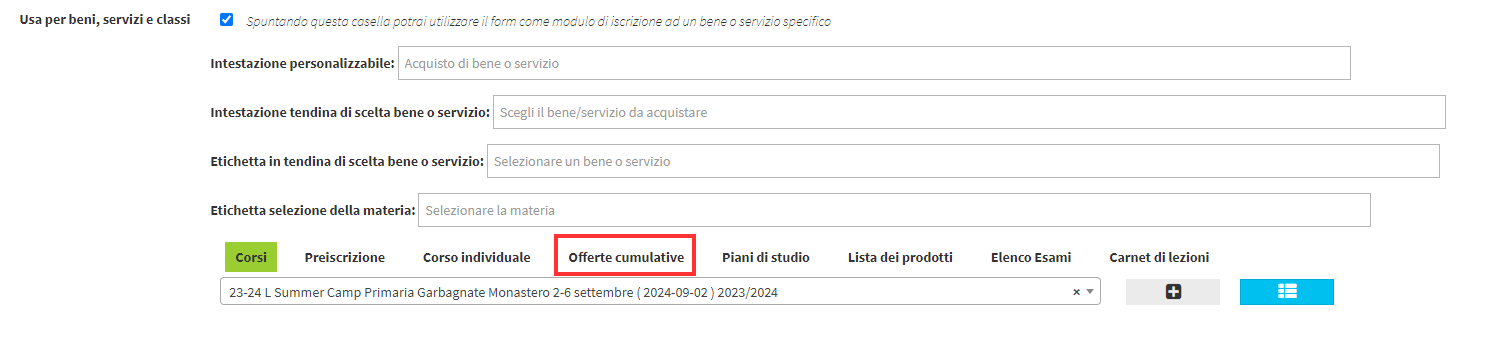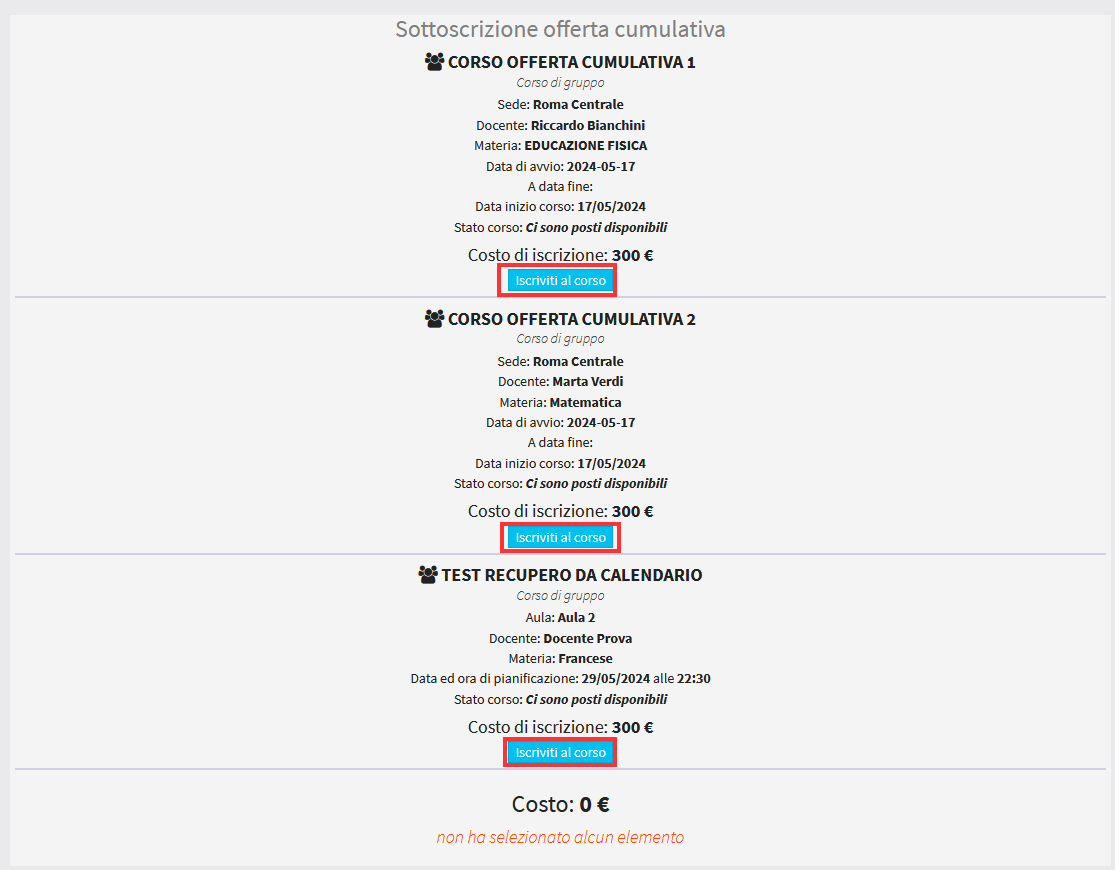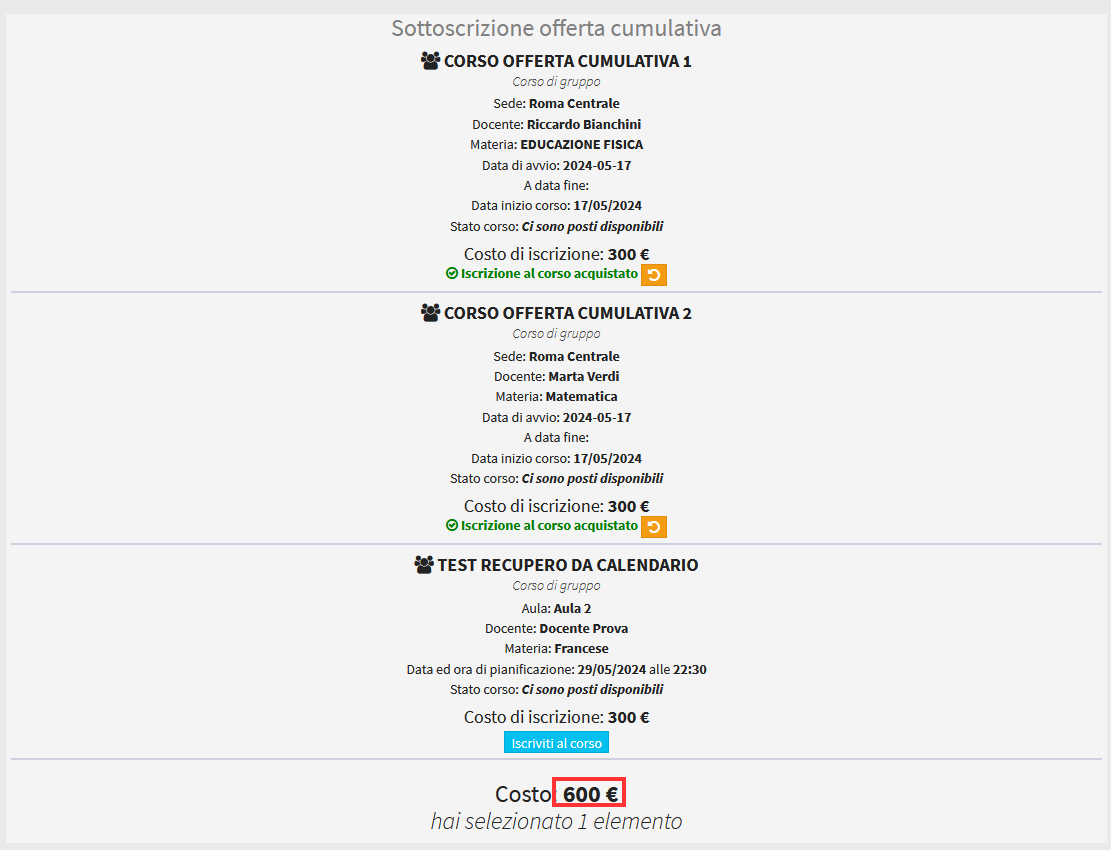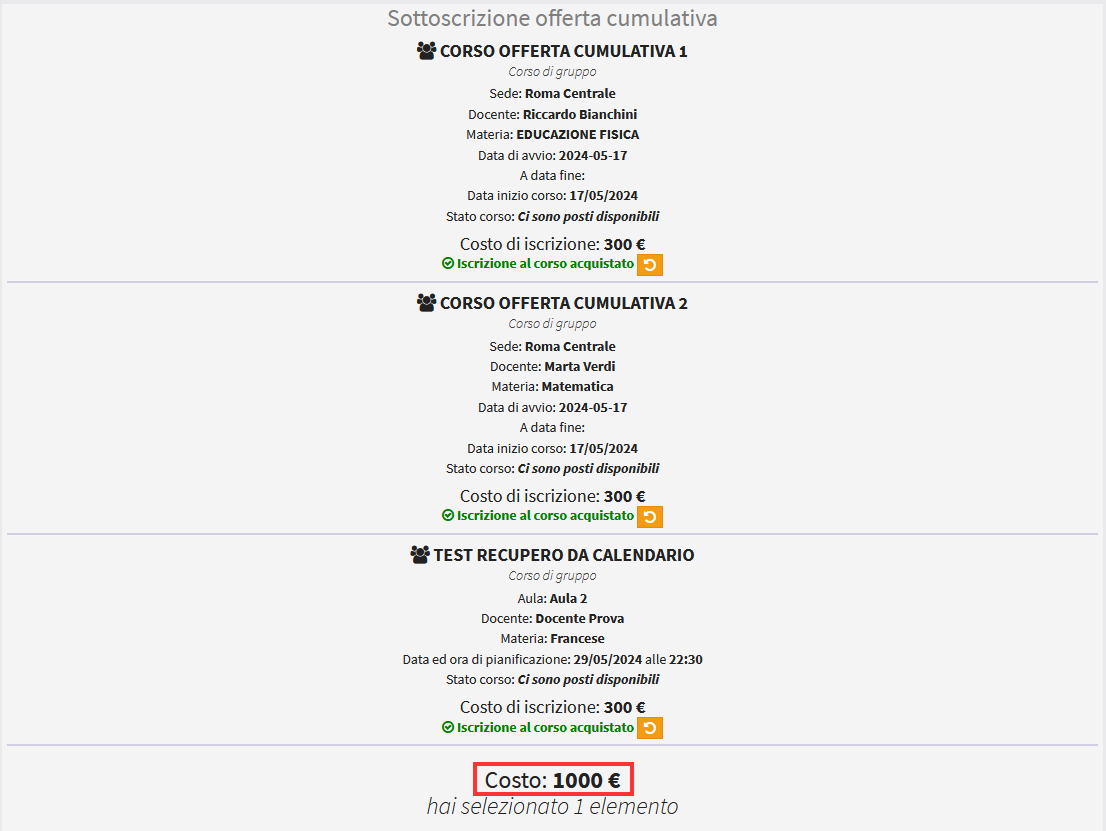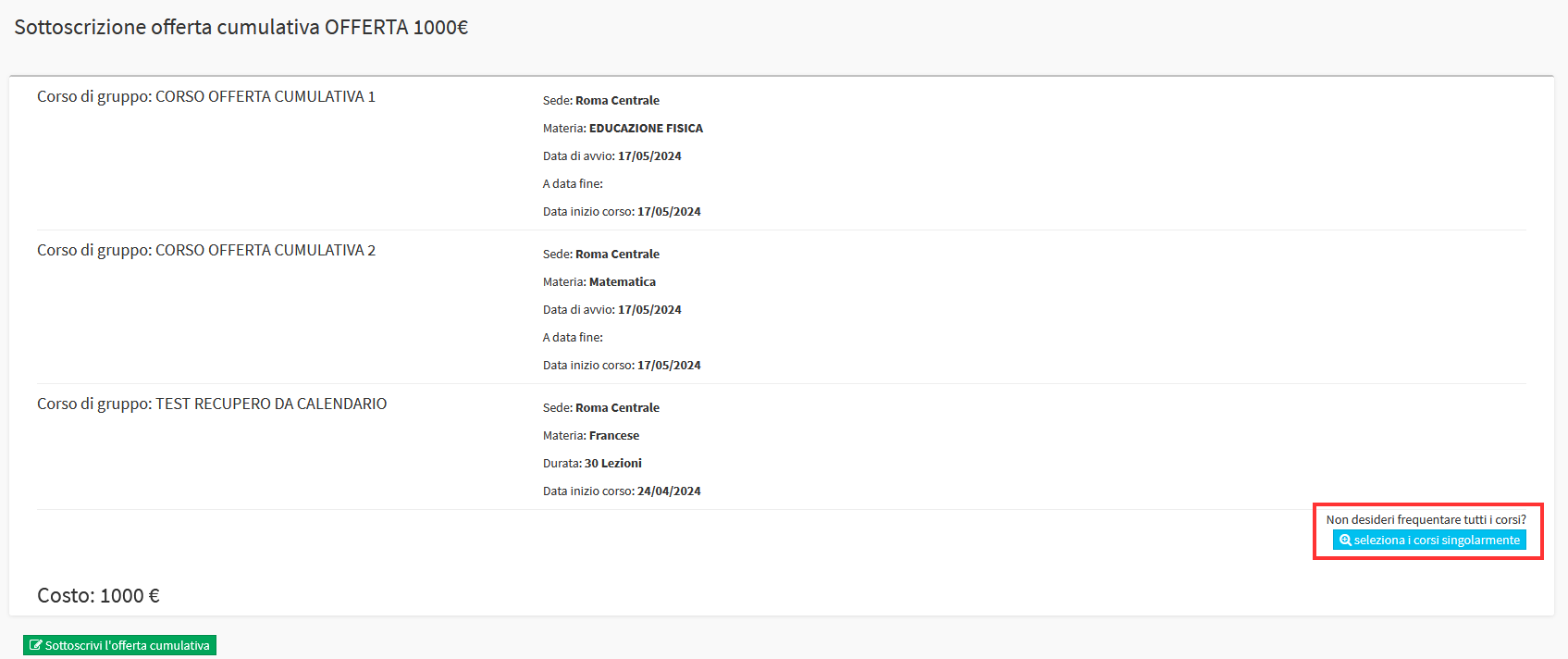Cumulative offer with partial enrollment in individual courses of the same
This guide will explain how to make Partial Enrollments in individual courses of a cumulative offering.
First you will need to create a cumulative offer (for the guide to creating a cumulative offer click here), at which point there are two viable ways to enable this feature:
- Enable the option within theCumulative Offering itself
- Enable the option "Individual selection of courses in cumulative offerings" within the Online Form
Partial Enrollments via Enablement within Cumulative Offerings.
In order to use this option, it will be necessary, during the process of creating the Offerings, to place a check mark on the option "Students can enroll independently in the offering."
Once entered two more options will be shown and you will have to select the option "Allow students partial enrollment, at the cost of individual courses," so students can choose to enroll only in some courses in the offering and not all:
It will then be possible to register following two different methods:
- Partially enroll in courses in theOffering via Online Form
- Partially enroll in the courses in theOffering via the Link in it
Partial enrollment in courses in a cumulative offering via Online Form
First you need to link the cumulative offer to the Form you are going to use, to do this you will need to access the Configuration→ Online Form section:
Entering Form editing (or creating a new one) will require selecting the "Use for goods, services and classes" option:
As a result, a menu will open in order to link a service, from it you will have to click on Cumulative Offers:
Then clicking in the field below will show the list of cumulative bids that can be linked to the Form, after selecting the desired one you must click the Add (+) button to permanently link it:
Once the link is made, the secretariat can provide the sales link to users, who after entering their email will be redirected to the page to purchase the offer.
This page will show a summary of the courses within it, and there will be a "Select courses individually" button:
Clicking on this button will allow us to manually select the courses we wish to enroll in; to do so, simply click on the "Enroll in Course" button found below each course listed:
Based on the courses that are selected, the amount to be paid will be calculated:
While if all are selected the total bid amount will be shown:
Partial enrollment in the courses of a cumulative offering via the link of it
Partial enrollment in courses in a cumulative offering directly from it requires the Registrar's Office to provide users with the Link found upon entering edit of the offering in question under the option "Students may enroll independently in the offering."
Once clicked on, the user will have to fill out the Form that will be shown and proceed with the registration.
After completing the procedure you will need to log in to the system, and the home page will show the bidding screen.
On this screen there will be a button "Select courses individually"
Clicking on it will then show "Register for Course" buttons under each course included in the offer:
After selecting the courses in which you would like to enroll you should save your choices by clicking on the "Subscribe" button:
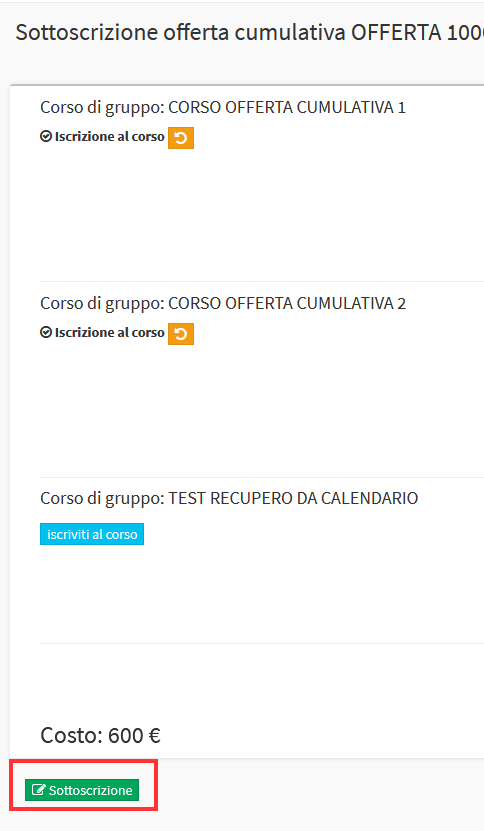
In this way the student will be enrolled only in the selected courses and not in all the courses in the offering.
Partial enrollments via Enablement within the Online Form
To use this mode, after configuring theCumulative Bid as explained above, you will need to log into Configuration→ Online Form:
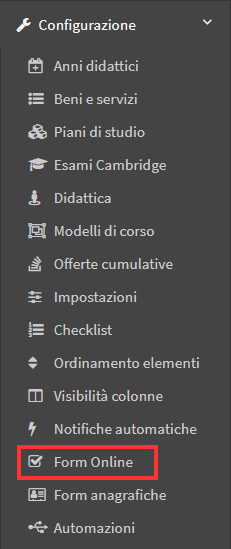
When creating or editing a Form the option "Individual selection of courses in cumulative offerings" should be entered:

By then going to enroll via Online Form, students will be able to select which courses to enroll in individually:
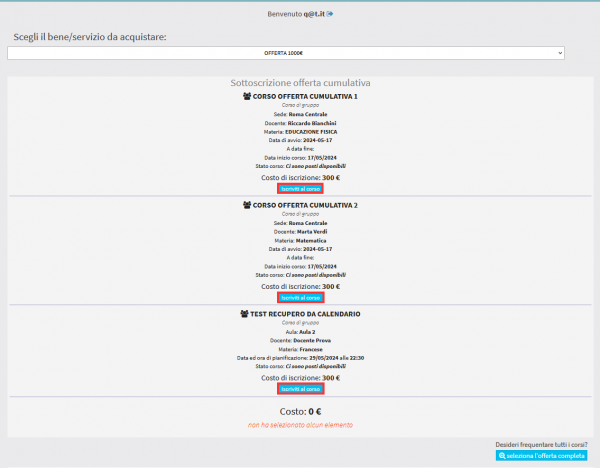
Instead, if they would like to enroll in all the courses within the offering, they can click in the "Select Full Offering" button:
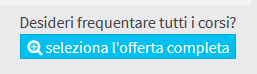
And they will be enrolled in the courses with the full offer price: