Change the subject matter of an already planned regular course
To change the subject of a regular course that has already started, navigate to Didactics → Group Courses or to.→ Didactics → Individual Lessons..
Locate the course of interest, click the icon Class Schedule and, from the next screen, click the Edit weekly schedule.
Now value the checkbox "Edit the characteristics of the lessons" and change the subject from the drop-down menu Subject taught. If the current lecturer of the course is also connected to the newly chosen subject, it will be chosen by default; otherwise, one of the lecturers associated with the new subject will be chosen and it will still be possible to choose another one from the relevant drop-down menu.

After changing the subject, click the button Check planning and, if there are no conflicts, click the button Go to approval to proceed with the change and see the calendar preview with the new subject.
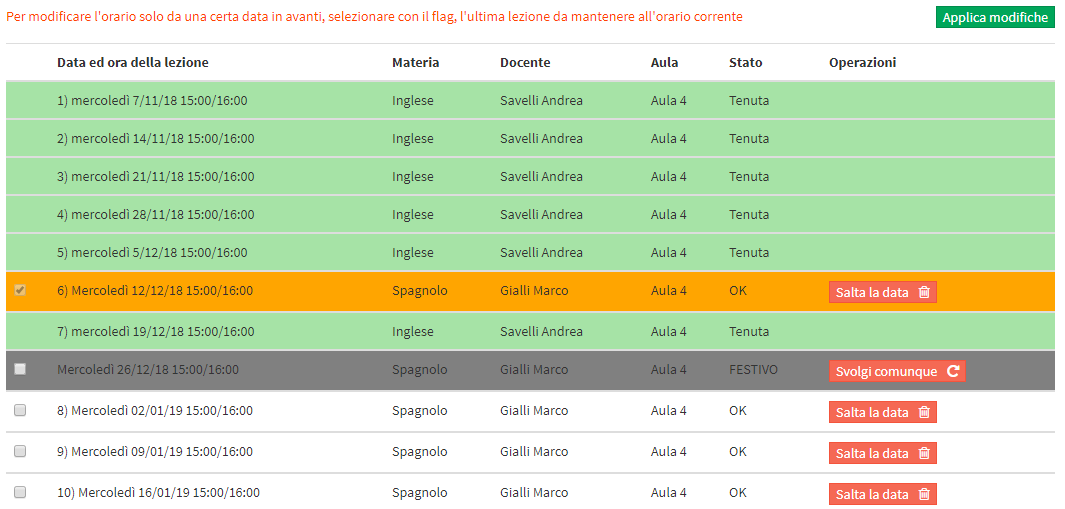
All future lessons (not highlighted) and lessons for which teacher attendance has not been entered (highlighted in yellow) will now be with the new subject. Lessons already held and with presence entered (highlighted in green) will not be changed.
In case you intend to change the course subject only from a certain date onwards, leaving the lessons prior to that date (done and not done) unchanged, select with the flag the last lesson to be kept with the current subject.
Click the "Apply Changes" to finish the operation.