How to move a lesson of a flexible course
To move a lesson of a flexibly scheduled course, one can act either from the general calendar or from the class schedule.
Move a flexible course class from general schedule
Directly from the general course calendar, there are two ways to move a class:
- in case the lesson move is within the same week, it will be sufficient to locate the box of the lesson to be moved and drag it with the mouse to the new date and time, keeping the left button clicked on it.
Click "Move Lesson" to confirm the operation and move the lesson to the new time.
You will also be able to notify lecturers and/or students in the course of the lesson move via email and push notification by ticking the corresponding checkboxes.
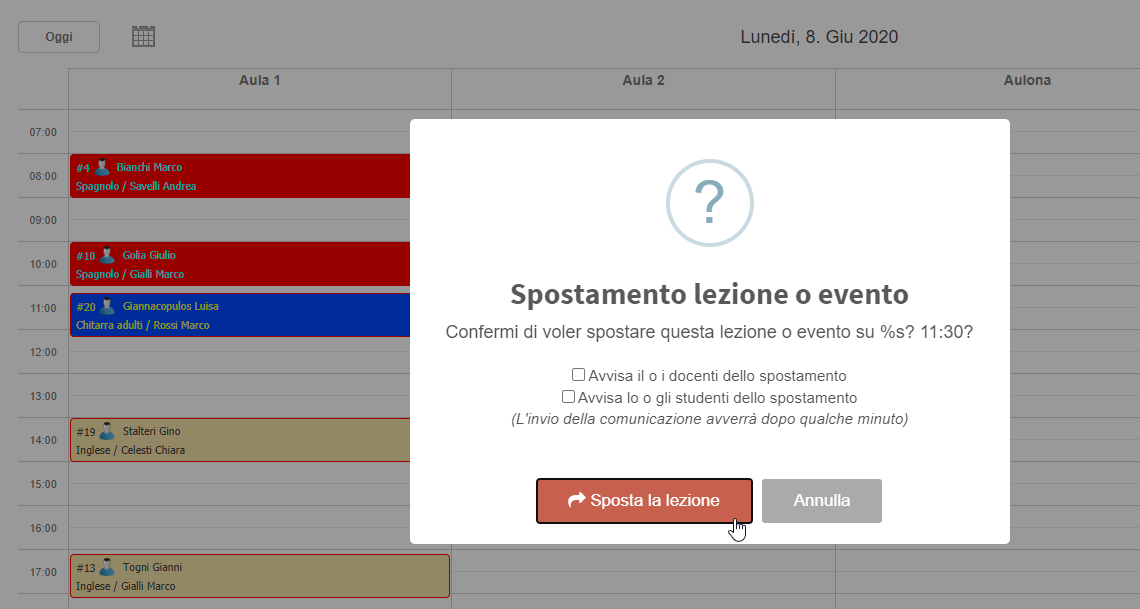
- in case, on the other hand, you need to make the lesson move to a day of another week, you will be able to do so by right-clicking on the box of the lesson to be moved and subsequently choosing the option "move lesson". The system will indicate with a colored box at the top right of the screen, the details of the lesson you intend to move.
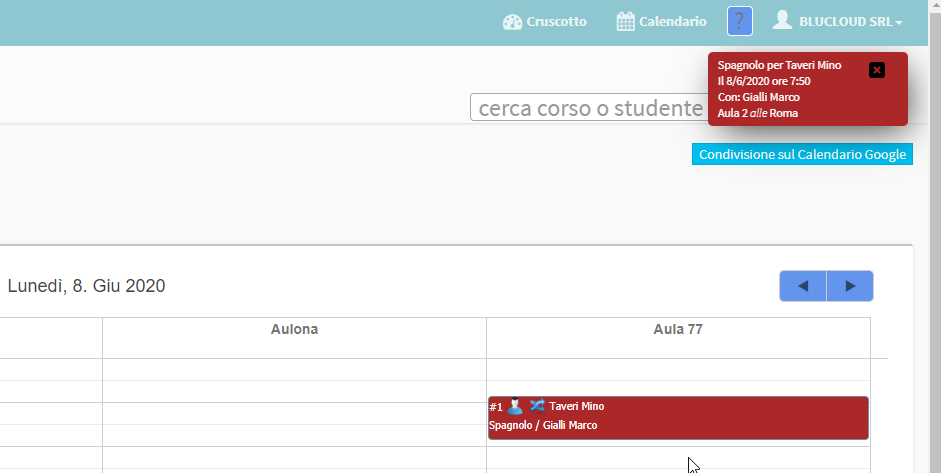
Now, place the cursor on the new date and time, right-click and move the lesson.
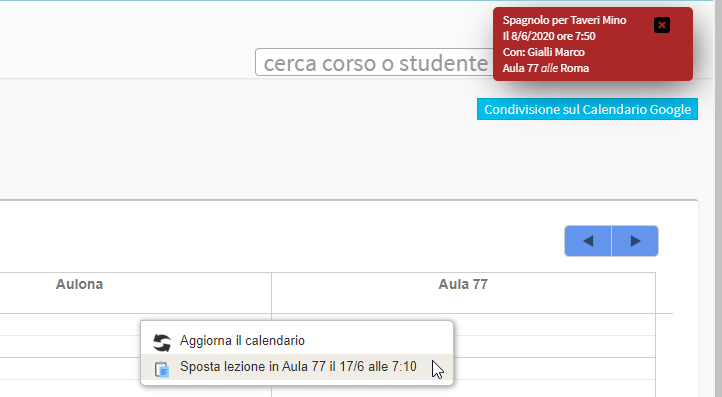
Click "Move lesson" to end the operation.It will also be possible to notify faculty and/or students in the course of the lesson shift via email and push notification by valuing the corresponding checkboxes
IMPORTANT: As long as student attendance is not entered, you can change the time of a class even if it is in the past.
Click here to read the article about changing or canceling the attendance entered for a lesson, thus making it editable again.
Move a lesson of a flexible course from the class schedule
From the list of courses click the icon "Lesson Schedule" on the course row for which you intend to move the lesson and, from the next screen, click the button in the upper right corner "Schedule Lesson Calendar".

From the next screen scroll to the lesson in question and click the "Edit".

Then scroll to the top of the page to edit the lesson and click the yellow button "Edit Lesson" to save the operation.
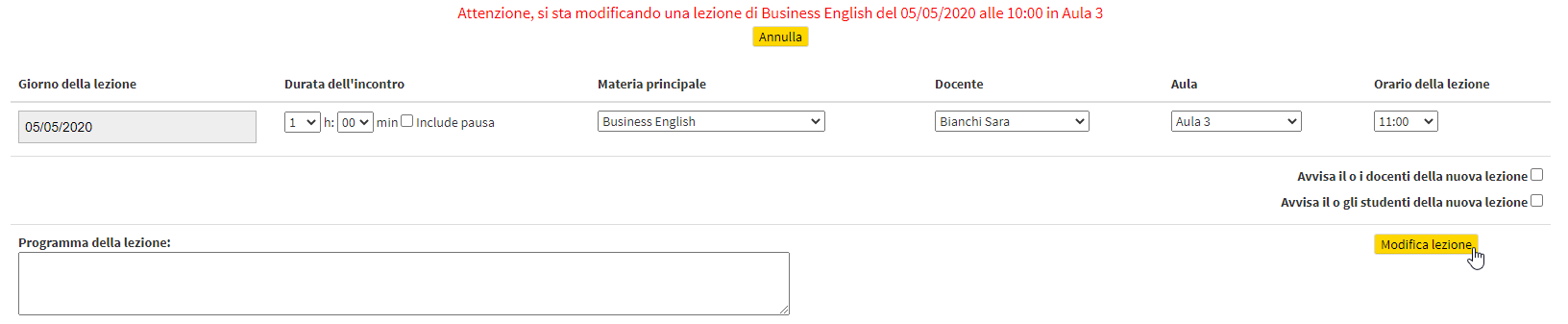
Optionally, it will be possible to check the checkboxes to send notification to lecturer and/or students to notify them of the new time for the class.