Changing the schedule of a regular course
To change the schedule of a regular course (classroom in which the course is held, time, day, etc.) there are two ways, either directly from the general calendar or from the course class schedule.
Moving the schedule of a regular course from the general calendar
To change the schedule of a regular-time course from the general calendar, follow the procedure below:
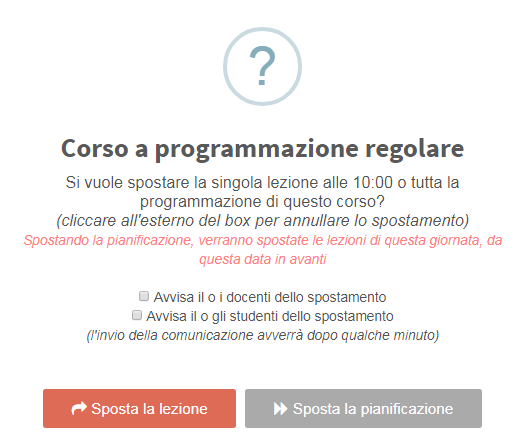
locate the course lecture box and drag it with the mouse (hold the left button down on the box) to the new date, time, and possible classroom (click here to read the article on changing the classroom of a course).
The system will ask if you want to edit only that specific lesson or the entire course schedule from that included onward.
Then click "Move Schedule" to reschedule the calendar according to the new time set for the lesson.
It will also be possible to alert faculty and/or students in the course of the schedule move via email and push notification by checking the corresponding checkboxes.
N.B. This will change the time from the lesson in which you clicked to the end of the course, leaving previous ones with the current time; so choose carefully the first lesson from which you intend to move the course schedule.
Moving the schedule of a regular course from the class agenda
To change the schedule of a regular timetabled course from the class agenda, navigate to Didactics → Group Courses or to Didactics → Individual Lessons.. Click The icon "Lesson Schedule" on the row of the course concerned and, from the next page, click the "Edit weekly schedule".
Then drag the orange lesson box to the new schedule (keep the left mouse button clicked on the box) and click the "Check Schedule".
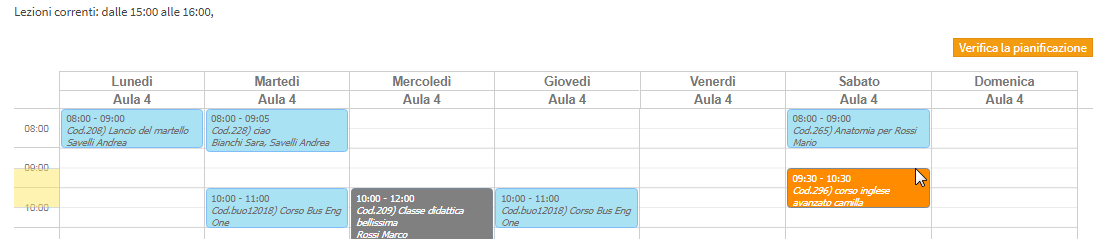
The system will perform the usual check to make sure there are no classroom and/or teacher conflicts: click "Go to approval" in case of a positive outcome (read here for the specific article on regular course planning and conflict management).
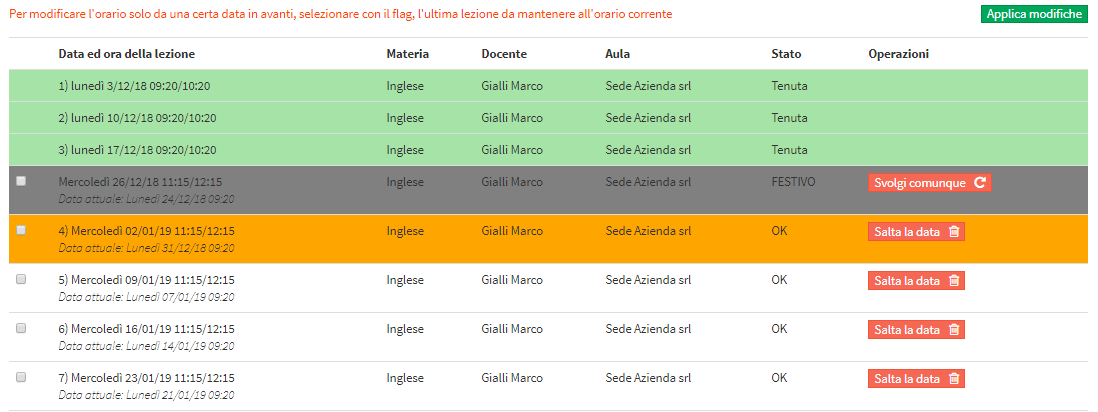
All future classes (not highlighted) and classes for which teacher attendance has not been entered (highlighted in yellow) will be modified with the new schedule. Lectures already held and with presence entered (highlighted in green) will not be changed.
In case you intend to change the lesson schedule of the course only from a certain date onwards, leaving the lessons prior to that date (done and not done) unchanged, select with the flag the last lesson to be kept with the current duration.
For normal class days, either from the past with attendance to be entered or from the future, clicking the "Skip date" you can cancel that specific lesson and, in the case of a predetermined number of hours or lessons course duration, put it in the course queue (in case the course duration has been set up to a certain date, the lesson will only be cancelled and not rescheduled).
Similarly, in the case of lessons cancelled by the system because they are scheduled on a holiday, it will be possible to have the lesson still scheduled on that day even though it is a holiday by clicking the "Carry out anyway".
Click the "Apply Changes" to finish the operation.
The process of rescheduling a course calendar from the class schedule is the same as when planning a course. Click here to learn more about regular course scheduling