Regular course planning with lecturer to be determined
In the process of defining a regularly scheduled course, that is, a course that provides the same schedule for the duration of its calendar, it is possible to postpone the definition of the lecturer or lecturers who will go on to teach these classes to a later date, while still being able to schedule the classes on the calendar by going to occupy only the classroom.
The following procedure then involves two steps, planning the course without defining the lecturer but only using the classroom resource; then assigning the lecturer to the entire course or to individual lectures.
Regular course planning with lecturer to be determined
As a first step, from the edit tab of the course you intend to schedule, under "Course lecturer" choose the option "To be defined".

Now, to schedule the course schedule, collective or individual, without having to assign one or more lecturers yet, click the icon "Class Schedule" on the line of the same. Following this, on the next screen, click the "Edit weekly schedule".
Choose the classroom (or classrooms in case of multiple weekly classes) in which you intend to schedule the course from the field in the upper left corner (previously choose the location in case of multiple locations) and click the Update.
Now left-click directly in the calendar and drag down to create the red box of the new lesson (you will not need to be precise in dragging with the mouse since the duration of the lesson was set during the creation of the course).
Repeat the operation for other classes in case a weekly frequency greater than or equal to two has been set.
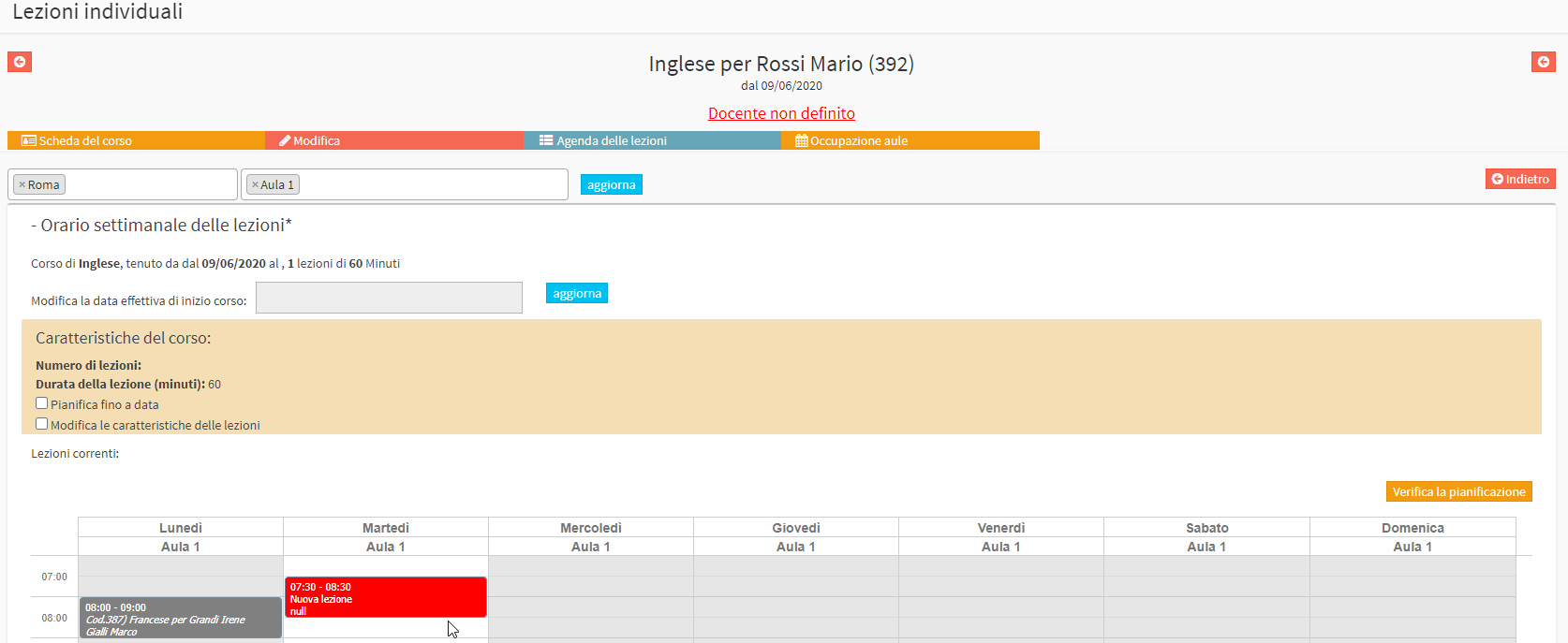
The system will highlight that the lecturer has not yet been defined, either from under the course name or from the lesson box that has been created in the weekly calendar.
Now click the "Check Schedule" to check that there are no classroom conflicts in the chosen schedule; then click the "Go to approval" to preview the class schedule that the system has created.

In case there are no conflicts or any changes to be made, click the "Apply Changes" to save the course schedule.
The lectures will then be correctly visible in the calendar and occupy the classroom resource and their schedule will have been defined, although the lecturer is not yet specified.
Teacher Assignment
After planning the regular course without defining the lecturer but only the classroom in which the lectures will be held, it is possible to reschedule it once the assigned lecturer is known, or from the calendar it will be possible to assign the lecturer to the lecture from time to time in case of variability in lecturer assignment.
Assignment of the lecturer to the entire course
To assign faculty to a regularly scheduled course, navigate to Teaching → Group Courses or to Didactics Lessons → Individuals and locate the course concerned.
Click on the icon Lesson Schedule on the course row and, from the next screen, click the button Edit weekly schedule.
Enhance the checkbox now "Edit lesson characteristics" from the top box "Course Characteristics" and choose the lecturer from the "Course lecturer (multiple lecturers)*", which must have been previously linked to the subject matter of the course. In case you intend to assign multiple lecturers to each lesson, first click on "multiple lecturers" and then enter the teacher in the appropriate field.
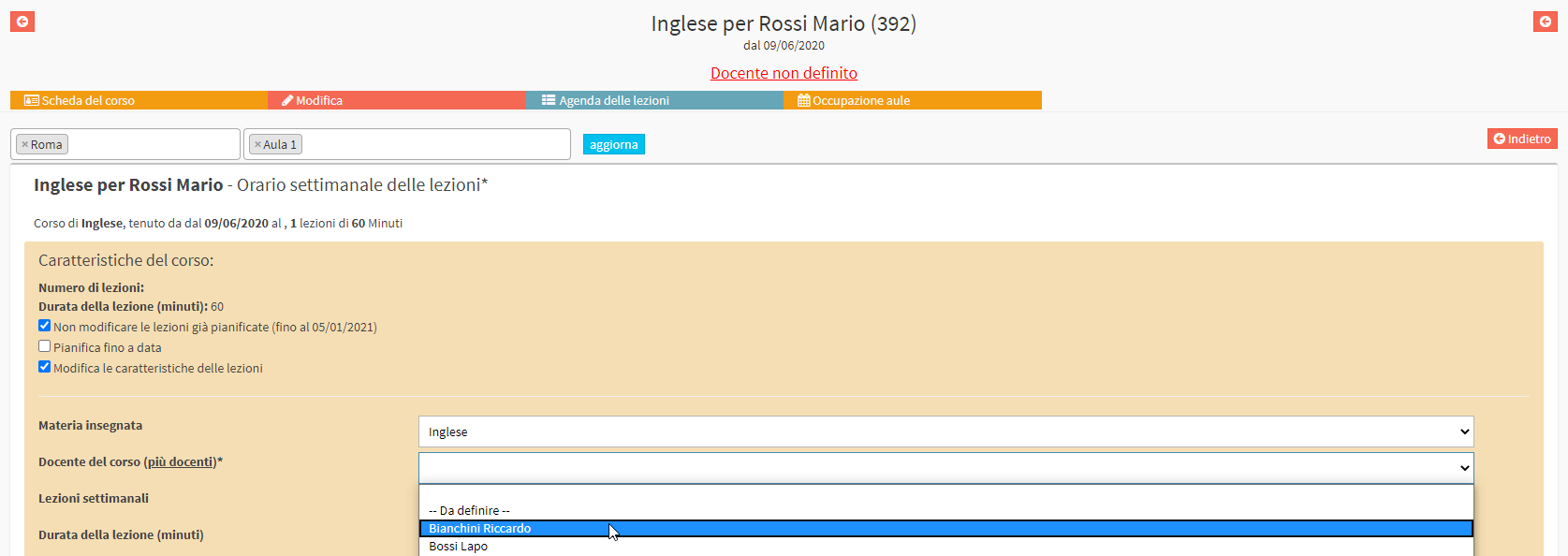
Now directly click the "Check Schedule" to check that there are no conflicts in the chosen schedule for the teacher assigned to the course; then click "Go to approval" to preview the class schedule that the system has created. If there are no conflicts or any changes to be made, click the button Apply Changes to save the course schedule.
Assignment of teacher to individual lesson
From the dashboard of ScuolaSemplice click on "Calendar" in the upper right corner of the screen to reach the general calendar of classes. Then locate the one to which you intend to assign the teacher and right-click on it, choosing the "Edit Lesson Properties".
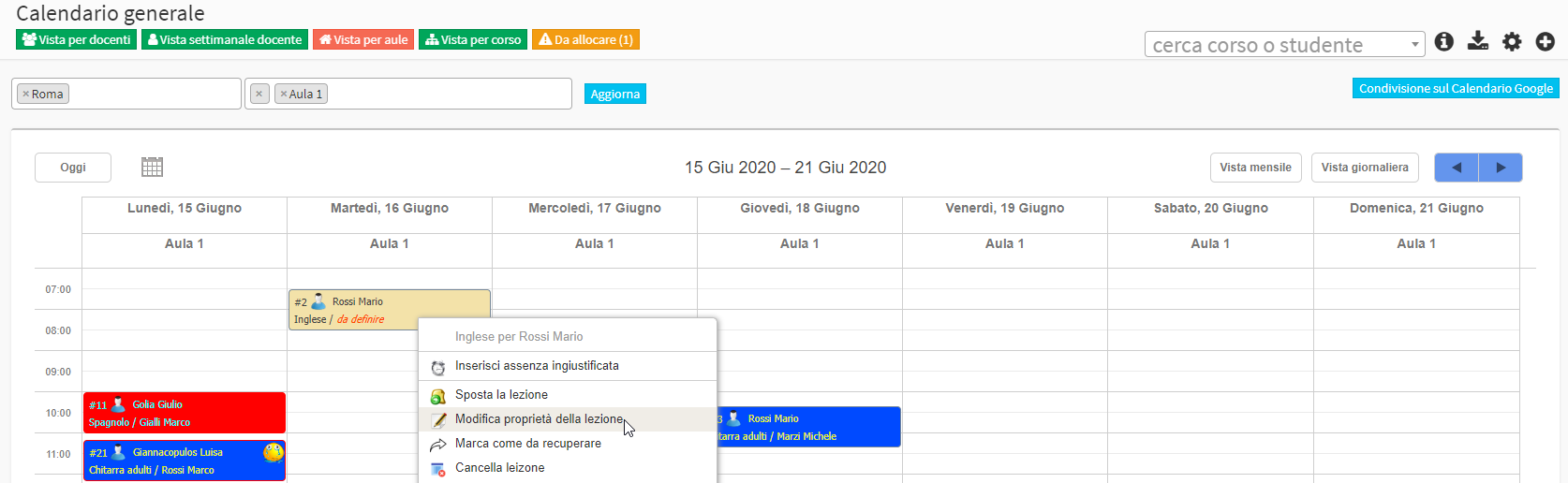
Now, from the top of the screen, you will be able to change some of the characteristics of the lesson by placing the flag in the relevant checkbox.
Then tick the checkbox related to the current teacher and choose from the drop-down menu below the new teacher for the lesson, being able to choose from all those found to be related to the subject matter of the course.

In case you want to assign more than one teacher to a single lesson, click the icon next to it with the three little stars.
Click the red button "Edit lesson properties" to finish the operation.