Scheduling new lesson in attendance entry
Configuration
Navigate to Configuration → Settings and expand the "settings related to courses". Then access the "Post Attendance Rating" and enter the checkmark "Enable taking a new lesson at the conclusion of a flexible lesson". You will now need to create a list of reasons for NOT taking a new lesson by filling in the following fields:
- Code: the sequential order of the list of reasons, it will be necessary to use the letters of the alphabet (e.g. A, B, C, D, E, ....)
- Rationale: a description of the teacher's reason for NOT taking the new lesson (e.g., "The student prefers to practice a few days before scheduling a new lesson," "The student will be on vacation for a few weeks and will schedule the new lesson when he/she returns," "The student will contact me next week to arrange the next meeting," etc. etc.)
Click the "Apply Changes" to save the operation.
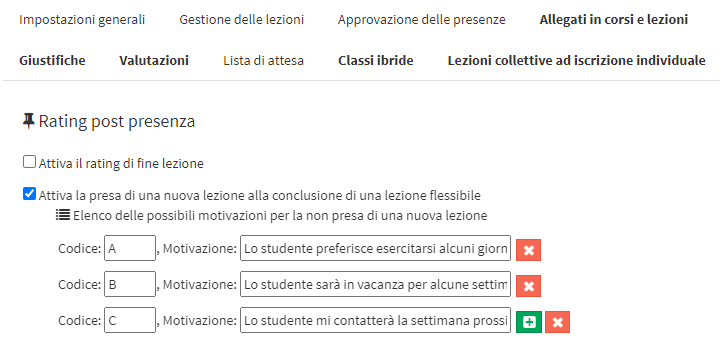
Using the new lesson taking feature via Teacher App
From the section Attendance of the teacher's App, going down below the field of private notes to write for the secretary, after the taking of the new lesson has been activated and configured in attendance entry, you will be able to choose one of the following options:
- Schedule Now: by checking this option, you will be able to schedule a new lesson by filling in the fields below to choose the day, time, and classroom
- No new lessons: by choosing this option, the teacher will not schedule a new lesson concurrently with the attendance entry, but will have to choose one of the reasons configured by the school in order to proceed with the recording of the lesson held
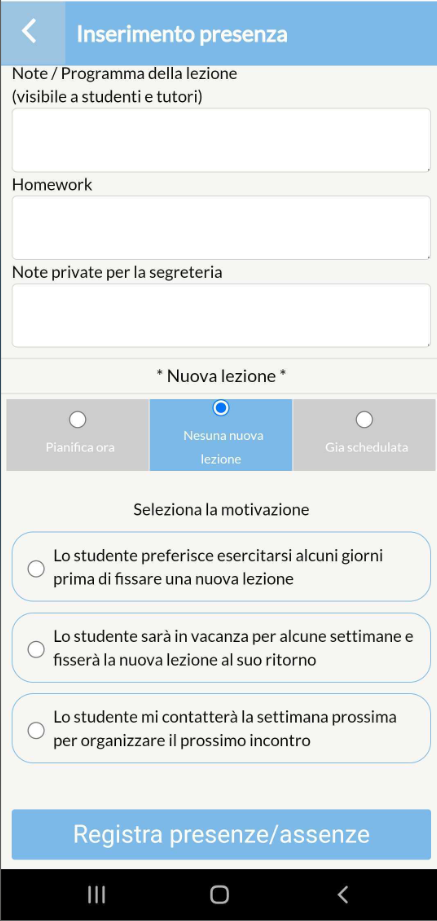
- Already Scheduled: By choosing this option, the teacher will not schedule a new lesson, but must enter a comment in the editable field below in order to proceed with the recording of the lesson given
To finish the operation, press the "Record attendance/absence".
In case of an expressed reason for teacher NOT taking the lesson through this feature, it will be a private feedback and therefore not visible to the student, parent or his/her company in case of a corporate student, but only the school will be able to see it, from the general calendar by going with the mouse cursor over the lesson, through the pop up of the lesson details.
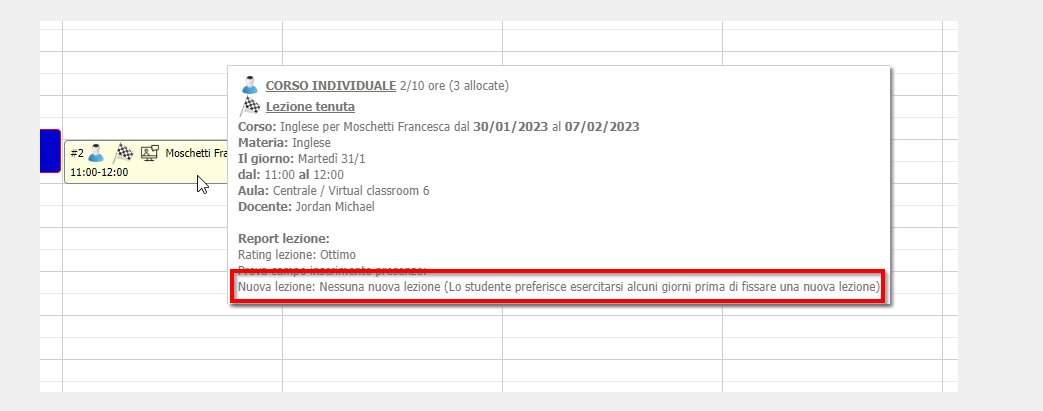
Using the new lesson taking feature via Teacher Web Account
From the "Attendance Entry" section of the teacher's Web Account, or by entering the class schedule of the specific flexible course/lecture set, after recording his or her own and the user's attendance data, the teacher will be able to choose one of the following options:
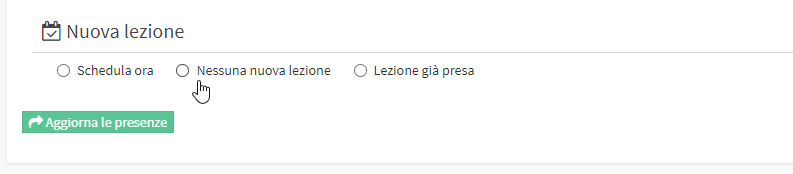
- Schedule now: by checking this option, you will be able to schedule a new lesson by filling in the fields below to choose day, time and classroom
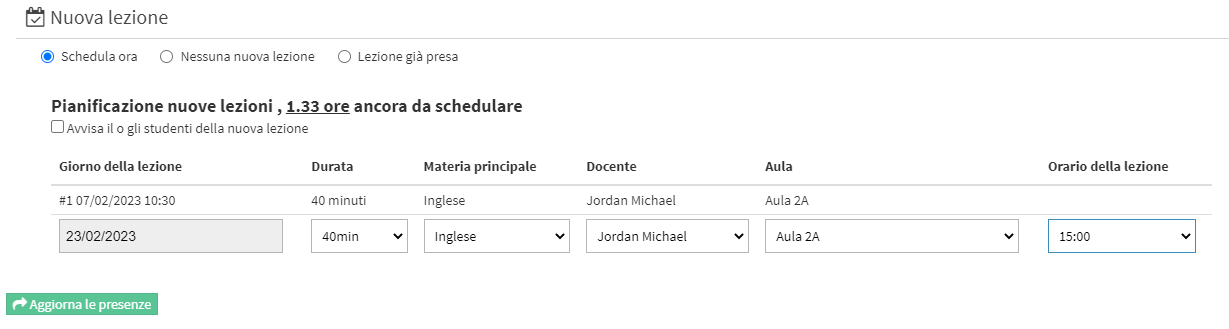
- No new lessons: by choosing this option, the teacher will not schedule a new lesson concurrently with the attendance entry, but will have to choose one of the reasons configured by the school in order to proceed with the recording of the lesson held
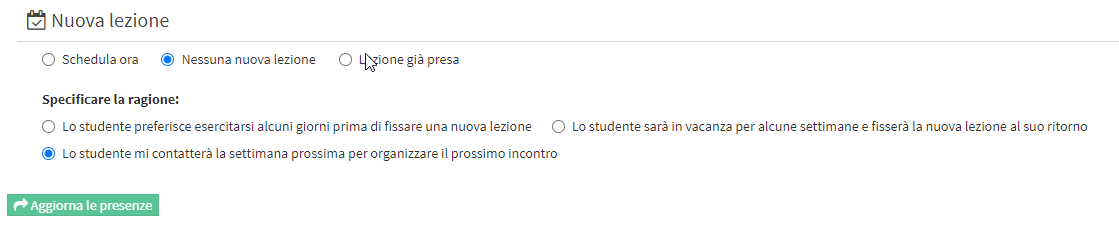
- Lesson already taken: by choosing this option, the teacher will not schedule a new lesson, but will have to enter a comment in the editable field below in order to proceed with the recording of the lesson given
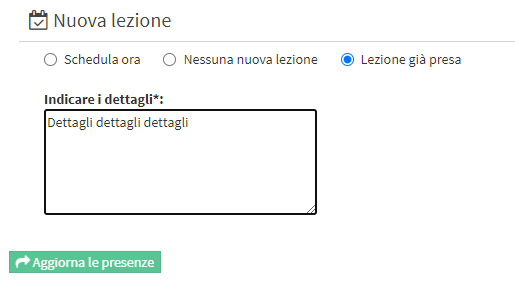
Click the "Update Attendance".