Unification of two or more classes at the same time, in the same classroom, and with the same teacher
The unification of classes at the same time, in the same classroom and with the same teacher, is something that can come in very handy primarily both for academies where there is a frequent and articulated intersection of classes from various classes that are held together, and for example, for music schools to arrange make-ups for students taking individual courses at different times but with the same teacher.
Directly from the general course calendar, then clicking on Calendar from the horizontal bar at the top of the ScuolaSemplice dashboard, it is possible to combine two or more lectures given by the same lecturer, thus allowing them to take place at the same time and in the same classroom.
Then select two lectures, one at a time:
![]() PROCEDURE CARRIED OUT FROM PC: by pressing the Ctrl key (control) and left-clicking on the lesson box so that it appears as a black background.
PROCEDURE CARRIED OUT FROM PC: by pressing the Ctrl key (control) and left-clicking on the lesson box so that it appears as a black background.
![]() PROCEDURE PERFORMED BY MAC: by pressing the Cmd key (command) and left-clicking on the lesson box so that it appears as a black background.
PROCEDURE PERFORMED BY MAC: by pressing the Cmd key (command) and left-clicking on the lesson box so that it appears as a black background.
CAUTION: Only two lessons can be selected at a time; therefore, in case you need to combine three or more lessons, the procedure will have to be repeated several times, always selecting a pair of lessons at a time.
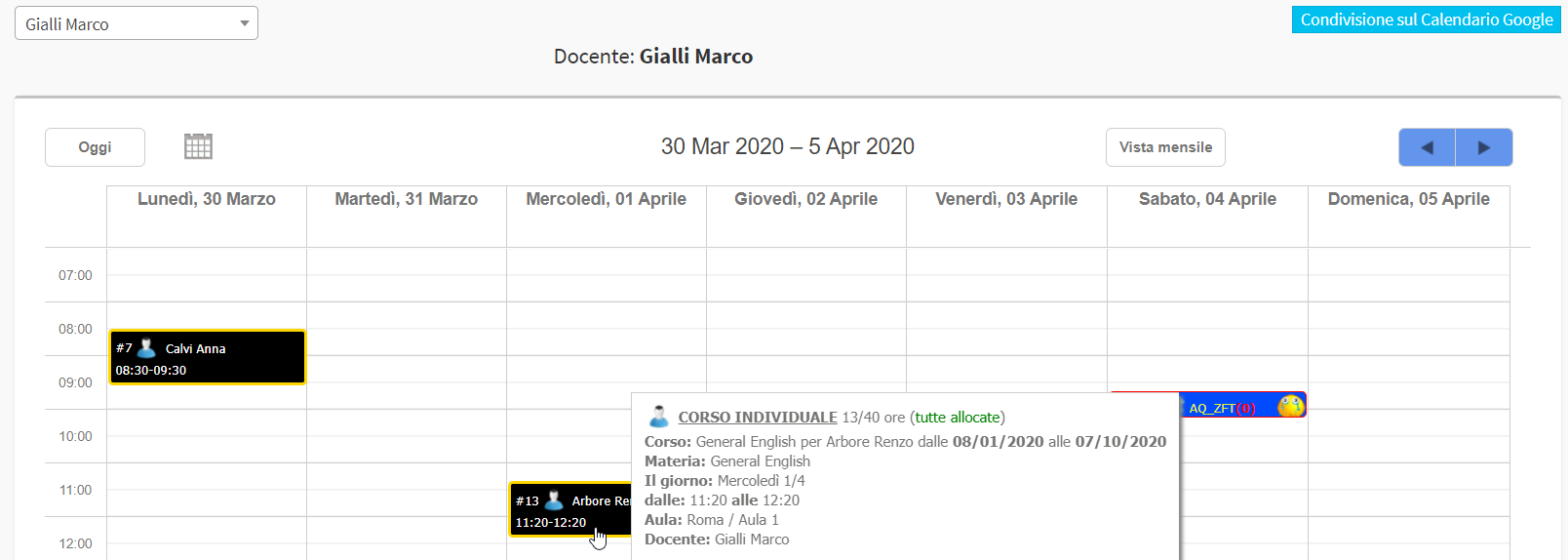
After selecting the lectures you intend to take together at the same time (please note that the system only allows you to join lectures taught by the same lecturer, while the subject matter may also be different):
![]() PROCEDURE CARRIED OUT FROM PC: right-click on the lesson box positioned at the right time and in the right classroom, and you will then be able to merge the selected lessons.
PROCEDURE CARRIED OUT FROM PC: right-click on the lesson box positioned at the right time and in the right classroom, and you will then be able to merge the selected lessons.
![]() PROCEDURE PERFORMED BY MAC: hold down cmd (command) + ctrl (control) and left-click on the box of the lesson positioned at the right time and classroom, and you will then be able to merge the selected lessons.
PROCEDURE PERFORMED BY MAC: hold down cmd (command) + ctrl (control) and left-click on the box of the lesson positioned at the right time and classroom, and you will then be able to merge the selected lessons.
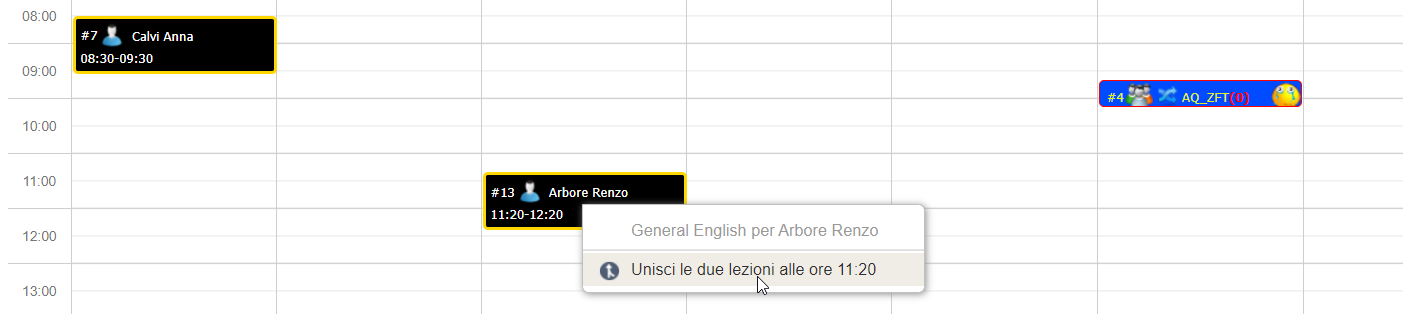
As mentioned just above, it will be possible to repeat the same operation, one pair of lessons at a time, to merge the two merged lessons with a third, and so on.

Merging the lectures will cause them to appear as one lecture in the calendar, and in the case of a virtual classroom lecture, a single Zoom meeting will be generated to which participants in all the lectures involved will be sent.
Students in various courses whose classes have been combined at the same time will see via App or Web account the new class schedule.