Configuring Standard Discounts and adding them to Orders
This guide will explain how to configure Standard Discounts and how to apply them within orders that have already been issued.
Configuring Standard Discounts
To create a new Discount you will need to go to Administration→ Economic Settings→ Standard Discounts:
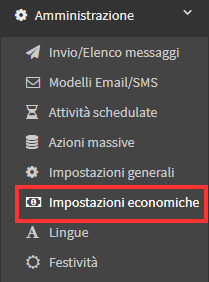
Once here you will have to click on the words "Add New Item."
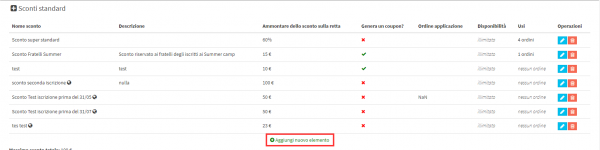
This will then open the page for entering the discount data with all the relevant fields:
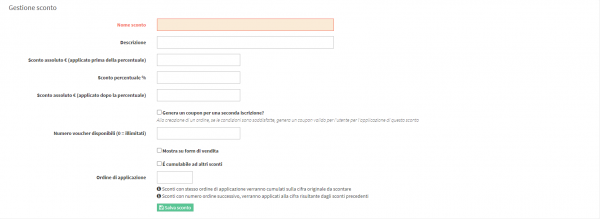
The fields of our interest are:
- Discount Name: Indicate the Name of the discount (e.g., First Order Discount).
- Description: Brief description of the discount or requirements for accessing it.
- Absolute discount € (applied before percentage): Discount in Euros to be applied before any percentage discount.
- Percentage discount %: Percentage discount applied to the remainder of the previous absolute discount.
- Absolute discount € (applied after percentage): Discount in Euros applied after the percentage discount.
- Number of vouchers available (0=limited): If a maximum number of vouchers is set, no more discounts will be issued when the issue is completed.
- Can be combined with other discounts: If checked, the discount will be combined with other active discounts in the management system.
- Order of application: Order of application for cumulative discounts. Discounts with same order of application will be cumulated on the original figure to be discounted.
Discounts with subsequent order number, will be applied to the figure resulting from the previous discounts
The other fields present refer to the Standard Discounts entered in the Online Forms that are part of a Premium Package for which you will need to contact our sales department by sending an email to commerciale@blucloud.it , for guidance regarding them click here.
Once you have entered all the necessary data you can proceed to save thediscountusing the appropriate "Save Discount" button.
Adding the discount within existing orders
At this point you can proceed to enter the discount you created into orders.
This will be done by accessing the section Financial Management→ Order Management:
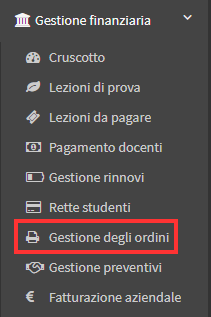
Once here you will have to access in "Installment and Payment Management" of the concerned order via the appropriate button to the right of it:
![]()
One should then click on the "Reopen/Edit" button:
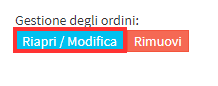
One must then click on the "Apply a default discount" field found below the field to apply a manual discount:
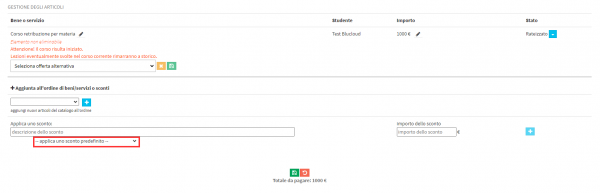
A drop-down menu will then open from which our discount can be selected:
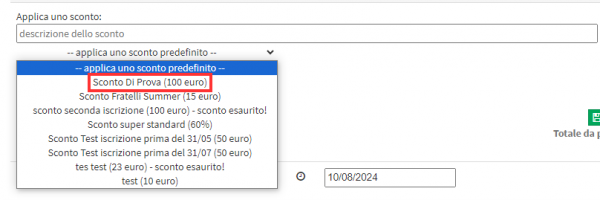
Following confirmation of the addition of the discount in the order and saving via the appropriate button located above the Total to be paid will be entered the discount in the order with the associated change in total amount, amount to be paid and any installments.