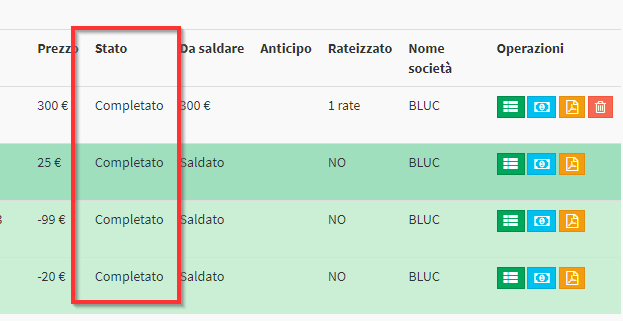Configuration and use of Order States
To keep Enrollment Orders more organized ScuolaSemplice offers a system of order states fully configurable. This allows you to associate individually or massively a status for each order, so we can easily keep track of just the orders we are interested in working on.
Enabling States for Orders
To enable this function navigate to Configuration → Settings → Order-related settings:
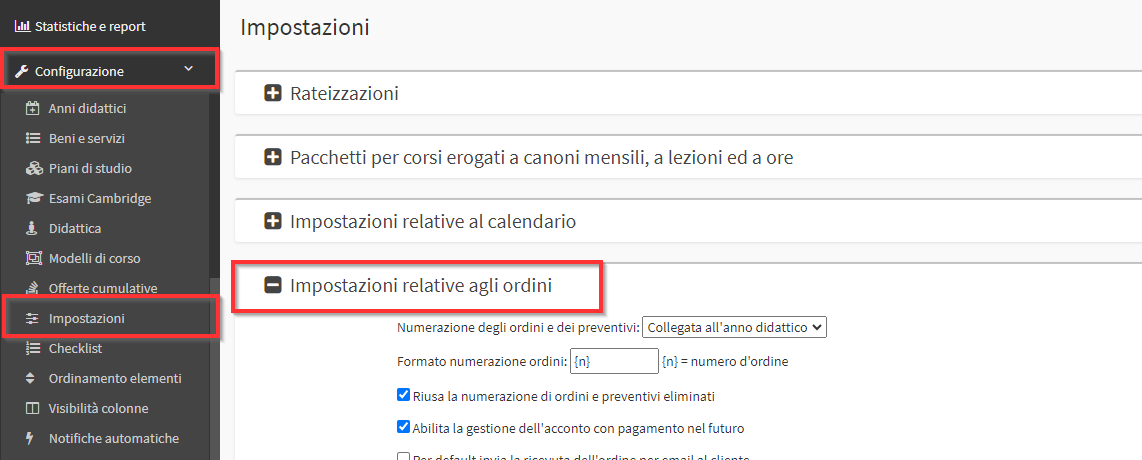
From here scroll down to the section I enable the use of status for orders and check the checkbox "By selecting this optione orders will have a status, configurable":

A text box will be shown where you will be able to create the Order states you want to use. Indicate the name of the state and click on the "+" icon:
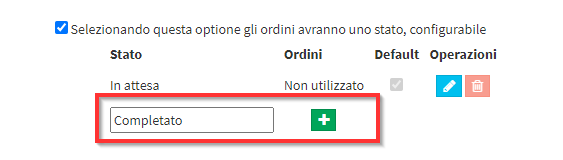
Repeat for as many states as needed:

Finally save the changes with the appropriate button at the bottom of the page:
![]()
Using States for Orders
Navigate to Financial Management → Order Management:
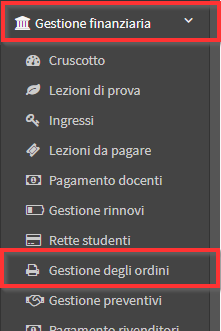
Then enter inside the order with the blue button "Manage installments and payments."
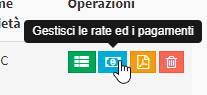
In the details in the upper left corner will be the item "Order Status." Choose one of the states configured and press the Save icon:
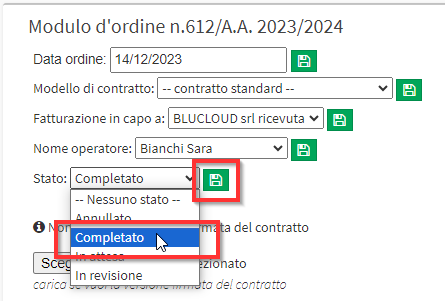
After saving, the Order Status will be visible between the columns present in the list of Orders:

It is possible to change the status of orders massively by selecting the orders of interest with the relevant checkboxes and selecting the option "Change Status":
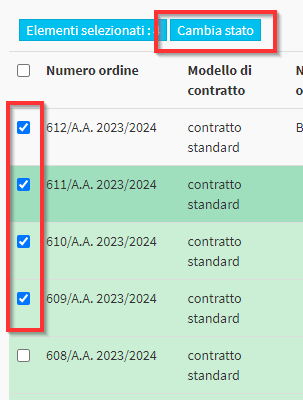
Then indicate the state to be set and click on the icon Save:
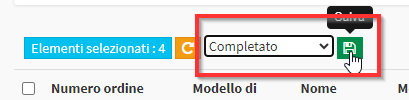
In Order Management you can filter the results based on the status. From the filter "Any Status" present at the top of the page select the option we want to display:
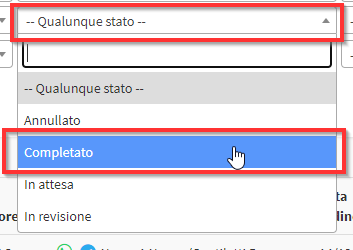
The following will be automatically returned only the Orders with the selected Status: