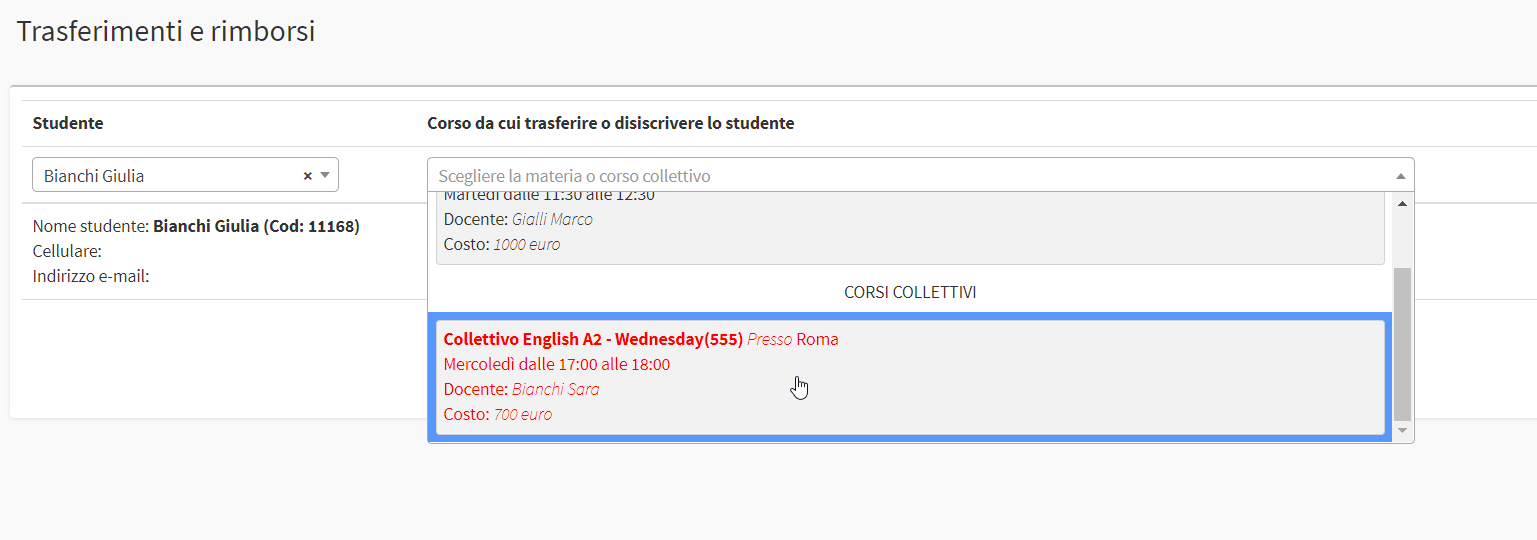Issuance of a purchase voucher or refund
A purchase voucher intended as a discount to be used for future enrollment or as an amount to be reimbursed to the student can be used for a dual purpose:
- like purchase voucher for a new course enrollment, thus deducting from the total cost of the course the value of the note
- as reimbursement to be made to a student, thus generating an outgoing payment from the school
The financial purchase voucher can be generated in two ways: via disenrollment from a course, or by manual entry and then released from a course.
1. Issuance of a Purchase Voucher or Refund through disenrollment from a Course or Examination
Navigate to the Transfers and Refunds section of the system (second item on the main menu) and choose the Name of the student that you intend to disenroll via the field in the upper left corner. From the field next to it, then choose the course or exam in which he/she is enrolled:
1.1 Issuing a Purchase Voucher
In case you want to disenroll a Student by issuing a Purchase Voucher click the button "Issue Purchase Voucher" and enter in the field below "Actual value to be discounted/returned" the value of the Purchase Voucher to be issued to the student being disenrolled:
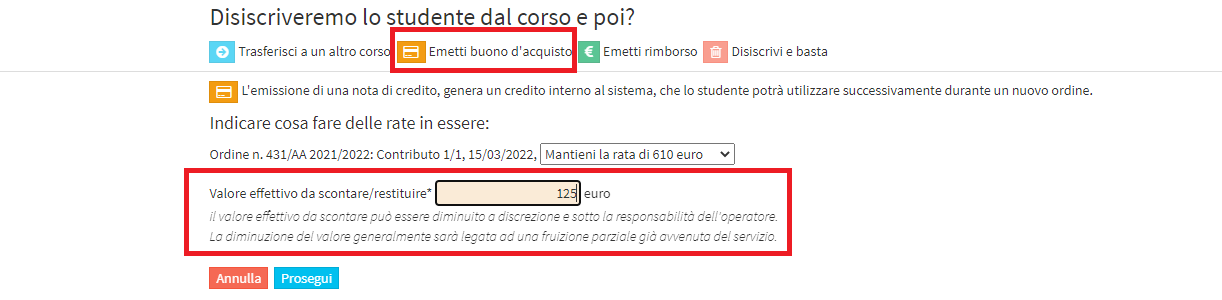
Then click the "Continue" and finish the operation by clicking the "Issue Purchase Voucher" at the bottom of the page.
With this procedure, the student will then be disenrolled from the course or Exam and will have a purchase voucher available for use when enrolling in a new course. The purchase voucher will be generated in the section Financial Management → Purchase Vouchers:

1.2 Issuing a Refund
In case you want to disenroll a Student by reimbursing him/her from part of the cost of the Course, it is necessary to select the item "Issue Refund" and indicate the value to be refunded:
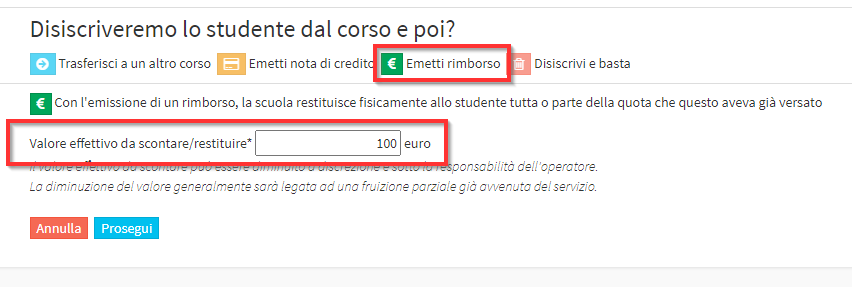
Then click the "Continue" and enter the payment method with which you are making the refund:

Then terminate the operation with the green button Issue refund:
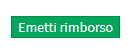
This action will disenroll the student from the Course/Examination and will generate a Refund Order with the negative amount also reported in the exits from the School Society.
2. Manual issuance of Purchase Voucher or Refund without disenrollment from a Course
Navigate to Financial Management → Purchase Vouchers section and click the button in the upper right corner "Add purchase voucher manually".
Then fill in the following fields:
- Beneficiary*: select the student from the master file to whom the voucher should be made out to
- Notes: any notes
- Amount*: the amount of the purchase voucher (in case you want to generate a debit note to the student instead, just enter a negative amount)
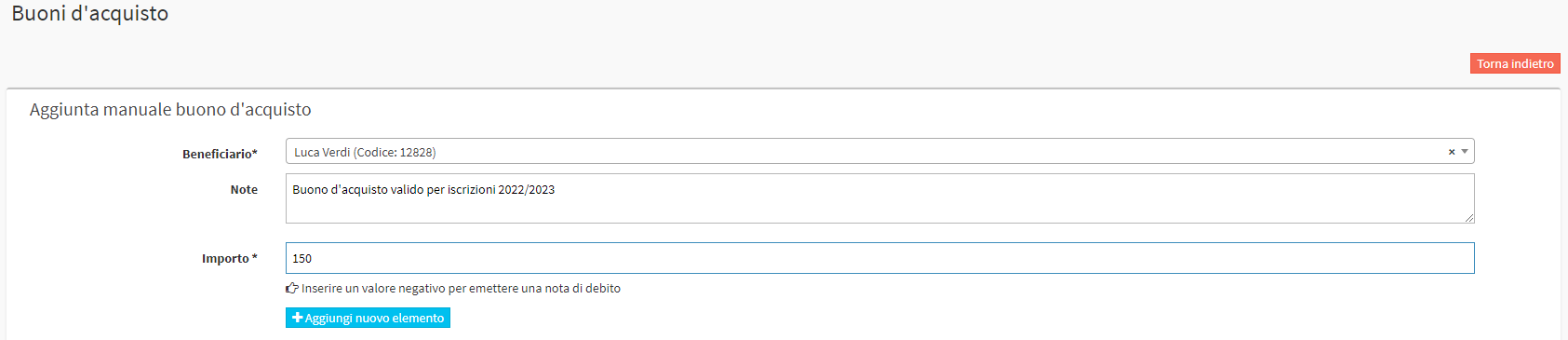
After generating the purchase voucher/debit note, through the three buttons on the line of the same it will be possible to perform the following actions:
 Request reimbursement: This option is used to generate a refund against the student holder of the purchase voucher, which, instead of being used for a new enrollment, will be refunded to the customer. By clicking the following button, from the next page, you will need to indicate the payment method with which to make the refund and save the operation. Once the procedure is finished, the system will generate a refund order from the section Financial management → Order management, and an outgoing payment from the Fiscal management → Income/expenses (If a debit note is generated instead, an incoming payment will be recorded.)
Request reimbursement: This option is used to generate a refund against the student holder of the purchase voucher, which, instead of being used for a new enrollment, will be refunded to the customer. By clicking the following button, from the next page, you will need to indicate the payment method with which to make the refund and save the operation. Once the procedure is finished, the system will generate a refund order from the section Financial management → Order management, and an outgoing payment from the Fiscal management → Income/expenses (If a debit note is generated instead, an incoming payment will be recorded.) Transfer ownership purchase voucher: through this button it will be possible to transfer the purchase voucher to another student
Transfer ownership purchase voucher: through this button it will be possible to transfer the purchase voucher to another student Remove purchase voucher: through this button, the purchase voucher will be removed
Remove purchase voucher: through this button, the purchase voucher will be removed
2.1 Using a purchase voucher
To redeem a purchase voucher you will need to make a new registration to a any type of course or other good/service.
Then from the enrollment panel, where having put in the cart for example a course, it will be possible to insert the tick that will allow you to benefit from the purchase voucher which will then be deducted from the total amount of the enrollment order, exactly as if it were a discount:
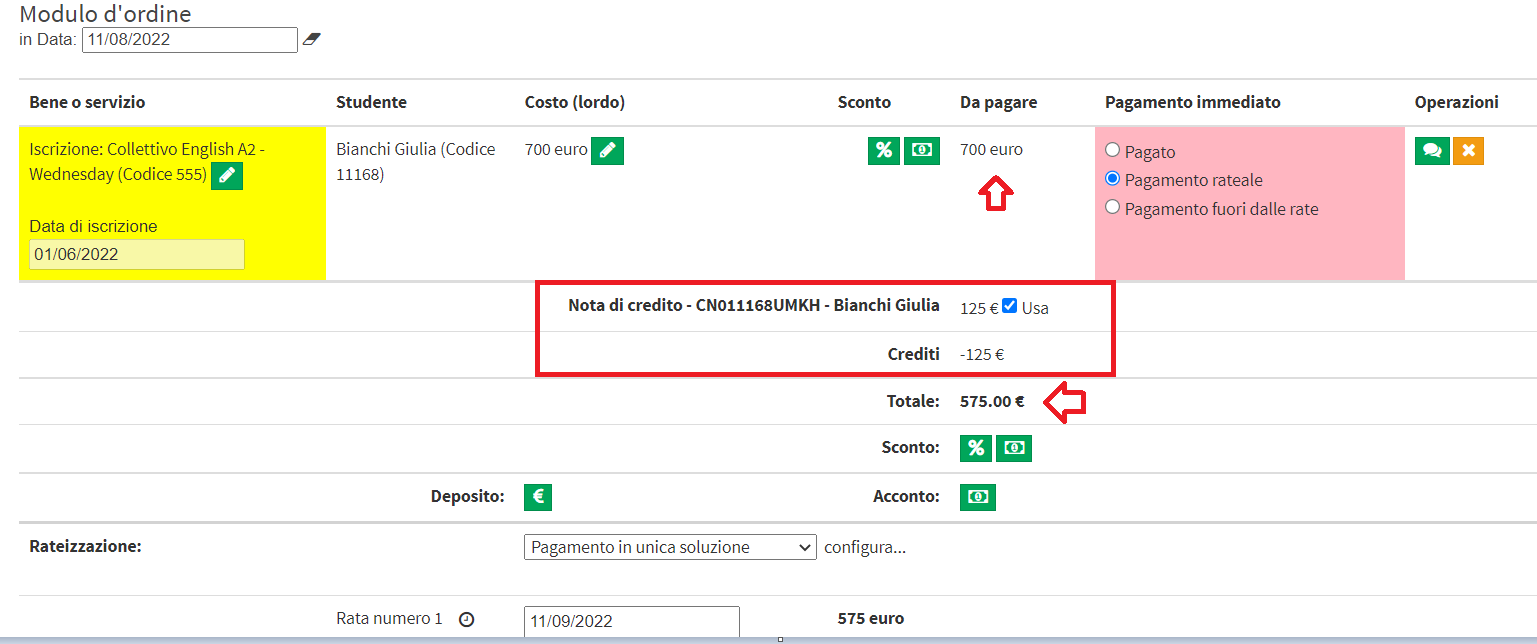
The generation of the order can then proceed as a normal order.