Payments to Directors
ScuolaSemplice manages the payment of Administrative staff (master records can be found in Administration → Administrators). This compensation is managed only manually without any calculation based on an hourly rate as is the case for Teachers.
Entering an Administrative Payment
To enter a manual payment to an Administrator navigate to Financial Management → Administrators:
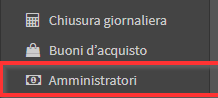
Then click the green button Enter Payment:
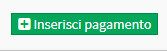
From the next screen fill in the required fields:
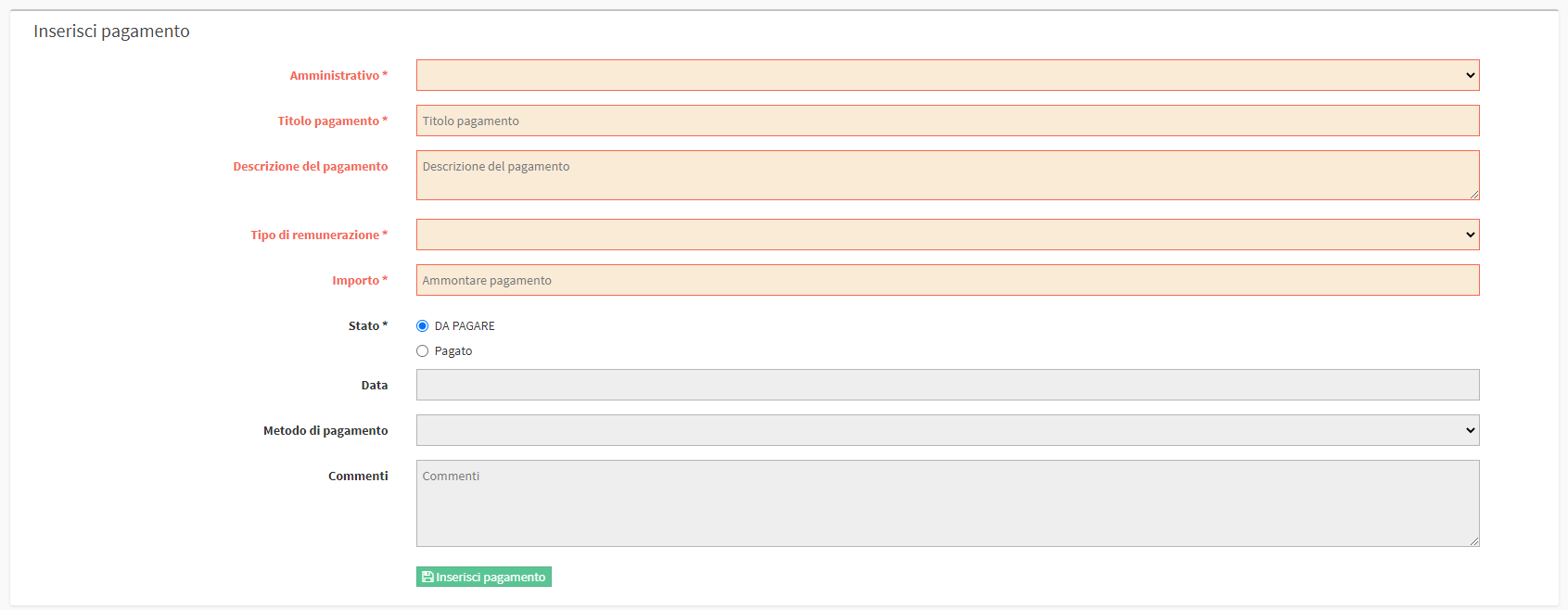
- Administrative: Enter the Administrator to whom the payment should be disbursed.
- Payment Title: Title of payment (e.g., Remuneration for the month of May).
- Description of payment: Mandatory payment description.
- Remuneration Type: Select the type of remuneration that can be configured in Administration→ Economic Settings→ Types of faculty and administrative remuneration.
- Amount: Amount of remuneration.
- Status: Enter whether the payment is to be created as PAID or PAID. In the case of the latter option, the items below should be completed
- Date: Date of payment.
- Payment method: Payment method used for remuneration.
- Comments: Payment comment.
To save the operation click on Enter Payment:
![]()
Edit or add a payment item
If the payment was added as in status TO BE PAID will be allowed to edit the payment to add additional Items:
Open the screen below the box Add Entry you will have to fill in the following fields:
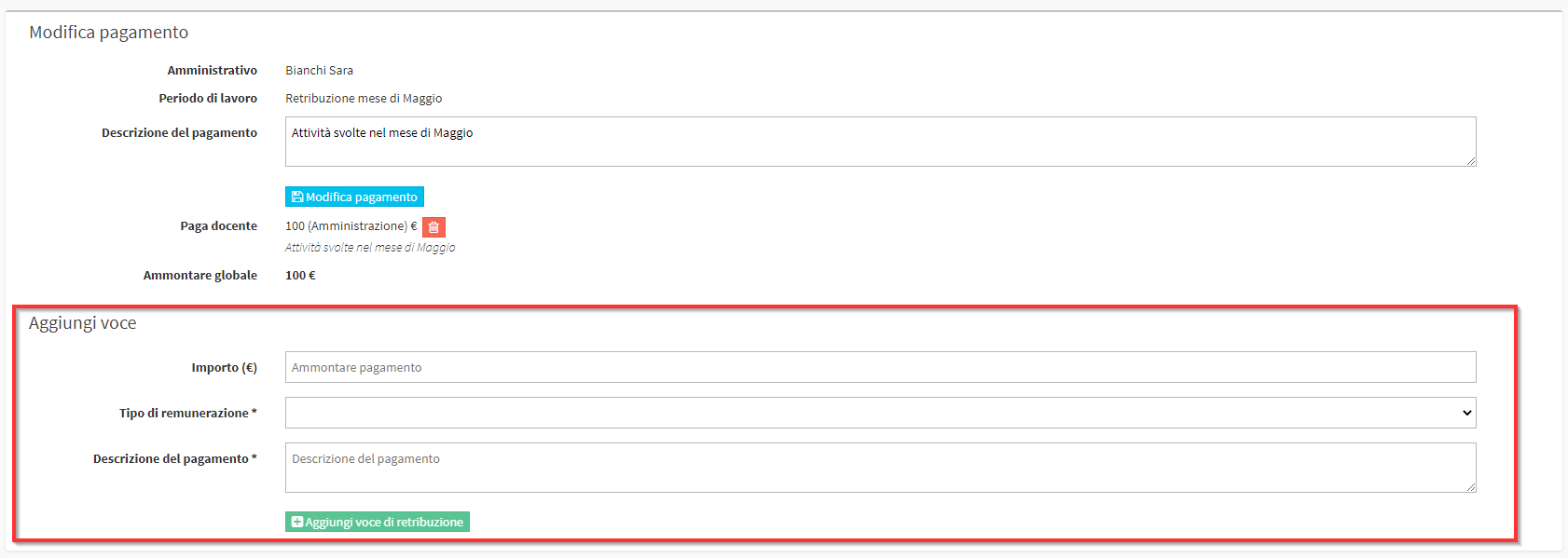
- Amount: The amount of the item to be added
- Remuneration Type: Select the type of remuneration that can be configured in Administration→ Economic Settings→ Types of faculty and administrative remuneration.
- Description of payment: Mandatory description of item added
Then click on Add pay item:
![]()
Registering a payment
In case of payments in state TO BE PAID once the payment has been disbursed it will be necessary to record the successful transaction. To do this click on the blue icon Record Payment:
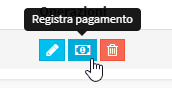
Then change the status of the transaction to Paid and enter the following values:
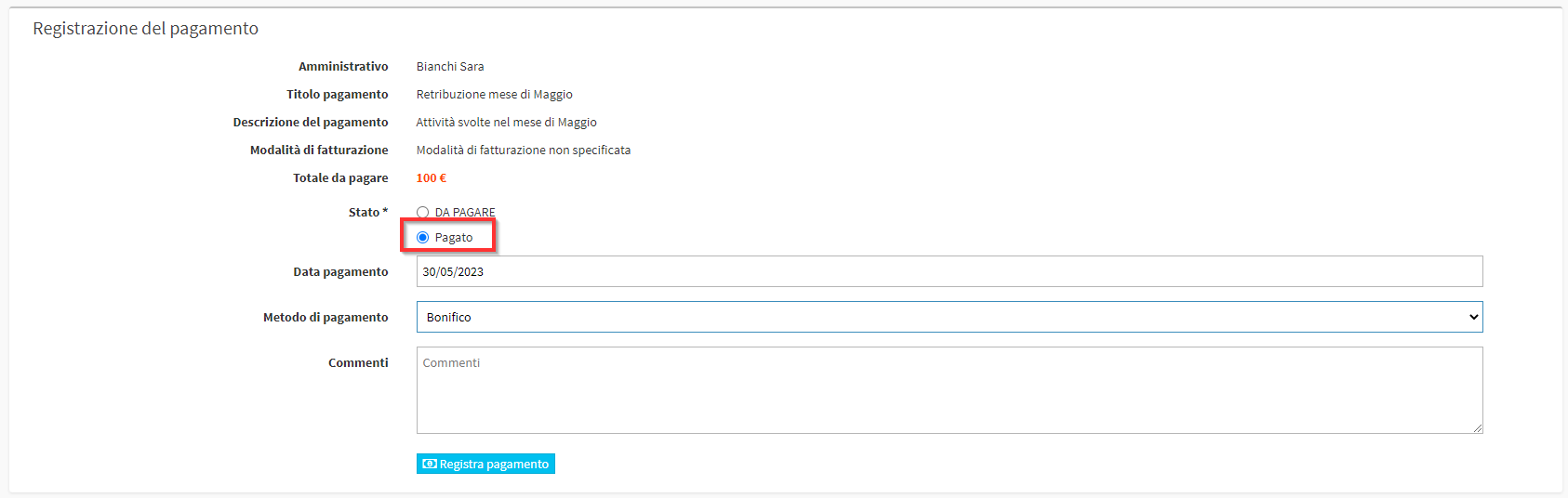
- Payment date: The date the payment was made.
- Method of payment: Method used in the disbursement of the amount.
- Comments: Optional comments, if any.
Then click on the blue button Register Payment:
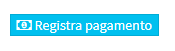
The payment will be recorded correctly as an output, the movement can be viewed in Tax Management → Income/Expense.
