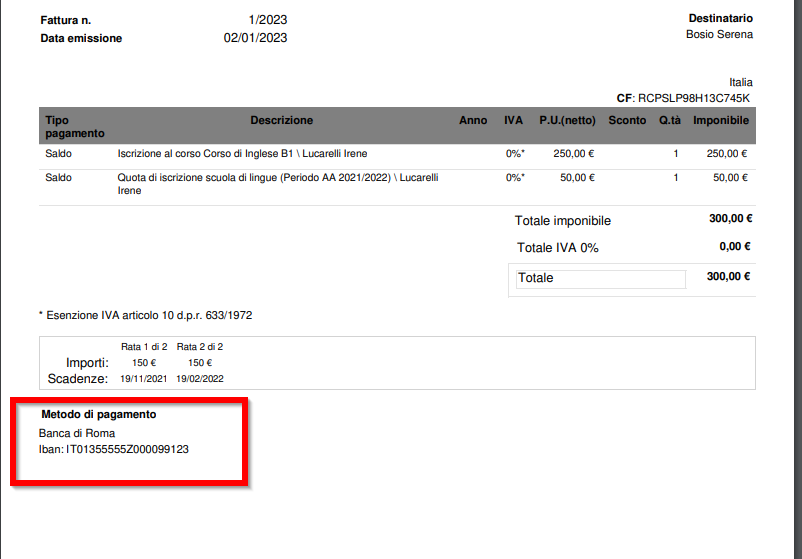Add Messages and Payment Methods in Invoices
1. Adding an Additional Message in Invoice
To enter a Note in the individual invoice follow this guide.
In case you need to add an automatic message to be included in all Invoices, you can navigate to Tax Management → Tax Settings → Edit next to the Tax Company of interest:

Scroll down to the box for Invoices and look for the item "Additional Message in Invoice."

Then enter the message that will appear in all Invoices and Credit Notes, whether already settled or yet to be settled.
And indicate whether to have the message displayed before other wording o after other wording:
Example of message added in Invoice after other wording:
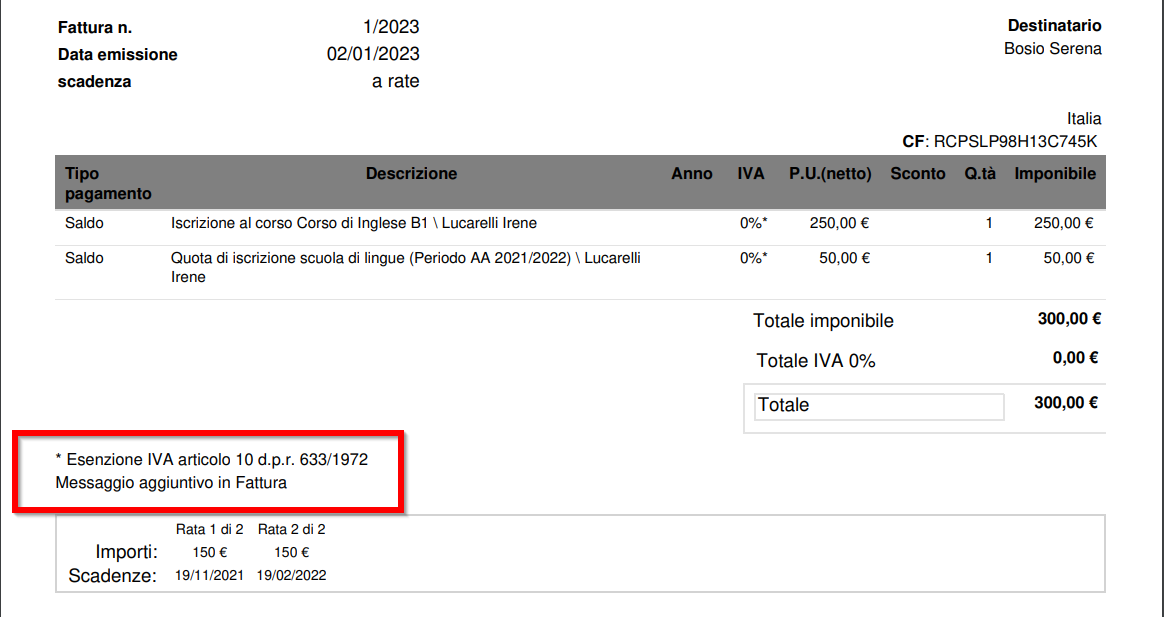
2. Add Payment Methods
Once set, the Payment Methods will be automatically shown in the Invoices yet to be settled.
The Invoice Payment Method can be specified in. Tax Management → Tax Settings → Edit next to the Tax Company of interest:

Scroll down until you find the box Method of Payment:
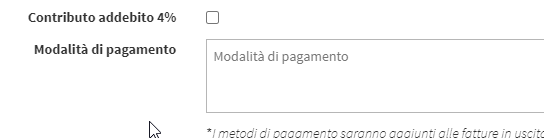
In this space we can write the data in which to make the Bank Transfer or other ways in which to proceed with the payment of the Invoice.
If there are multiple Linked Accounts in the management system in Tax Management → Tax Settings → Company Accounts Management next to the Tax Company:
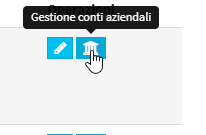
The Electronic Invoice in XML format will include the data filled in the Coordinates section, the PDF courtesy copy will show the Payment Method entered in theright-hand box:

In order to have the Payment Method appear even on unpaid Invoices you will need to set an Account as a default by going into Edit of the same is clicking on the CheckBox Default Account:
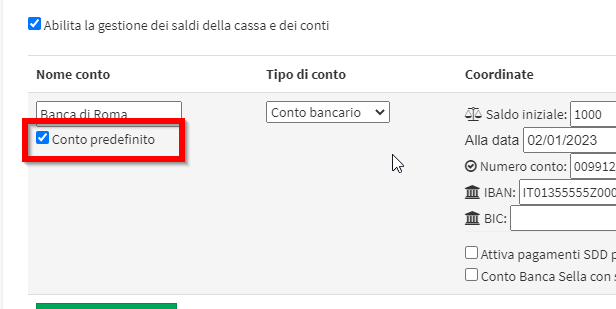
Otherwise, in the Unpaid Invoices, the Payment Method set in Tax Management → Tax Settings → Edit.
Sample Invoice to be paid in PDF format: