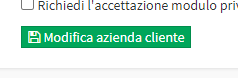Corporate Web Account Activation
To enable a Company to use its Web account ScuolaSemplice navigate to Master Data → Customer Companies:
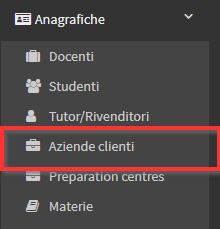
At this point it will be possible to pursue two different routes: one automatic where it will be the system to create a random password and automatically send it to the user; one manual through which you will have to create a password and email it to the user, in a manual way.
Automatic mode
From the next screen, click the Play-shaped button "Enable web access to the user."
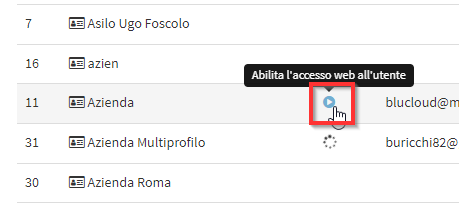
PLEASE NOTE: Make sure that you have entered the email address in the company's registry in the relevant field, it will be used for sending login credentials.
The system will will send automatically a email to the Company, in which the link of the Web address to which to connect ( e.g. "nomescuola.scuolasemplice.it") , the username (i.e., the email address to which the login was sent) and a random password created by the system, which will have to be changed by the user after logging in for the first time.
A Web column appears in the list of registered Companies indicating the status of the invitation:
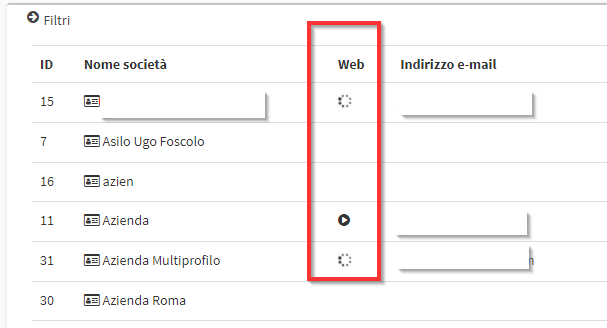
The icon ![]() means that it was sent access to the user, waiting for the first log in; the icon
means that it was sent access to the user, waiting for the first log in; the icon ![]() instead means that access is active And the user has logged in for the first time.
instead means that access is active And the user has logged in for the first time.
Finally, the icon ![]() indicates that it is possible to enable Web access to the user, while it will not be present if the email address has not been entered in the master data.
indicates that it is possible to enable Web access to the user, while it will not be present if the email address has not been entered in the master data.
Manual mode
From the list of Companies click the pencil-shaped button "Edit."
From the next screen, enhance the checkbox "Enable web access."

Then enter:
- Email address: the student's email address will be used as the username to log into the system (this email address must be unique, it cannot belong to multiple users)
- Password: create a password to access the student's system
- Confirm Password: confirm the password entered in the previous field
Again, checking the Automatically generate a password and email the account to the user can automatically send a temporary password.
Finally click the Edit Client Company button to save the operation: