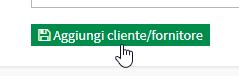Customer/supplier entry
Creating a Customer/Supplier gives you the ability to issue Manual active invoices or to manually mark an output with an attached passive Invoice.
To enter a customer or supplier master record, navigate to Fiscal Management → Customers/Suppliers and click the button at the top left of the screen "Add Supplier Customer":
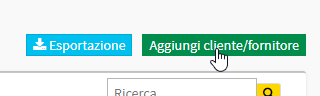
This will open the Compilation form for entering the data of the Customer/Supplier:
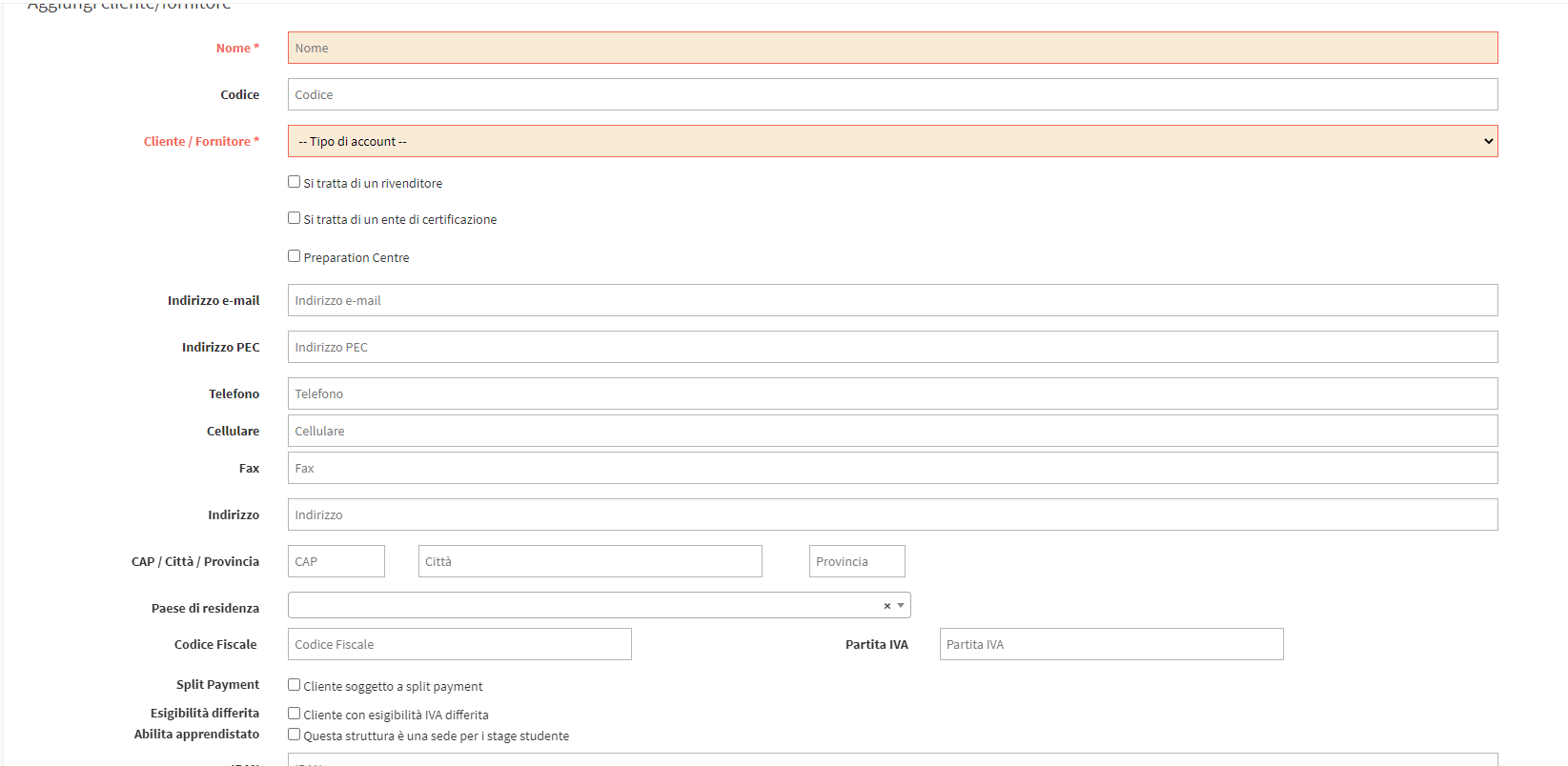
- Name*: Indicate Name
- Code: Enter any internal master code
- Customer/Supplier*: Choose from the drop-down menu whether it is a Customer of a Supplier or both
- This is a reseller: Tick dedicated to a separate form
- This is a certification body: This registry can be linked to the certifications that can be defined in the exam management section / certifications / certificates
- Preparation Centre: Tick reserved for those who have the Cambry module active
- Email address: Email address for communication
- PEC Address: PEC address for communications
- Phone: Landline phone number
- Cell phone: Cell phone number
- Fax: Fax
- Address: Street of Residence
- ZIP/City/Province: Residency Data
- Country of Residence: Country of Residence of Customer/Supplier
- Tax Code: Tax Code (required for Italian Customers).
- Split Payment: LCheck to activate Split Pyment for this registry (here is the guide).
- Deferred collectability: Customer with deferred VAT collectability
- Enable Apprenticeships: Enables the facility as a location for Internships
Click the green button Add Customer/Supplier to complete the procedure: