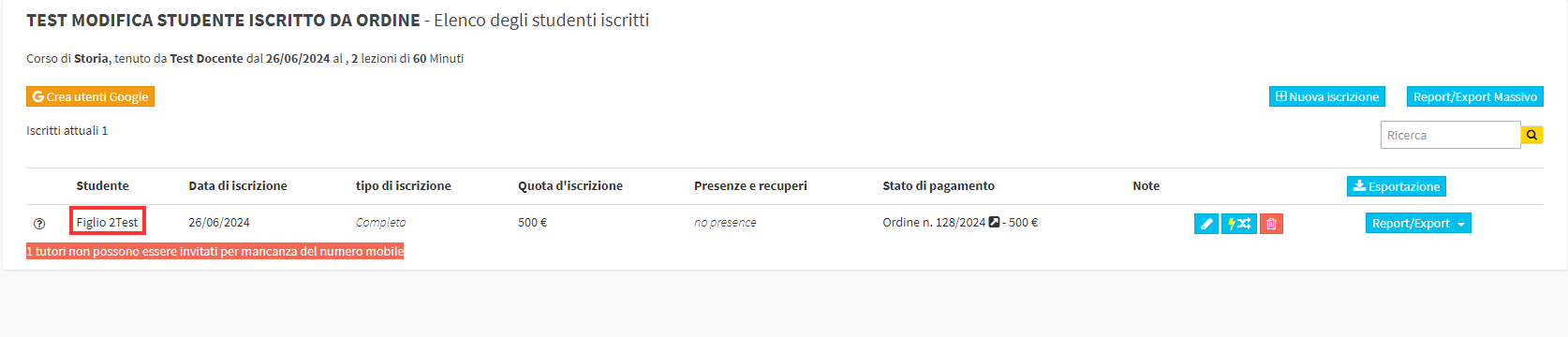Substitute private student enrolled in a course from the order of enrollment
This guide will explain the process to replace a private student enrolled in a course by acting from the order of enrollment.
In order to make this change, it is necessary that both the enrolled student and the student who will take his or her place are connected to the same Parent/Guardian:
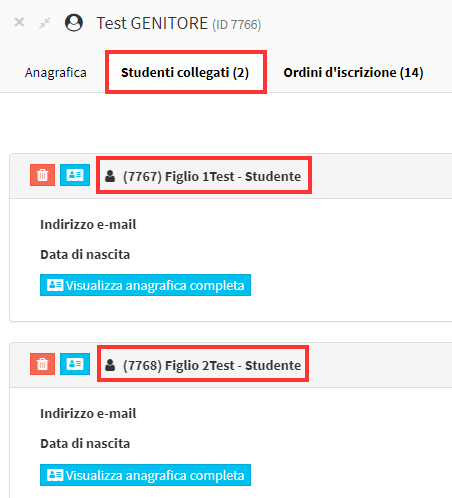
By accessing the Enrolled Students section of the course in question, one can see how one of the two students is enrolled:

To edit the member you will have to go to Financial Management→ Order Management:
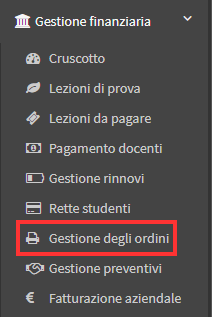
Once the order is then identified, it will have to be accessed in Installment and Payment Management of it using the appropriate button:

You will then have to click on the Reopen/Edit Order button in order to edit the rows within it:
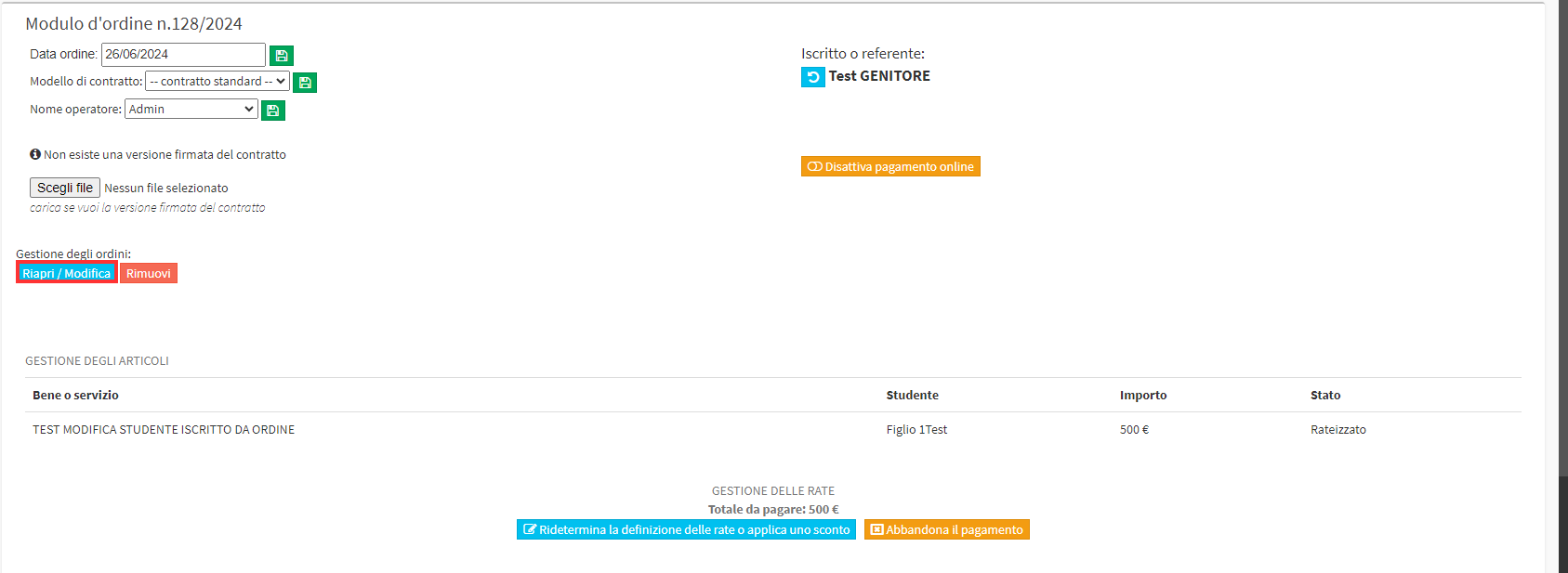
It will then be possible to edit the enrolled student via the drop-down menu located below the enrolled student; the list will show all students connected to the Parent/Guardian and only those who are not enrolled in the course can be selected:

Then clicking on the Save button will change the enrolled student and the enrollment row will show the new student:
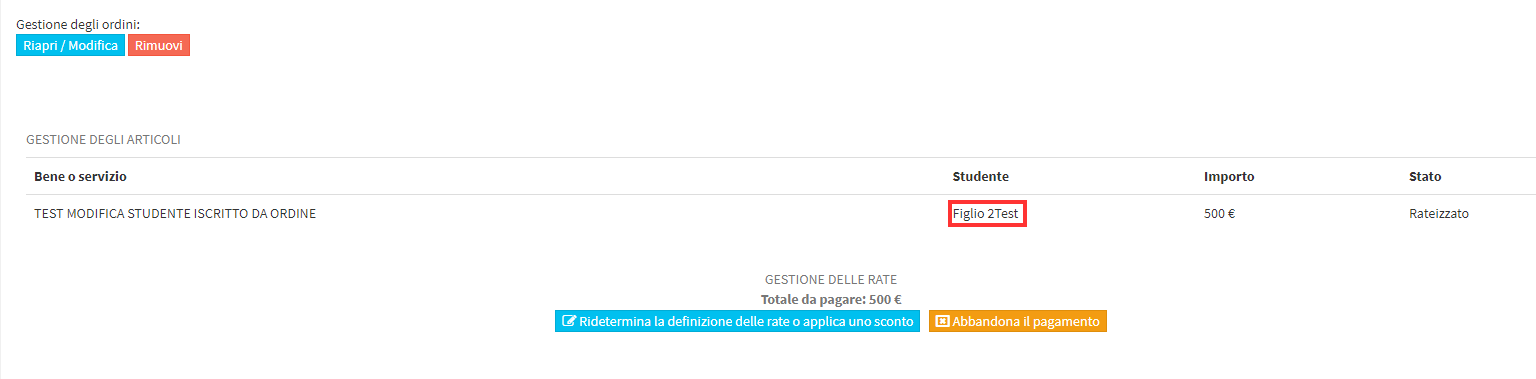
Returning then to the Enrolled Students section of the course will show only the newly enrolled student, and the previous student will not remain a record within the course and will not appear in the disenrolled list: