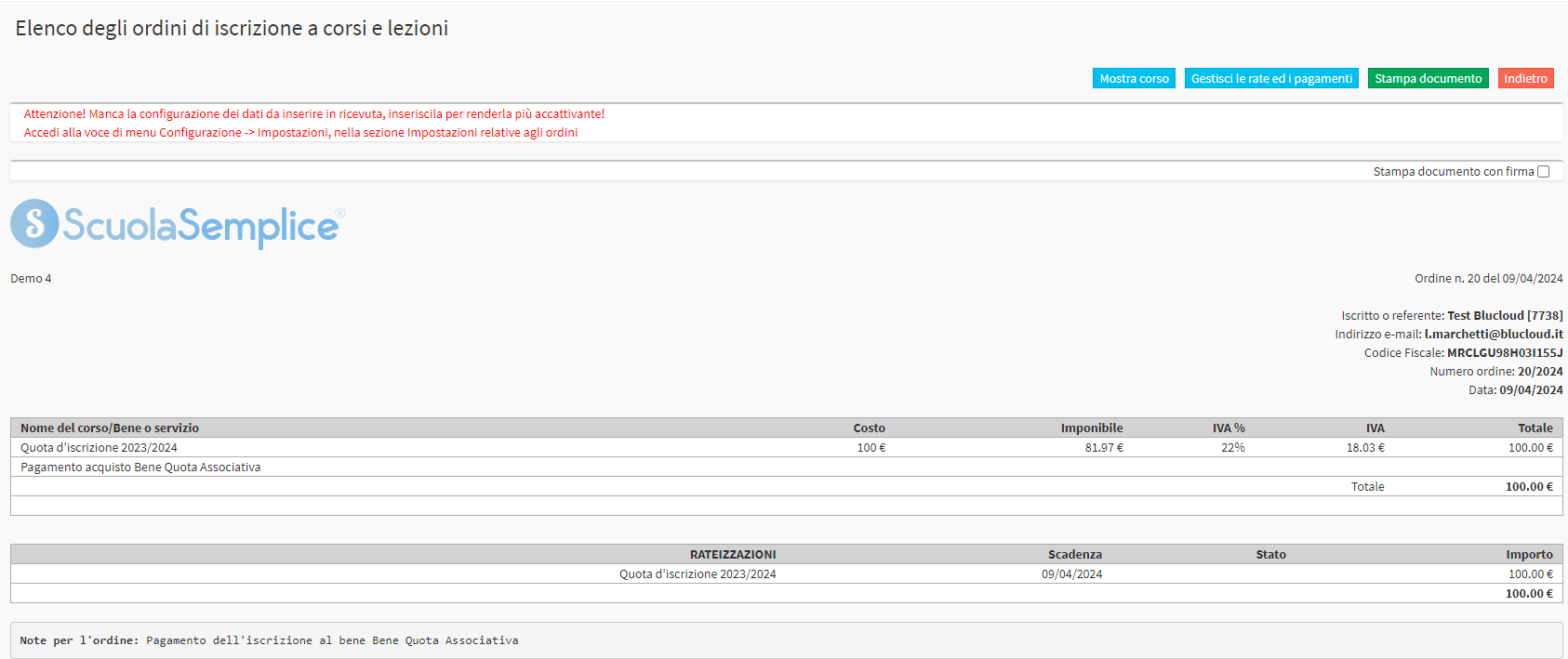Sale of the membership/registration fee only to the student
This guide will outline methods of being able to sell only the membership fee to the student without making a course registration; there are two possible ways to do this:
- Sale of Membership Fee from the "Student Enrollment" section.
- Sale of Membership Fee via Online Form
In order to sell a Membership Fee you must first create it from Administration→ Economic Settings→ Student Enrollment Fees.
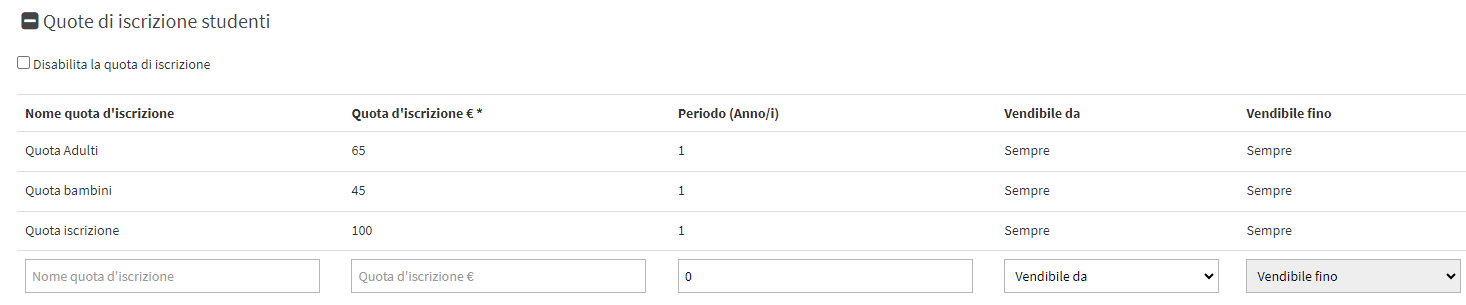
1. Sale of Membership Fee from the "Student Enrollment" section.
The first possible method can be carried out by "Student Enrollment":
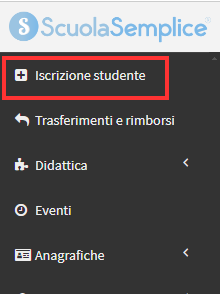
Selecting the student concerned will show that they do not have a Membership Fee PAID:
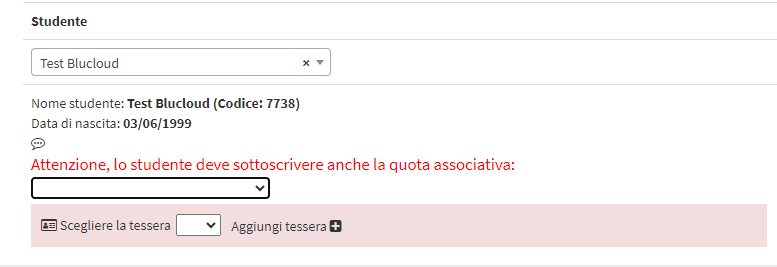
One must then enter the Fee that the student will have to pay with the educational year to which it will refer, remove the course that is automatically entered by the system by clicking on the x and then click on the "In the Shopping Cart":
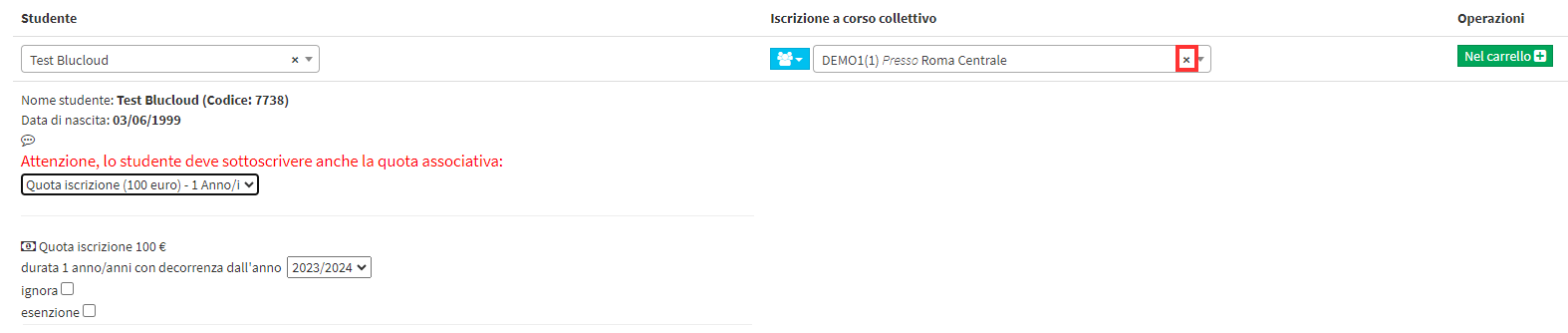
This will generate the order containing only the Membership Fee without course registrations and after entering all the necessary data you can proceed by issuing the order using the appropriate button "Confirmation Order" located at the bottom of the page:
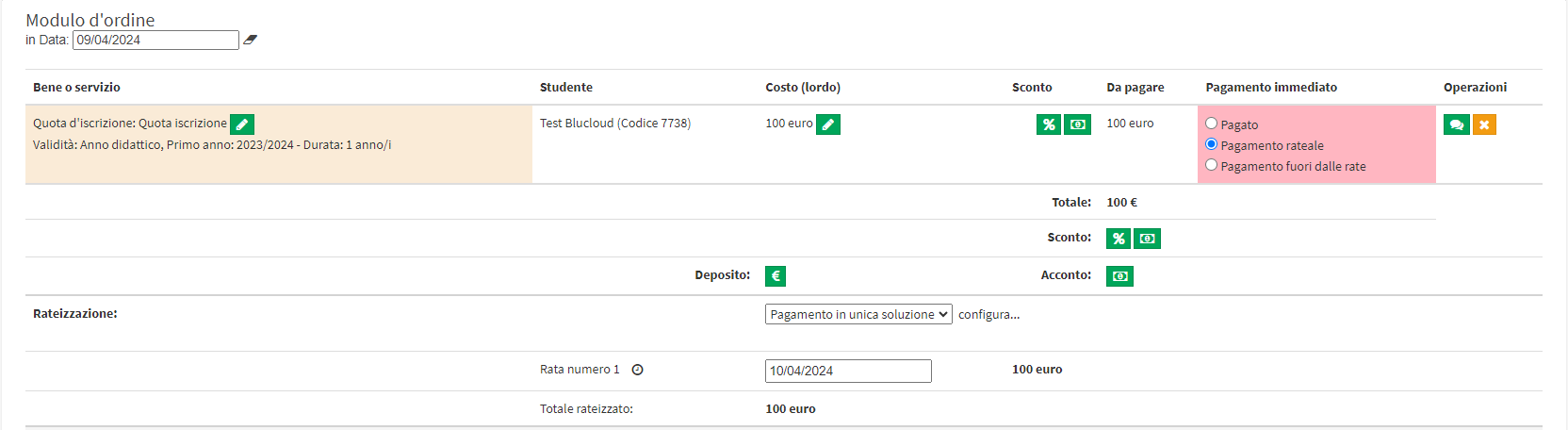
2. Sale of Membership Fee via Online Form
It is possible to set up stand-alone purchase of the Student Membership Fee only through the use of an Online Form.
For this method, after configuring the Membership Dues, you must first create a Good/Service from the cost of 0€ from Configuration→ Goods and Services, for guidance on the creation of a good/service click here.
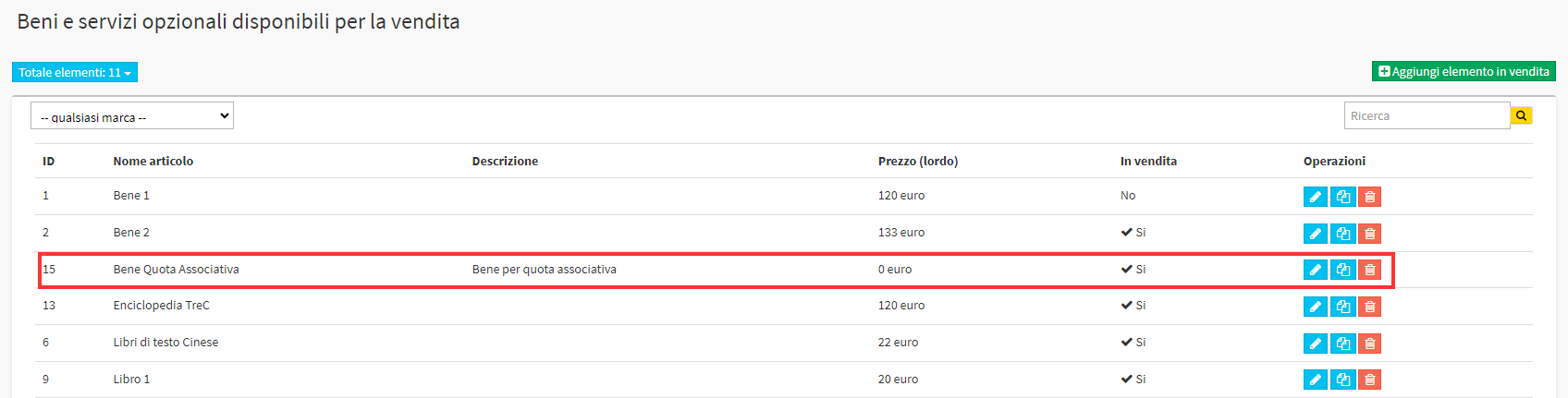
At this point you will need to create and configure the Online Form which will be used for the sale of the Membership Fee only, for guidance related to the creation and configuration of an Online Form click here.
When configuring it you will need to select the options "Use as registration form", "Use for master data completion" e "Use for goods/services and classes":
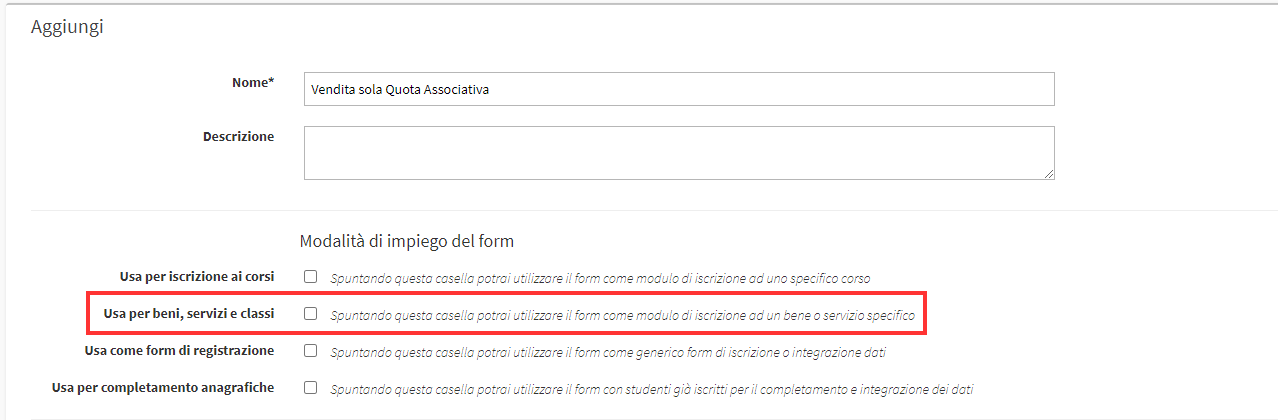
Selecting the "Use for goods/services and classes" option will give you the ability to associate courses, curricula, exams, and goods or services with the form; the Product List option should then be selected:
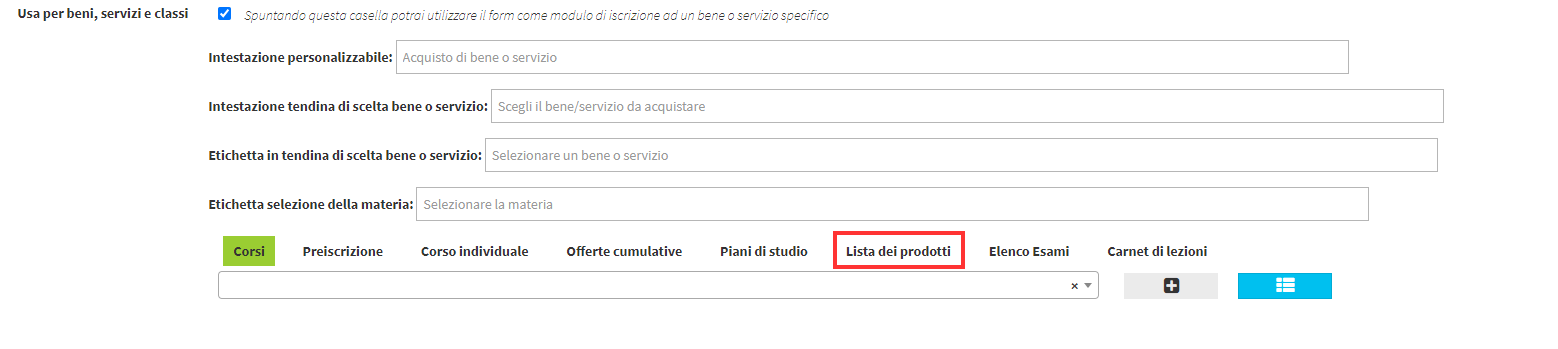
Then clicking on the field below will open a drop-down menu containing all the Goods/Services that have been created in the system, from this list you will need to select the 0€ cost good created earlier:
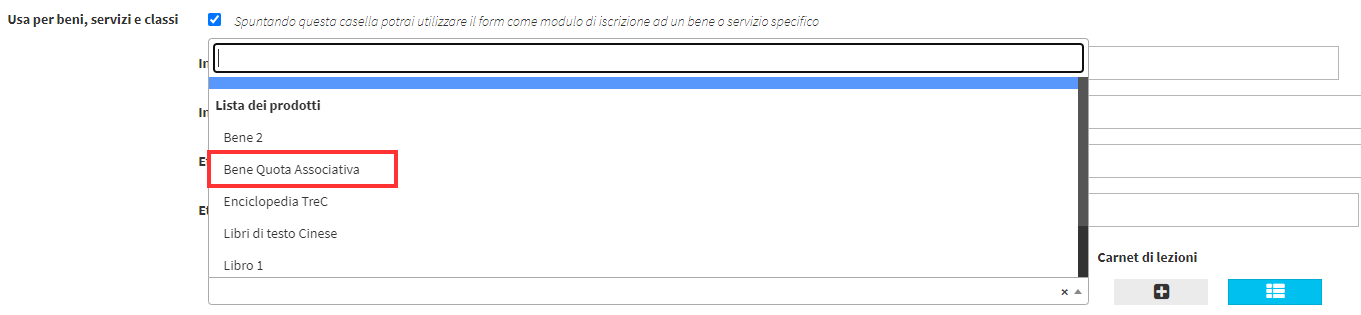
Once selected you will have to click on the add (+) button:

The asset will then be linked to the Online Form and shown under the drop-down menu:

Once the asset is linked you will need to link the Associate Dues to the Form, to do this simply select the dues involved from the list of those in the system:

After selecting the Membership Dues you can proceed with the configuration of the Online Form as with the other Forms.
Once the process is complete you will be able to use the Form you created.
Once the student has received the link to the Form they will be on the home screen where they can select the Fee:
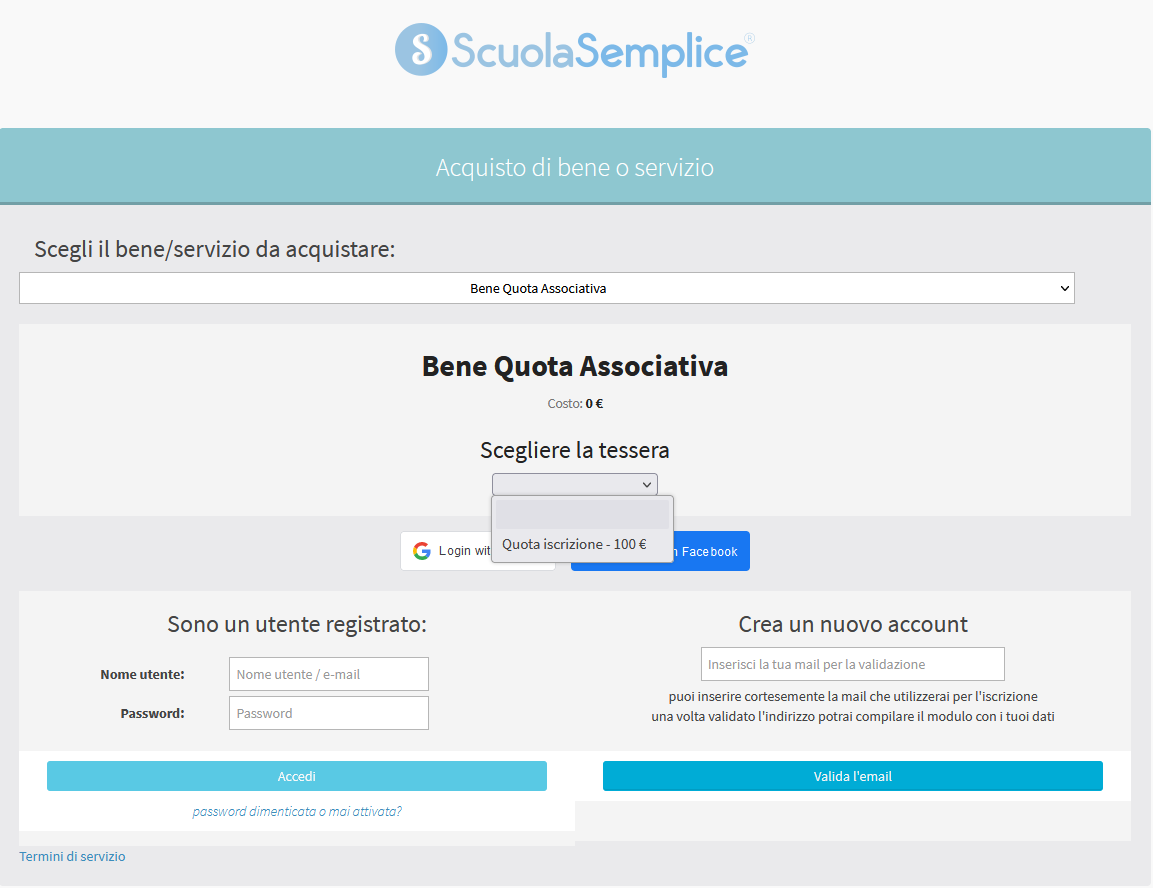
Once you are then logged in you will need to fill in all the required fields and proceed to complete the procedure:
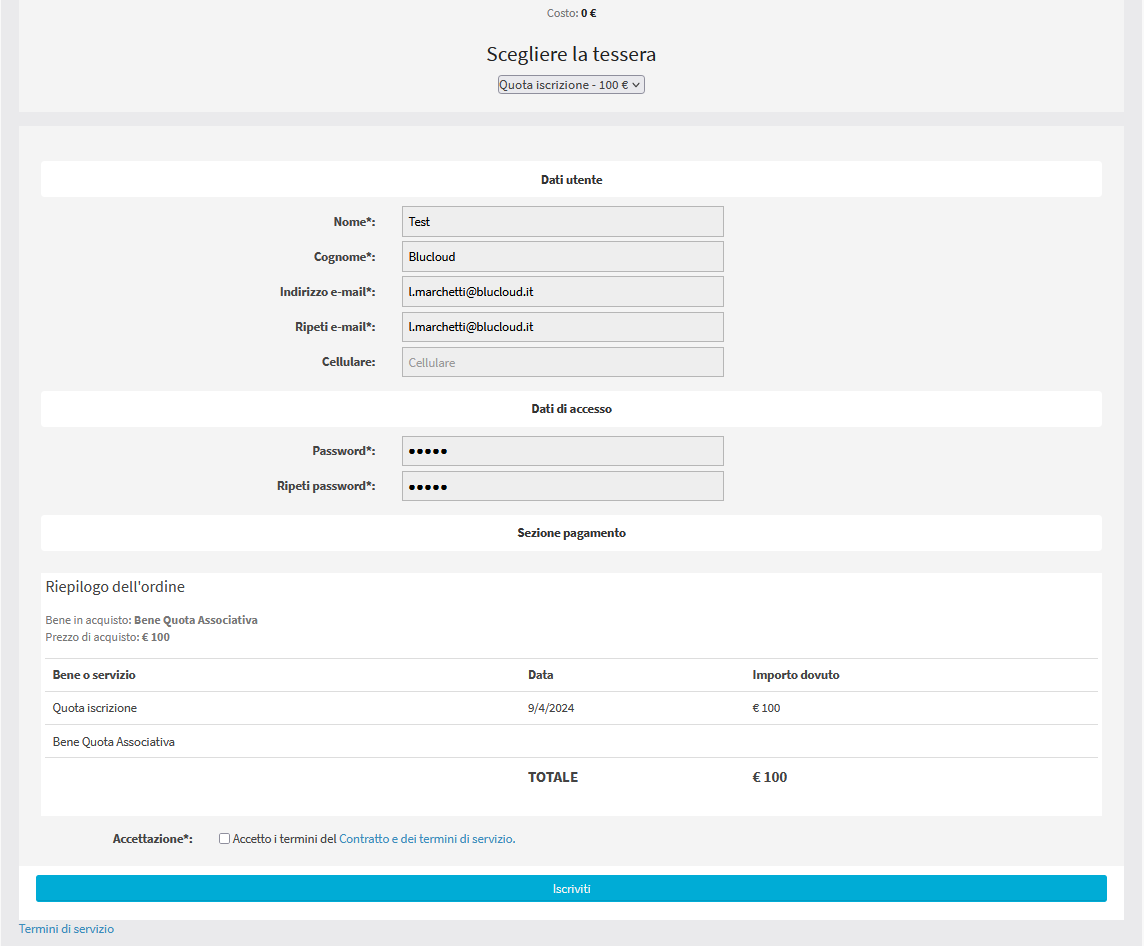
This will generate an order with only Membership Fee in it: