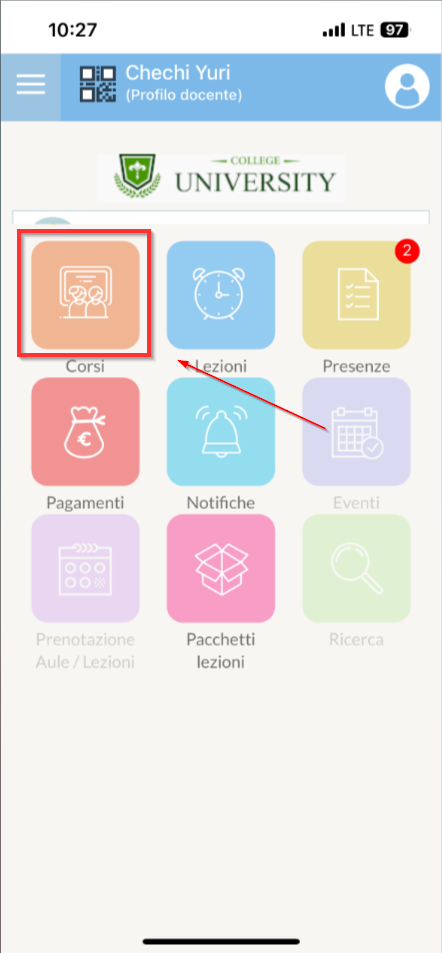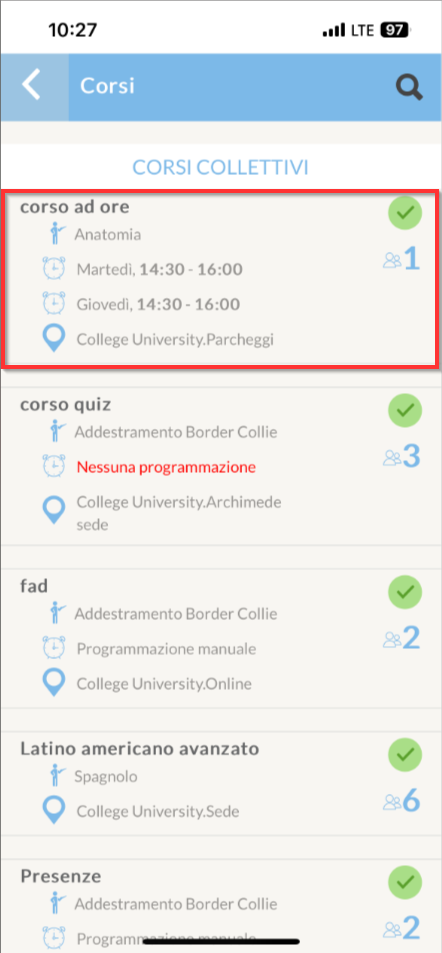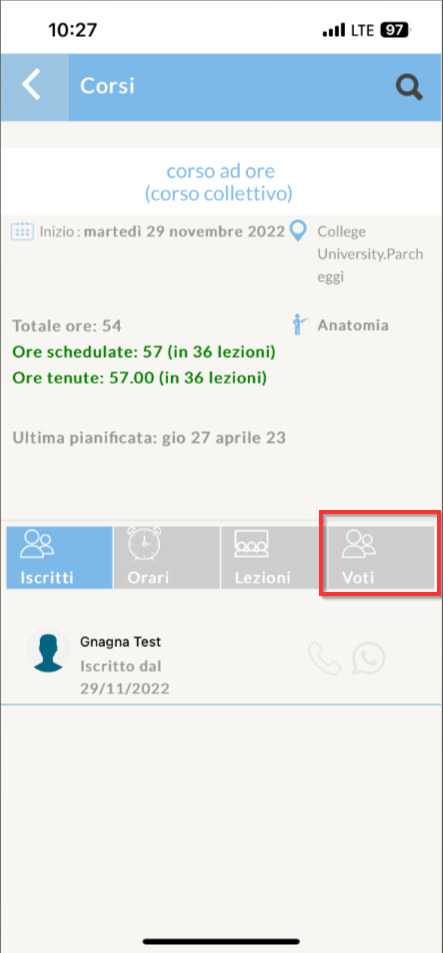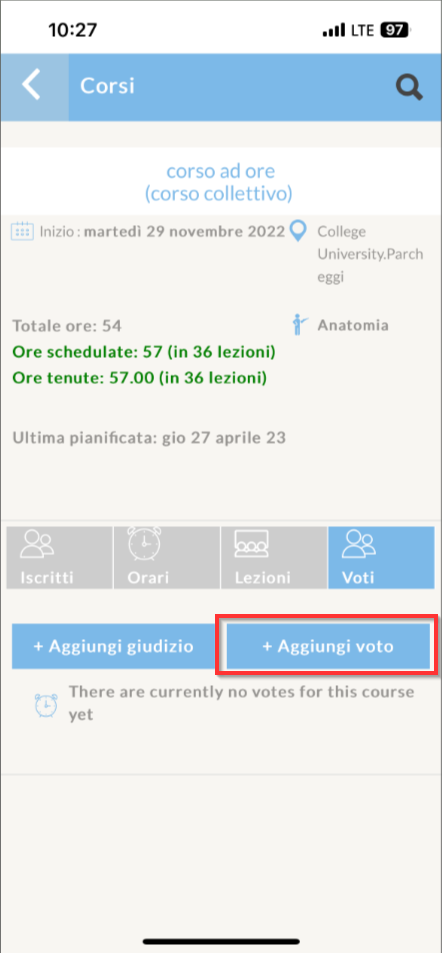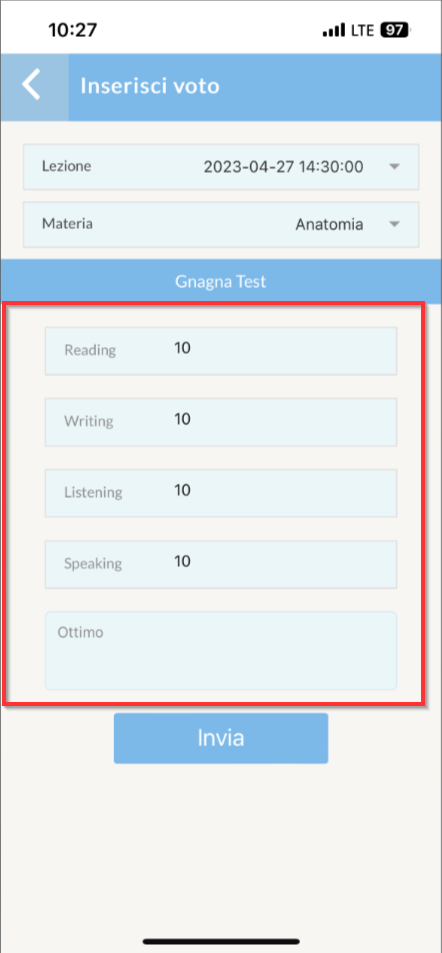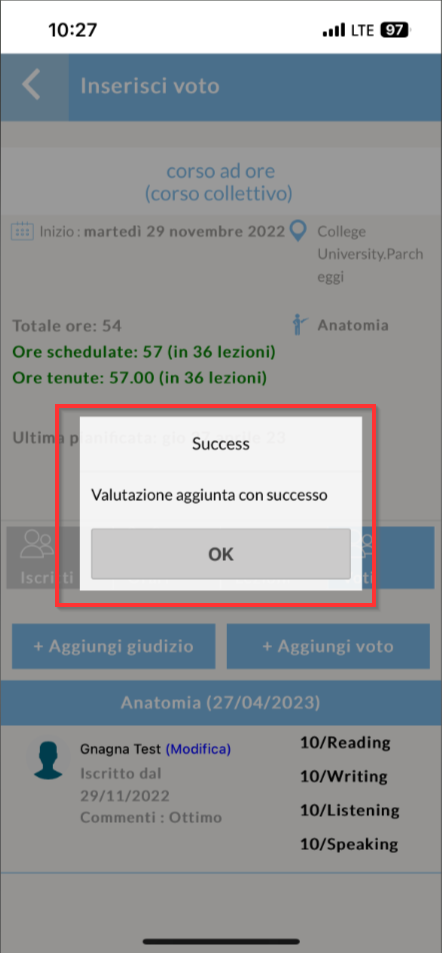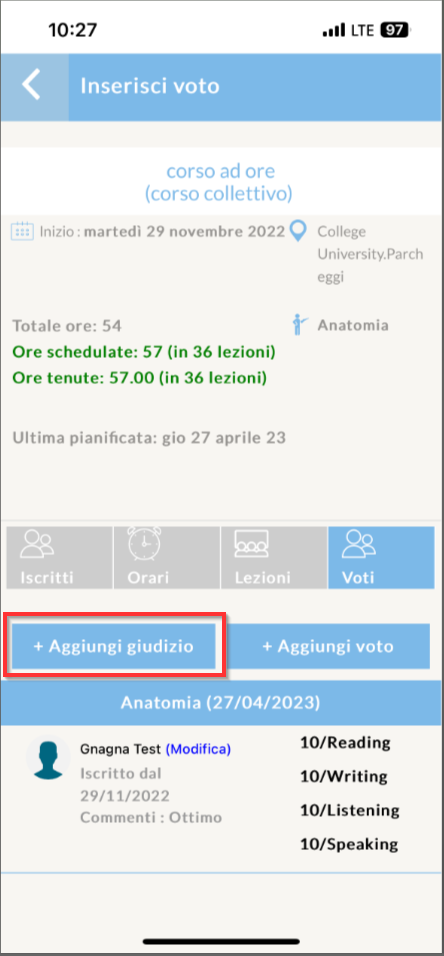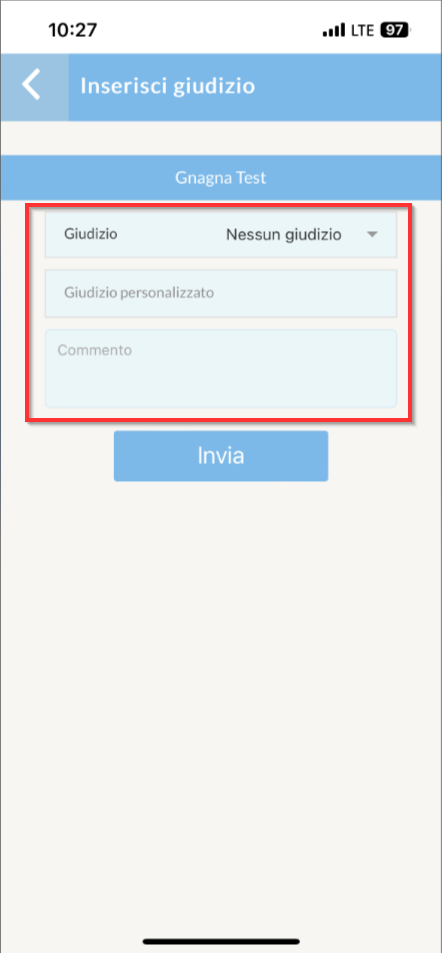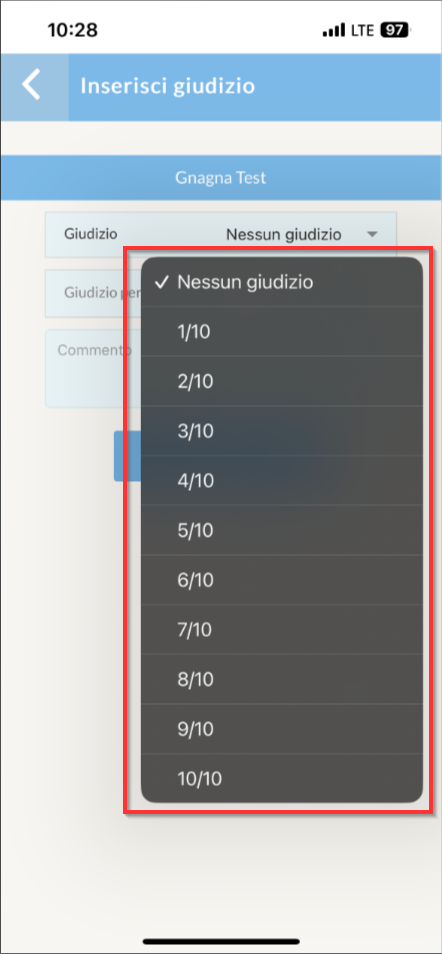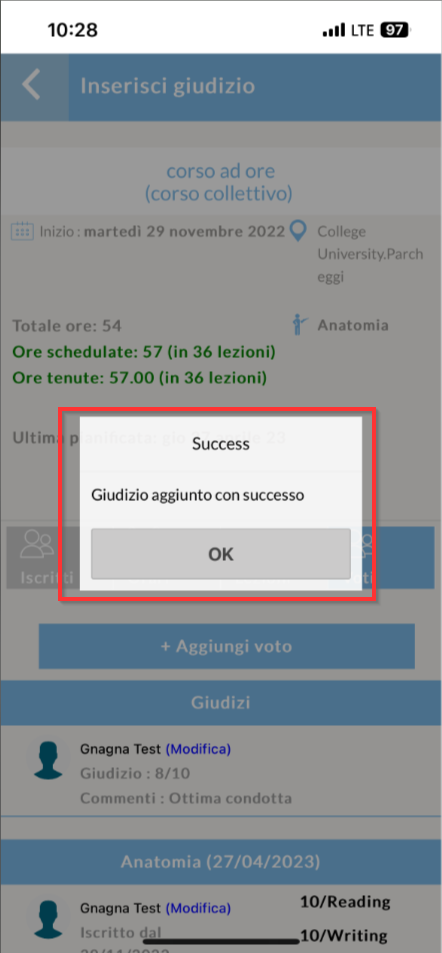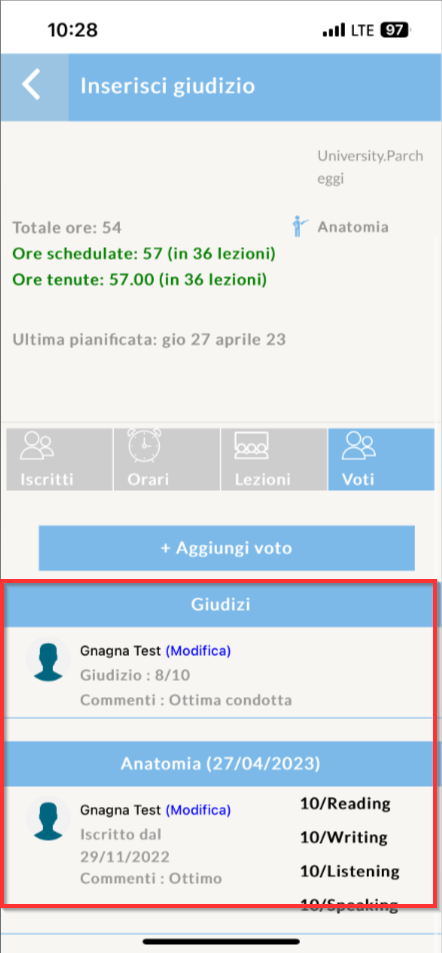Entry of Final Evaluations and Judgments by Teacher
If the system and course of interest have been enabled the assessments the Course Lecturer can enter them either from his/her Web account or directly from theApp.
Evaluation entry via Web Account
In order to assign student evaluations, the Lecturer must go to the course and click the tab "Assessments":

There will be an option to input the grade to the entire class or of the individual Student:
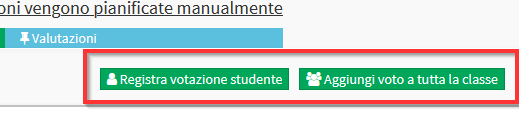
In case of collective course it will be possible to either assign a grade to the individual student enrolled in the course (by clicking the "Record student grade"), or to the whole class (via the "Add grade to the whole class").
In either case, from the next screen fill in the following fieldsi:
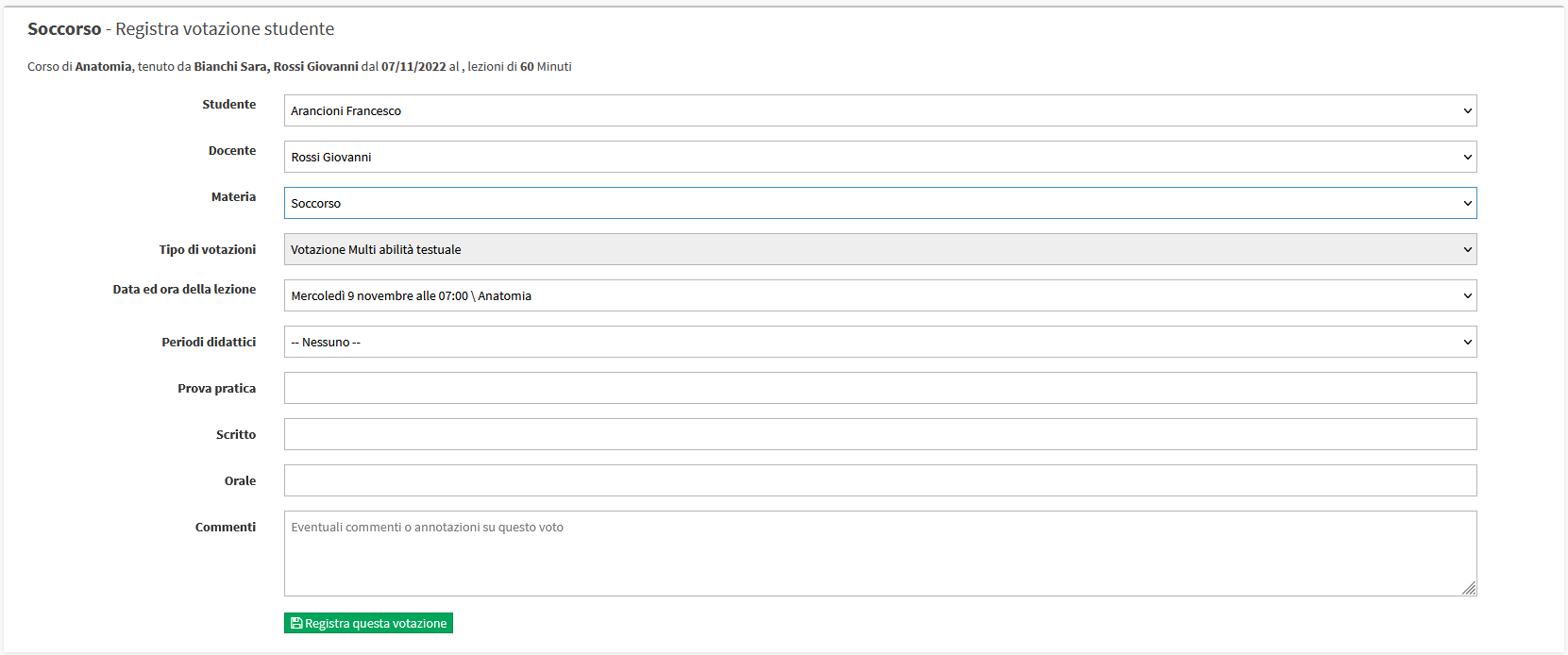
In the Box Date and time of the lesson must be entered the date and time of the lesson in which the grade was entered. If the Teaching Periods in the appropriate Box enter Which period the grade refers to.
In the example shown, the course has active assessments of type Multi textual skills. The skills are: Practice Test, Written e Oral. An example of a compilation is as follows:
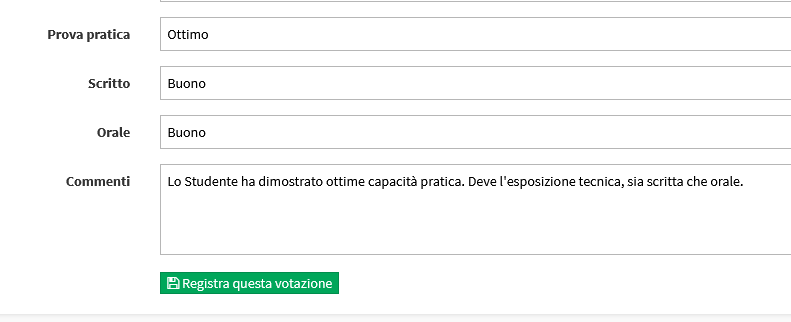
When you have finished entering, click on Register this ballot.
On the Course Evaluations page, the entry will appear like this:
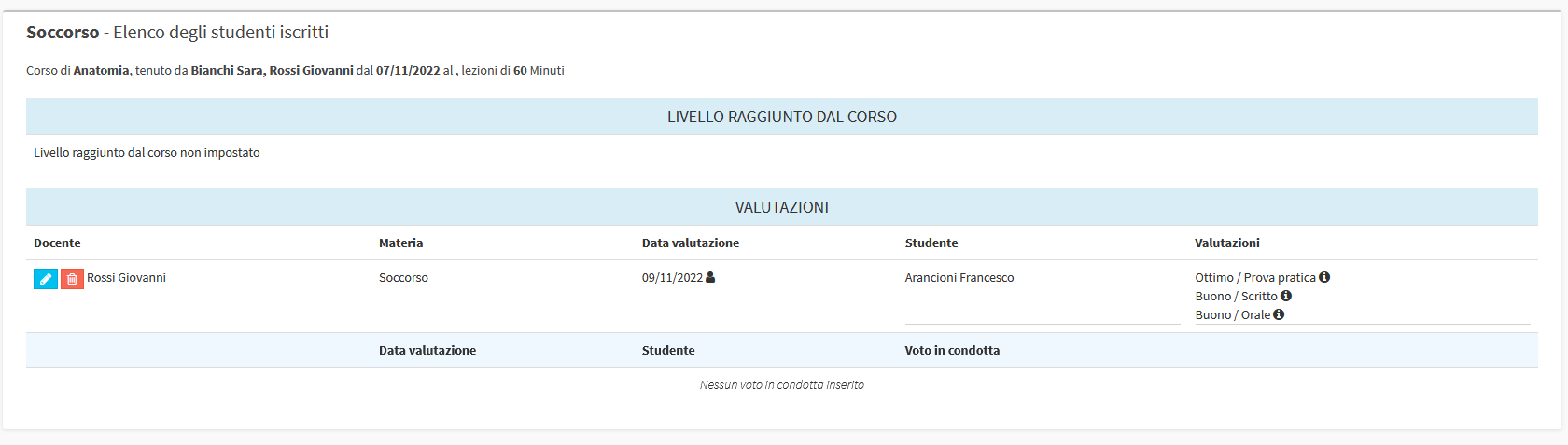
Entering the Final Judgment
Also from the course tab "Assessments", click the "Enter the final grade":

From the next screen fill in the required fields:
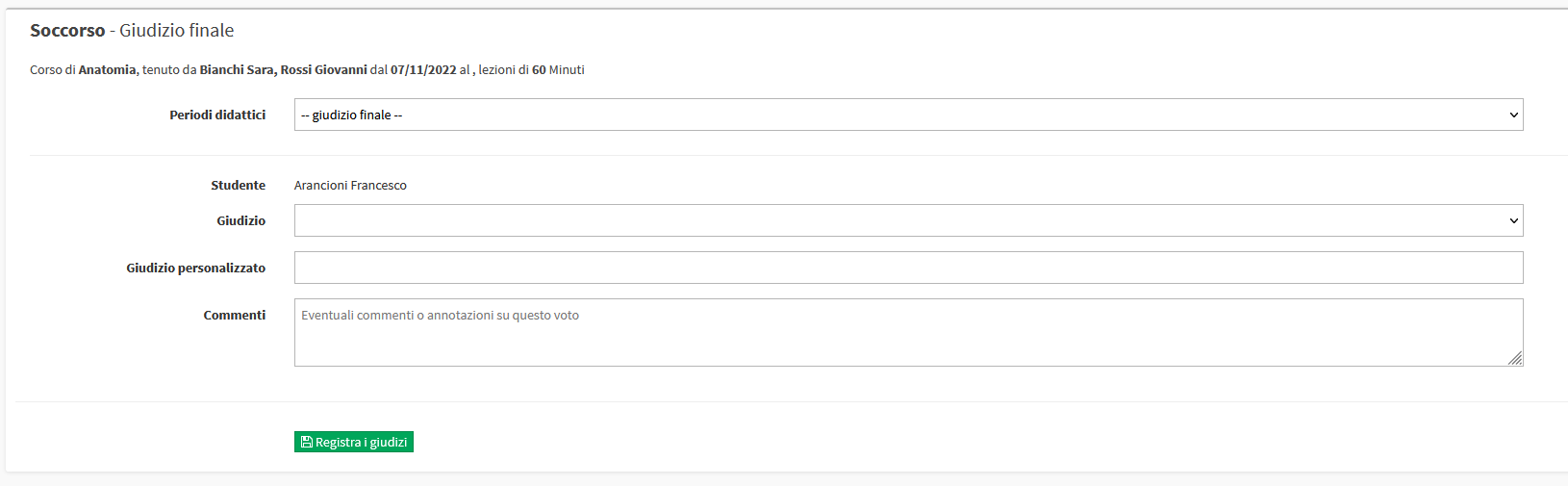
- Teaching Periods: If active periods, select which period the judgment refers to.
- Judgment: the judgment to be made for the student, being able to choose from the previously configured options.
- Personalized judgment: possible personalization of judgment, useful for handling exceptional situations compared with the norm
- Comments: enter any comments to the final judgment
Click the "Record judgments" to finish the operation.
In the example shown, the Final Judgment was configured in Tenths:

Assignment of the Rating in Conduct
From the Tab Ratings click the button Conduct grade:
The screen that appears is as follows:
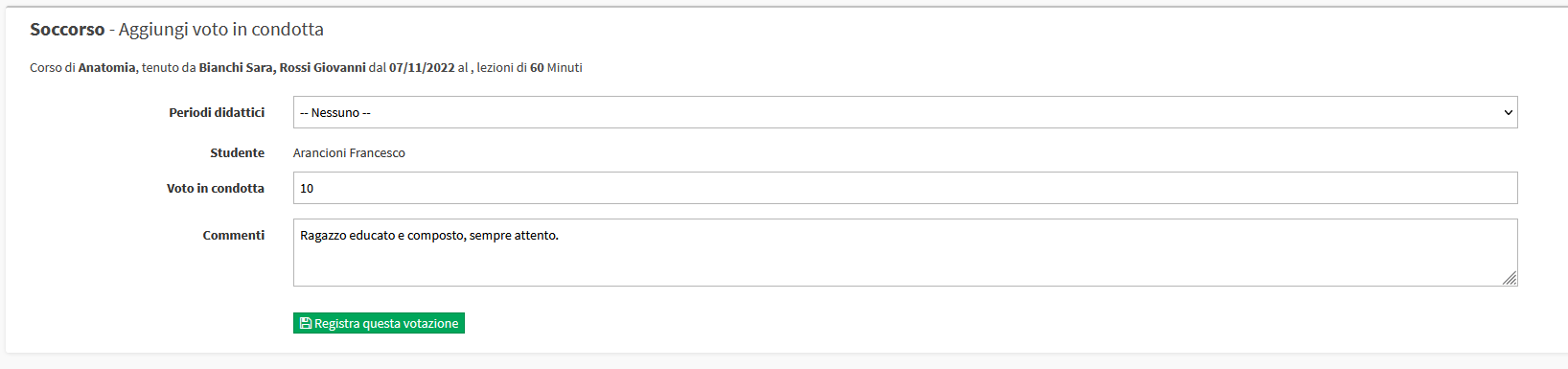
This grade can also be linked to an Educational Period and have a Commentary. Compared to the other types of grades, this one can be either textual or numerical.
Assignment of ratings from APP
Note: The conduct grade cannot be entered through APP.
In order to enter votes via App follow these steps: