Defining Teaching Year Periods, Assigning Grades by Period & Generating Report Card
1. Academic Year Configuration.
The first step in being able to define specific periods within the time frame that comprises the Educational Year is to access Configuration → Educational Years after which click on the blue button ![]() within which we can go and create the periods referring to the educational years:
within which we can go and create the periods referring to the educational years:

The order of the periods is defined by the corresponding order within the section, so the first period in the list will also be the First teaching period, the second in the list will be the Second teaching period, etc.
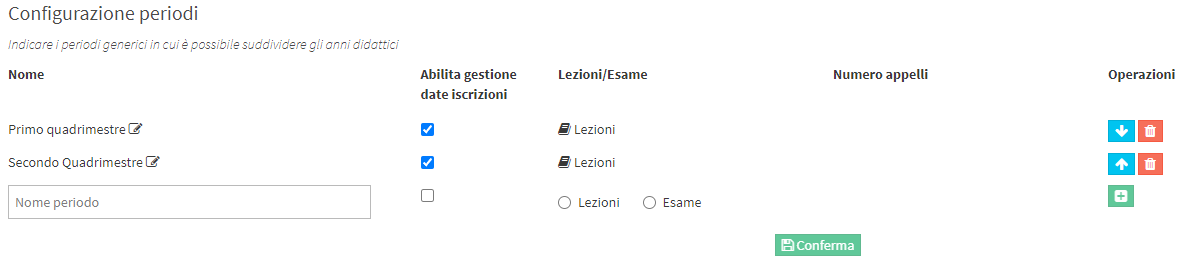
( It will be possible to change the order through the blue arrows at each teaching period )
2. Specify time intervals of each period
After we have correctly configured the instructional year periods, we will need to go and configure the exact time intervals provided by those periods within each instructional year, so we will need to go back into Configuration → Educational years and click on the "edit" Of the educational year of reference ![]() Where we will find a new dedicated section:
Where we will find a new dedicated section:

Here we can go and specify both the start and end dates of each previously created period as well as specify any start and end dates for entries
3. Attribute votes by period
Now that the periods have been configured and assigned to each educational year, we have the ability to assign specific grades based on the date of the lecture and consequently based on the reporting period, we will simply enter within the course, in the previously enabled "Grades" section (to enable grades refer to thecorresponding article) and go to assign a grade to the students.
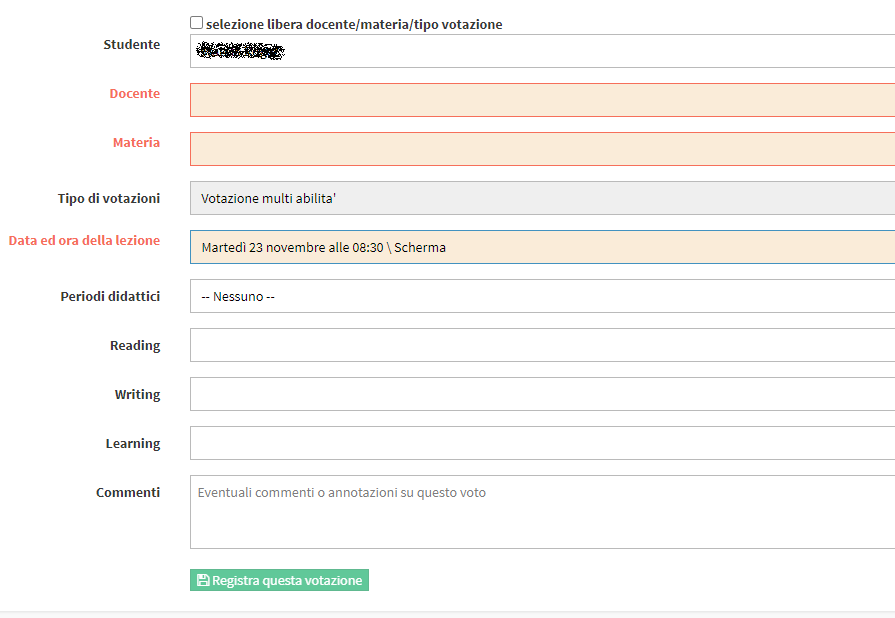
Now, based on the Date and Time of the lesson being considered for the grade, it will be possible to specify a reference teaching period ( obviously only periods that include the date of the chosen lesson will be available )

4. Generazione report per periodo anno didattico (PIANI DI STUDIO)
In caso si ritenga utile la generazione di un report per singolo studente che contenga tutte le informazioni riguardanti le votazioni attribuite agli studenti, sarà possibile creare un report ad hoc utilizzando segnaposto speciali ( fare riferimento all’articolo corrispondente sezione Segnaposto PeriodGrades ).
Attenzione! Il segnaposto riportato recupera i dati per gli studenti appartenenti a piani di studio e di conseguenza ai corsi in cui sono iscritti.
<cardinalnumber> fa riferimento ai periodi precedentemente configurati nel sistema:
– first
– second
– third
– fourth
– fifth
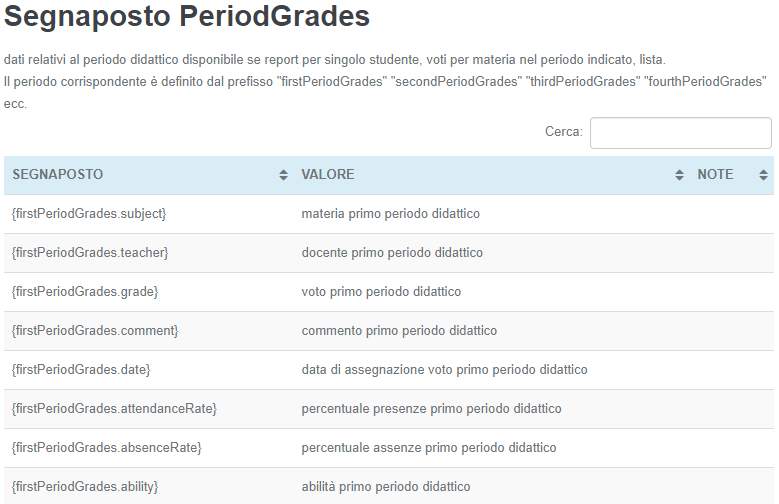
5. Generazione report per periodo anno didattico (CORSI)
In caso si ritenga utile la generazione di un report per singolo studente che contenga tutte le informazioni riguardanti le votazioni attribuite agli studenti, sarà possibile creare un report ad hoc utilizzando segnaposto speciali ( fare riferimento all’articolo corrispondente sezione Segnaposto <cardinalnumber>PeriodGradesCourses ).
Attenzione! Il segnaposto riportato recupera i dati per gli studenti iscritti direttamente al corso e con almeno una presenza inserita.
<cardinalnumber> fa riferimento ai periodi precedentemente configurati nel sistema:
– first
– second
– third
– fourth
– fifth
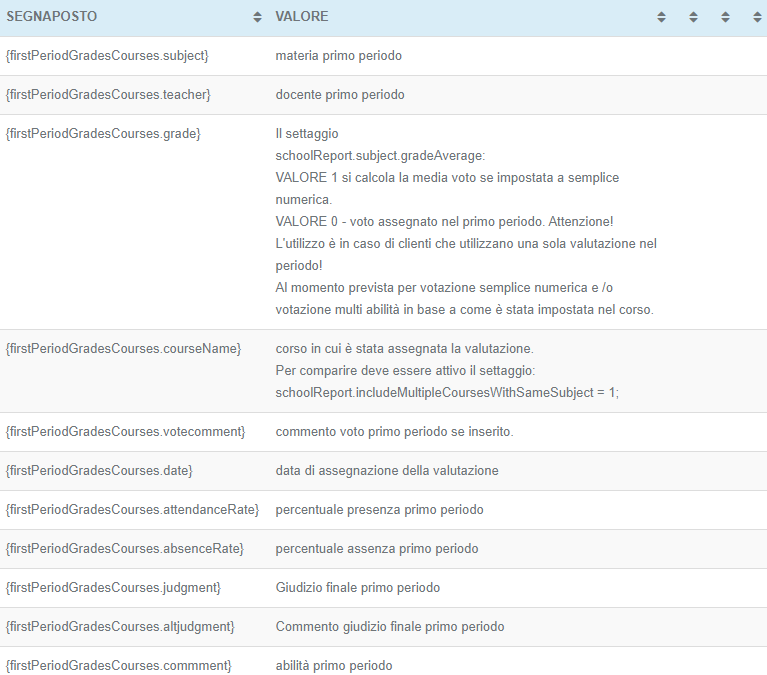
After creating the report, you will be able to download it directly from the enrolled student section within the course by clicking on Report/export under each student:

9. EXAMPLES OF USE
1. Sample Study Plans Report Card
2. Example Course Report Card