Configuration and Use of Absence Types for Teachers.
This guide will explain how to configure Absence Types for faculty and their use within the system.
To create the Absence Types, it is necessary to go to Configuration→ Settings→ Settings related to teachers:
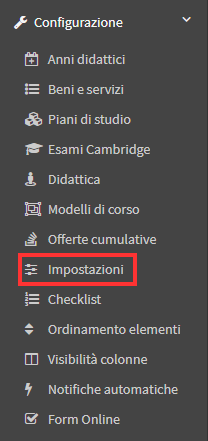
Scrolling then to the bottom of the page to "Categorization of Types of Teacher Absence" will reveal the field where the various reasons can be entered:
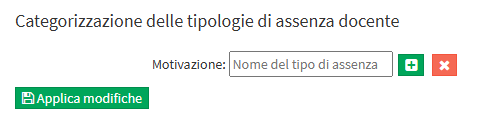
Once the first motivation has been entered, one must click on the green button with the + to add a second box and so on where one can enter the other motivations and then proceed to save the changes using the appropriate "Apply Changes" button.At a later time, again from this section, one can edit or remove the types entered previously:
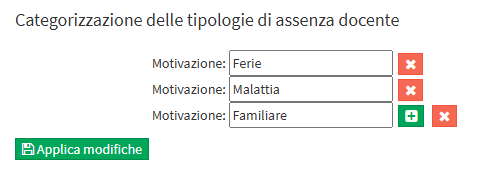
At this point it will be possible to go either as Secretariat within the teacher's master file under the "Absences" section:
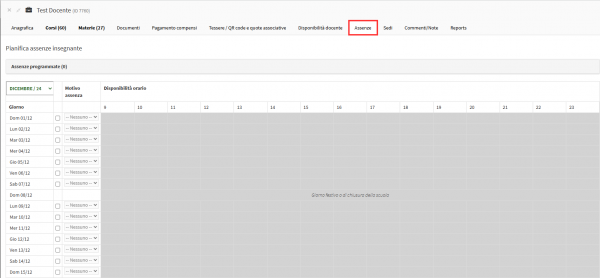
Or by entering from Teacher account and going into Configuration:
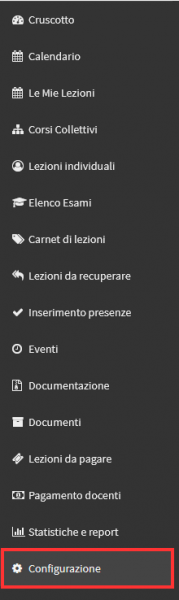
And by then accessing in Absences, the monthly calendar will be shown where past and future absences can be entered and scheduled:
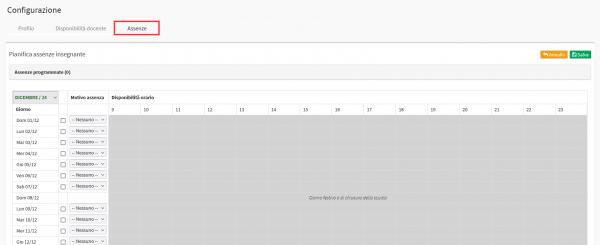
The "Reason for Absence" column will then be visible; in order to select the reason for absence, it is necessary to either place a checkmark to the right of the column to indicate that the absence applies to the entire day or select a time slot where the teacher will be absent for the day, the field to enter the reason for the selected day will then be enabled where the options previously entered in configuration will be present:
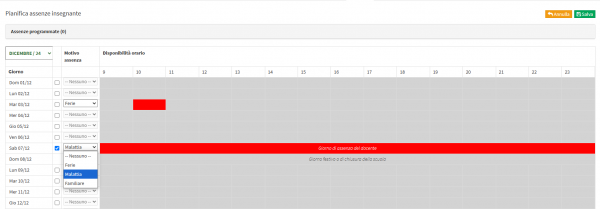
Reasons for absences for teachers can be Exported through special Custom Reports that can be made upon request.