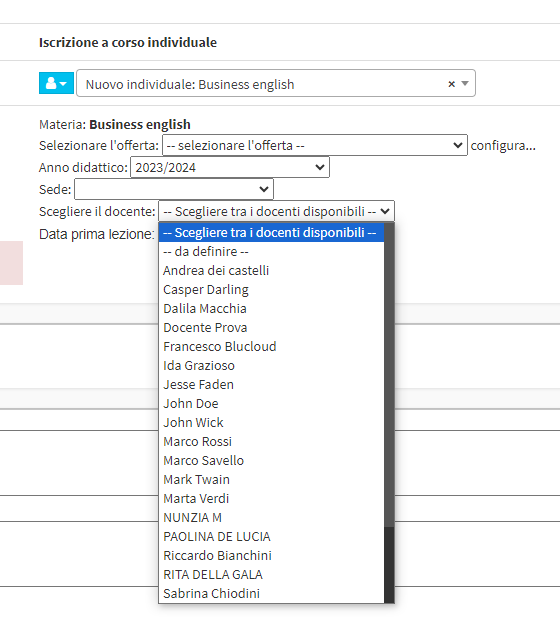Massive linking of all subjects to all teachers
This guide will show how to massively link all teachers to all subjects in the system.
In order to do this, you will need to go to Configuration→ Settings→ Settings related to teachers and under the heading Other teacher options you will need to put a check mark on "Link teachers to all subjects" then proceed to save the changes with the "Apply Changes" button:
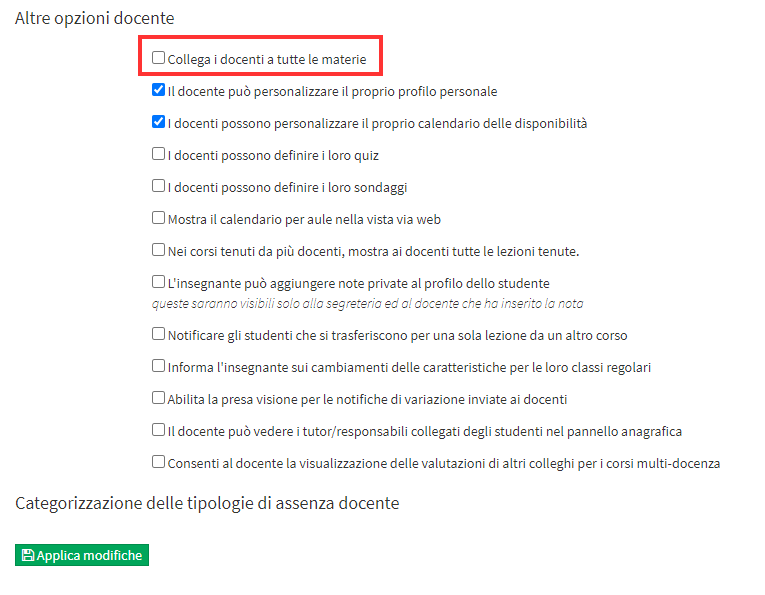
In this way it will be possible to assign in the various courses all the teachers for any subject that is chosen for that course.
When this option is not activated in the subject and teacher master sheets there are respectively the Teachers section and the Subjects section through which teachers can be linked to subjects and vice versa:
This is the view from the subject master sheet:

While this instead is the one from the teachers' master file:

By going to Student Enrollment and enrolling him or her in an individual course, for example, after selecting the subject only the teachers connected to it will be shown:
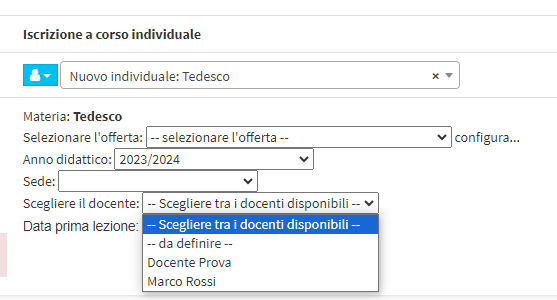
If, on the other hand, the option to link all teachers to all subjects is enabled in the two master sheets, the Teachers and Subjects sections will no longer be viewable:
In the Matter, the Teachers section will no longer be visible:
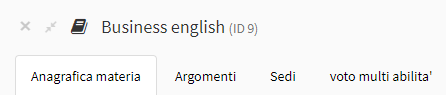
In Teachers, the Subject section will no longer be visible:
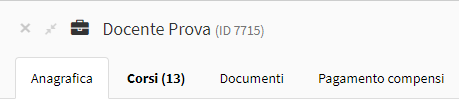
Going then to make an enrollment for a course, after selecting the desired subject, the complete list of all the teachers within the system will be shown and it will be possible to select the one desired: