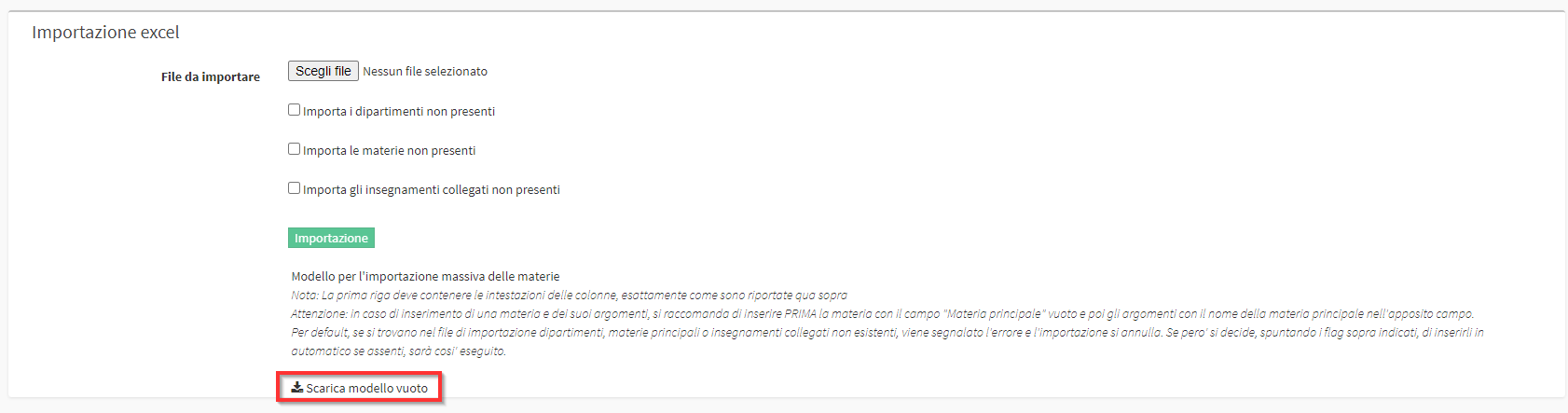Massive creation and import of Subject Master Data
1. Creation of a Matter
To create a Matter navigate to Master Data → Subjects:
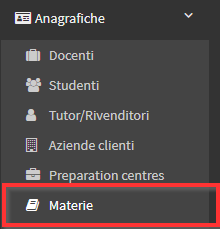
And click on the button in the upper right corner Add matter:
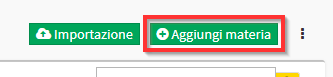
This will open the Compilation Form which will look like this:
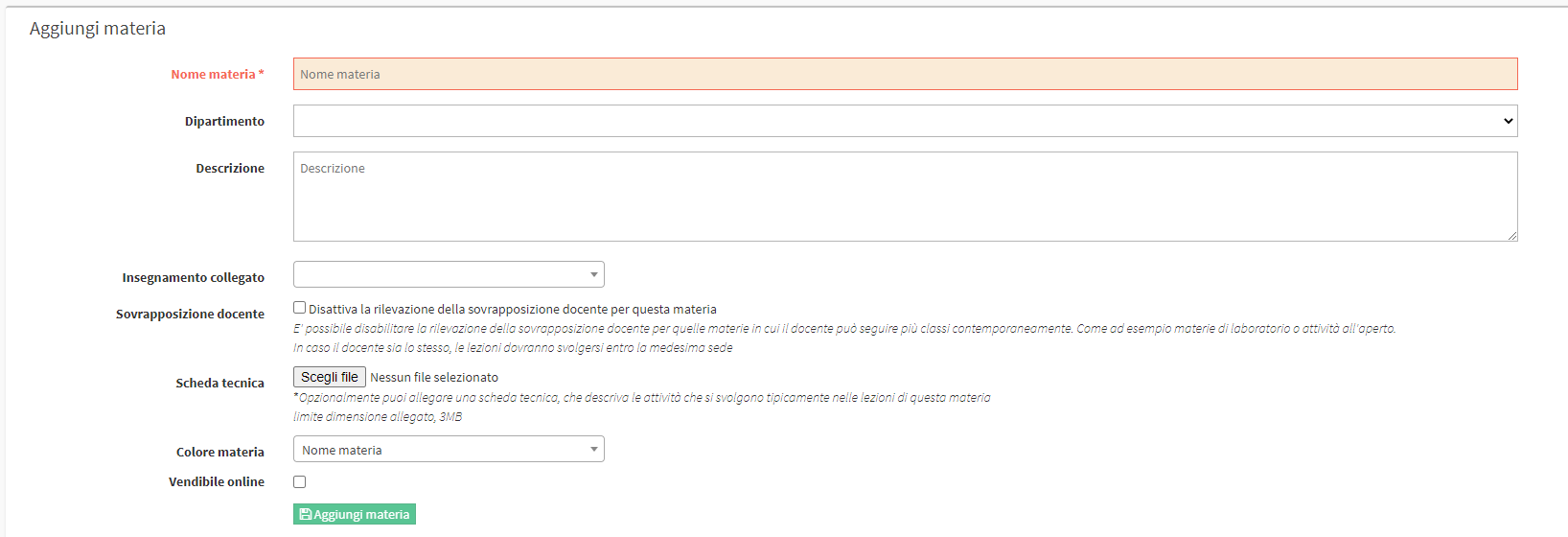
- Subject Name: Name of Matter (only required field).
- Department: Related department, if any.
- Description: Description of the subject (visible only to the Secretariat).
- Related teaching: Any related teaching (specific guide here).
- Teacher Overlay: If checked disables Teacher Overlap for this Subject.
- Data Sheet: Subject Data Sheet (visible only to the Secretariat).
- Matter color: Color of the matter that may be displayed in the calendar (here the specific Guide).
- Sellable online: Check if Matter is available as a choice for the purchase of Carnet online.
When you have finished filling in, you need to click on the green button Add subject:
![]()
2. Massive Import of Materials
It is also possible to perform aBulk Import of Materials. To do this, navigate to Master Data → Subjects and click on the Import:
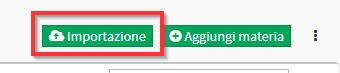
From the next screen click on Download blank template:
The file will be composed as follows:

- Matter Name: The name of the Matter to be Imported.
- Alias: Optional Alias for use in management.
- Department: Department of Matter.
- Main Subject: If filled in this column the Subject will have this Name and the Subject Name column will be used to create the subject.
- Description: Subject Description.
- Order: Order of appearance of Topics (to be used only if Main Subject filled in).
- Teacher information
- Student Information
- Teaching: Related teaching.
Completed the compilation Choose the compiled file e tick off the items of interest:
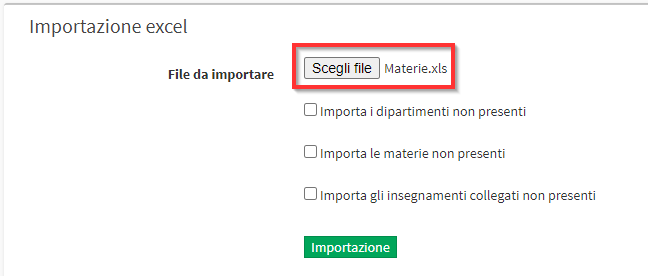
- Imports Departments not present: Imports Departments found in the file that are not present in the management system.
- Import materials not present: Imports materials not present in the management system.
- Imports linked teachings not present: Imports teachings not present in management.
When you have finished filling in the ticks click on the button Import to finish the procedure:
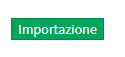
3. Linking the Subject to the Teacher
Once the Subjects have been created or imported, it is necessary to link them to one or more Teachers present in Master Data → Teachers. To do this, navigate to Master Data → Subjects and click on the name of the Subject of interest, then navigate to the Tab Teachers:

Then select in the RIGHT column all the Teachers in the management system who teach the selected Subject. Automatically they will be moved to the Left column:

Then click on the icon in the shape of Floppy Disk to save the operation:
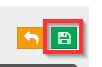
Teachers are now properly connected to the Subject.