Mass import of individual course registrations
One can massively import course enrollees already in the system as course templates.
To do this, navigate to Administration → Massive Actions → Massive Import of Enrollments from here you will be able to download the Excel file that will need to be filled in with student data by clicking the button Download Blank Template:
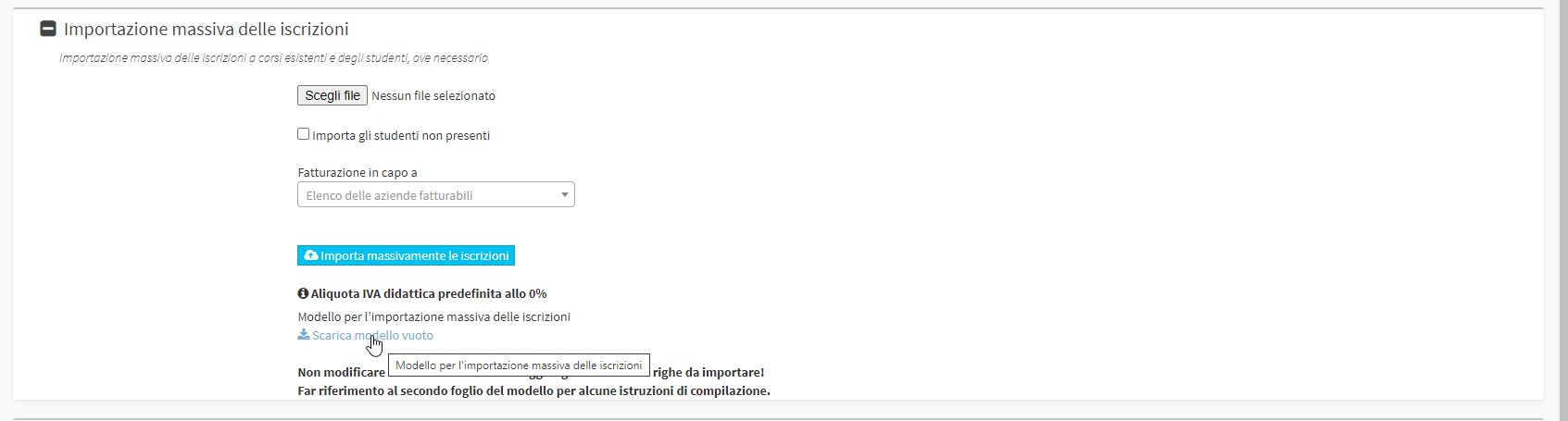
In sheet number 2 entitled. "Instructions_Instructions" you will be able to view the instructions for compiling the file.
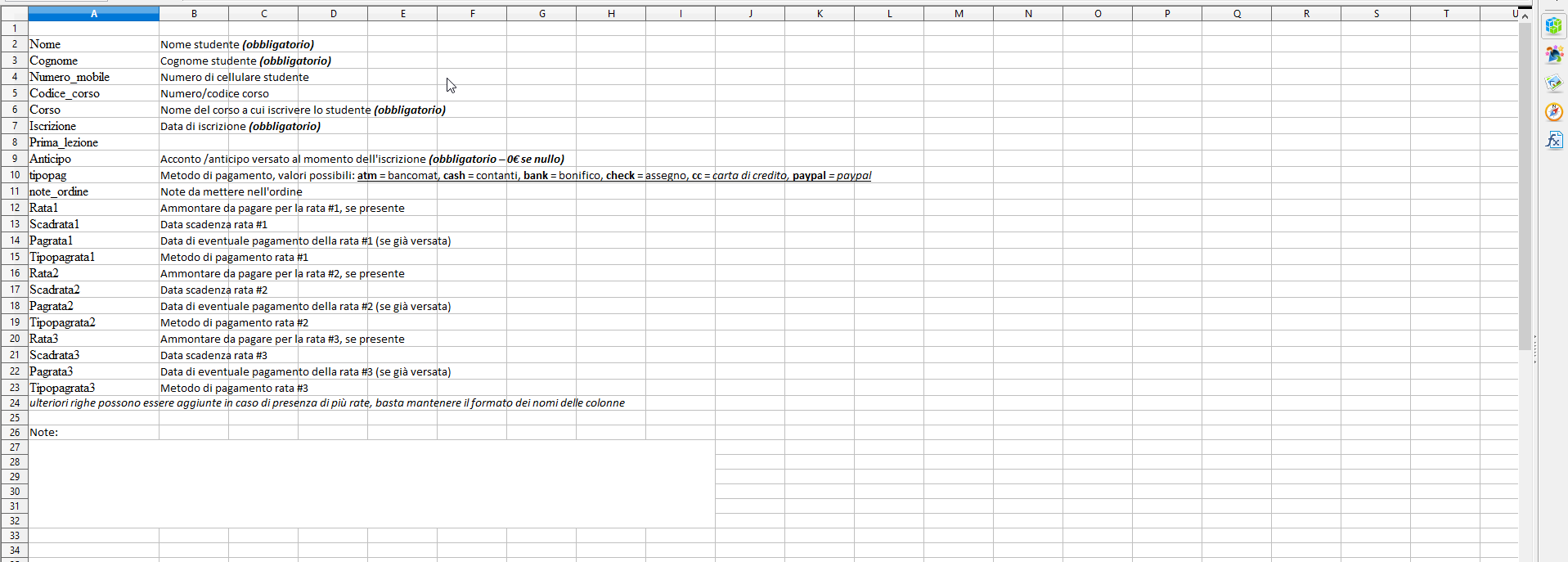
As you can clearly see from the instructions some fields are mandatory for the proper import of students, fill them all out correctly.
On the first page you will need to fill in all the desired columns in addition to the mandatory ones, below are the items to pay special attention to:
- Course = Name of the course in which the student enrolls (Must be identical to the name of the course already existing in the course templates)
- Enrollment = The date on which the student will be enrolled in the course
- Advance = If the course is free or there was no advance, set 0€
- Payment method = If there was a payment, the method must be indicated with the correct abbreviations (atm, casg, bank, check, paypal)
Once you have completed the file, where each row will have a student and a course of its own, you can continue to the selection of the file you just created by clicking on "Choose File" and selecting the our modified document:
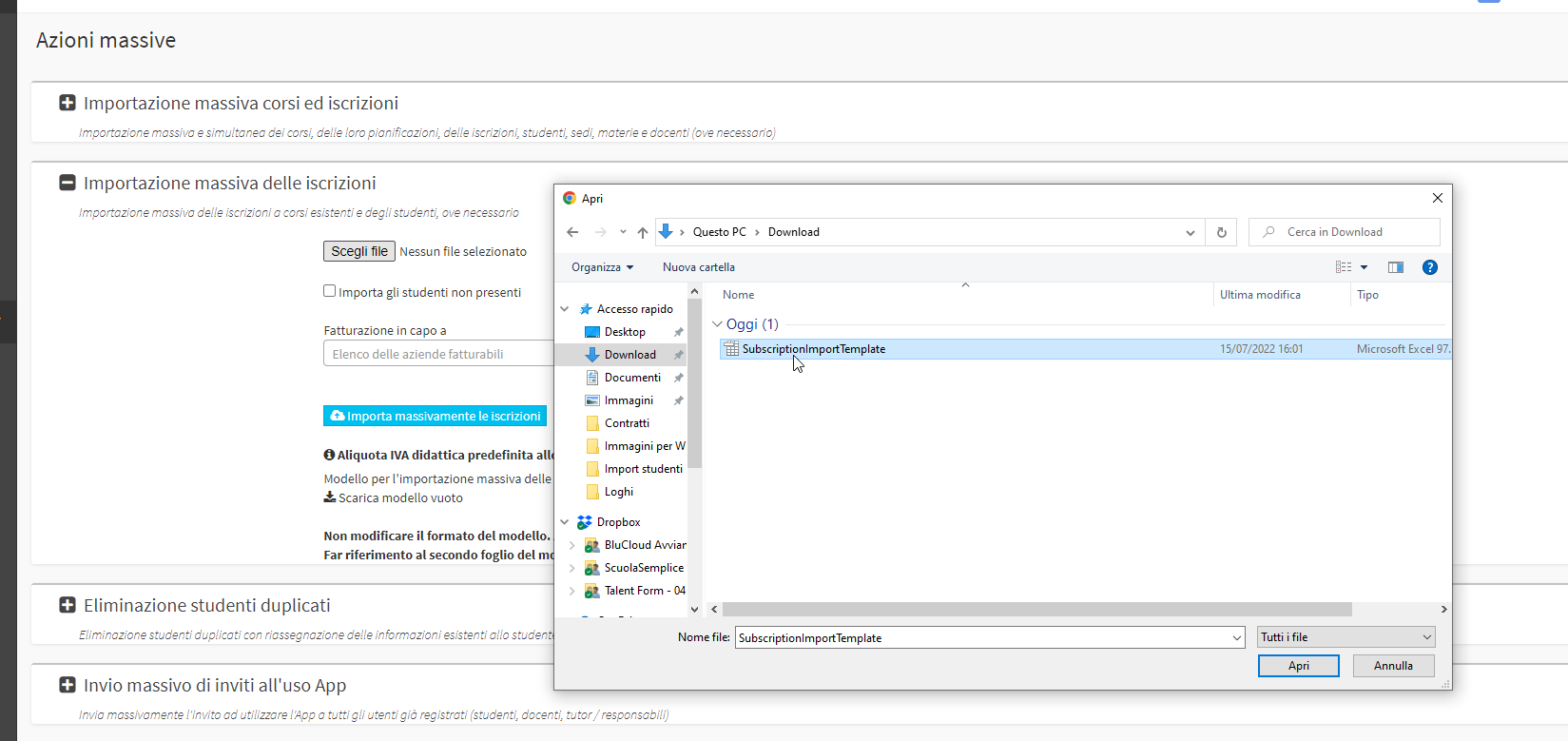
By placing a check mark on "Import students not present" if students not in the system will have been entered within the file, the management system will import them.
It will now be possible to proceed with the button in blue Massively import entries:
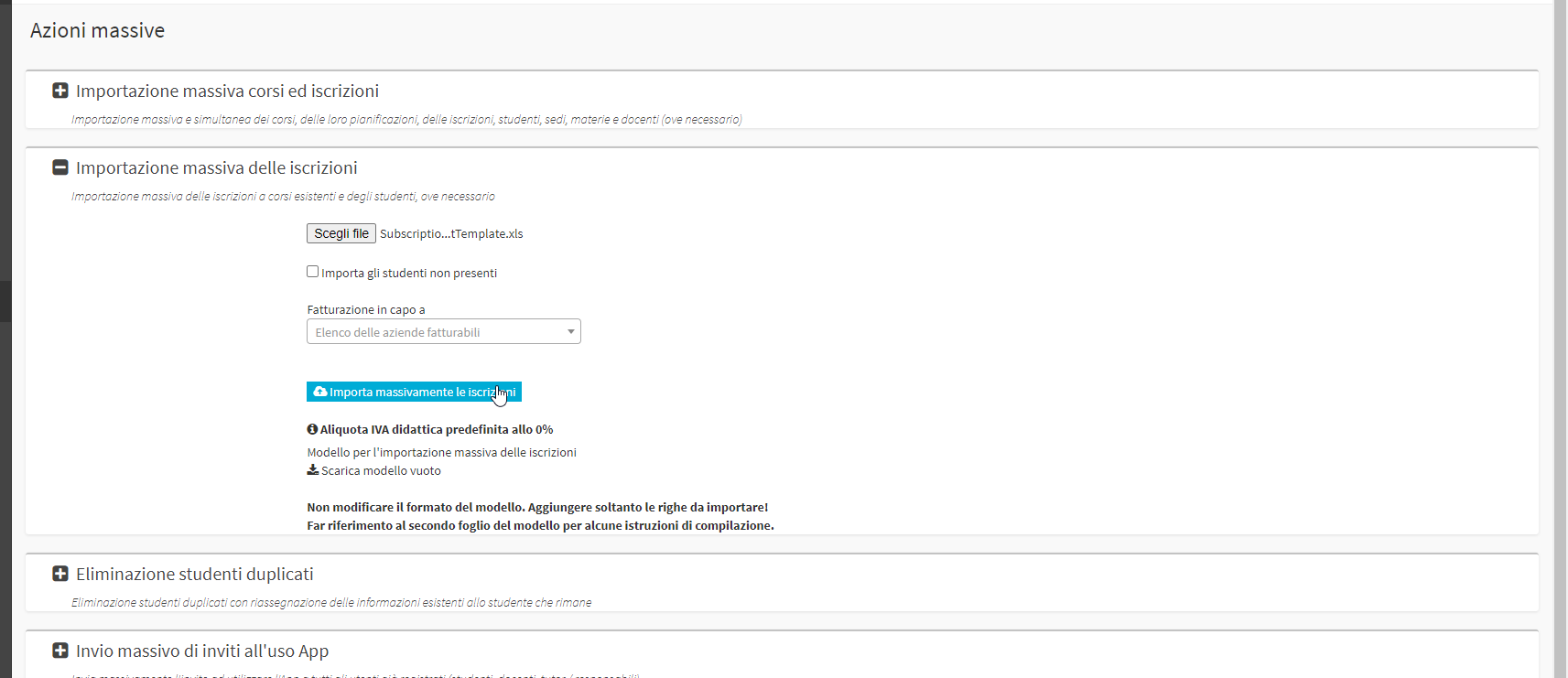
The next screen will show the result of the import. For each individual import, the actions taken by the management system will be specified: which were successful and which were not.
If errors were found, correct the file and reload it by redoing the procedure.