Create or edit Educational Years
To be able to Create or Modify the Teaching Years present in management, it is necessary to navigate to Configuration → Didactic Years:
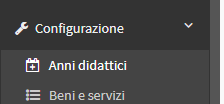
This screen will display all the Educational Years past, present or future:

The year that has the words in parentheses "Current Academic Year" refers to the current Educational year in the management system.
For edit the current Academic Year current click theasterisk icon next to the year you want to enable:
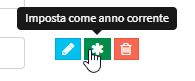
In order to edit this or other recorded periods click in theblue pencil icon:

The screen that comes up is as follows and is the same as creating a new Year:
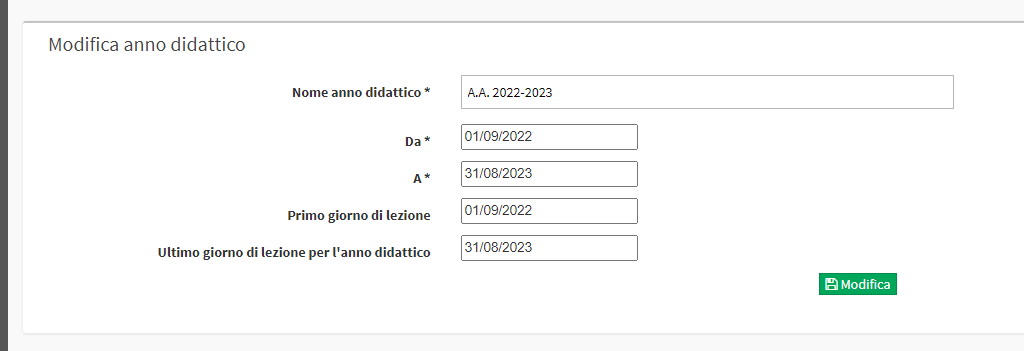
We find several items:
- Educational Year Name: The name of the Year (e.g. A.Y. 2022/2023)
- From: The date on which the Year begins.
- A: The date on which the Year ends.
- First Day of Class: The first day of class of the Year (Often coincides with the start day of the Year).
- Last day of class for the educational year: The last day of class for the Year
The date ranges are two:
- The first time window indicates the period covering the Educational Year. In case Student Enrollment Fees are active following the validity of the Educational Year it will mean that the Fee will expire when the current Year ends, i.e., on the date indicated in this section.
- The second time window indicates the time period in which classes will be held in the Educational Year. The date of the last day of class will be taken into account by the management system when going to plan courses that have the end of the Educational Year as the end, in which case lesson planning will end on the date indicated in this section.
Once you have Created or Modified an Educational Year you can end the procedure by clicking the Edit.
Click here for guidance on configuring Teaching Periods.
Click here for guidance on enrolling a Student in a new Educational Year.