Automatic Certificate Sending with Passed Quiz
It is possible to enable Automatic sending of a Certificate upon successful completion of a Quiz attached to the course (after a preset percentage of correct answers).
1. Quiz Creation.
First, it will be necessary to create a Quiz that is suitable for generating an Attestation.
Navigate to Configuration → Quizzes and Surveys and click on the green button in the upper right corner Add:
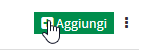
We indicate the Name we want to give the Quiz (this will be the Public Name) and click OK:
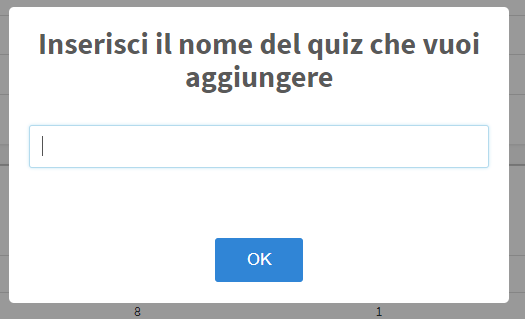
Now with the buttons on the side of the Quiz we click the button in the shape of a pencil to proceed to Edit and completion of the Quiz:

In this section it will be considerate to check the item: Each question must have its correct answer configured:
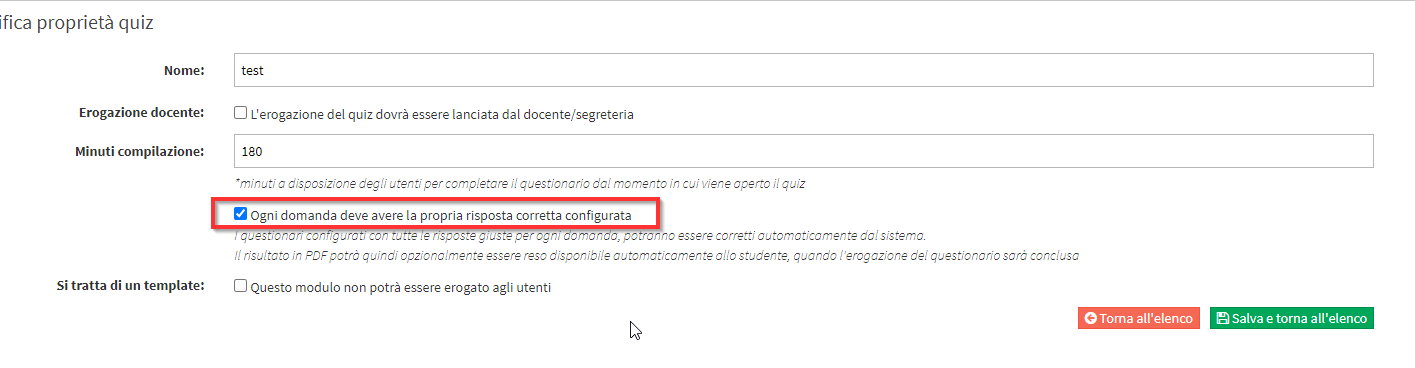
This will allow the Quiz to be tied to the certificate upon reaching the threshold of correct answers.
On this screen we could compile and create all the Questions and Answers internal to the Quiz (read the following Quiz Creation Guide), once we have finished compiling and saved the changes we should make the Quiz deliverable by clicking the appropriate icon:
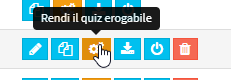
2. Uploading the Certificate and linking to the Protocol Numbers.
Once the compilation is finished you will need to create the certificate (if not already done) by navigating to Configuration → Contracts & Reports (click here for the complete guide to creating attestations) and then link it to a protocol number by following this Guide.
3. Linking the Quiz to the Course
The last step to be taken is to link the Quiz to the Course.
Navigate to Didactics → Collective Courses/Individual Lessons and enter the Course Tab., from there navigate to the Quizzes and Surveys box by clicking the pencil icon:

Then click on the + next to Quiz Name:
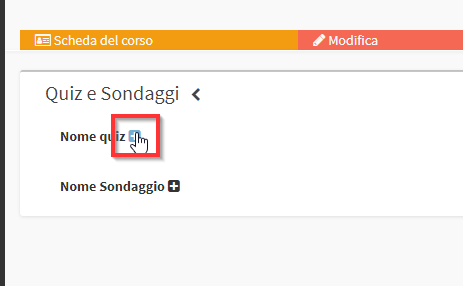
From the screen that opens choose the Quiz Name previously created and configure the Student visibility options:
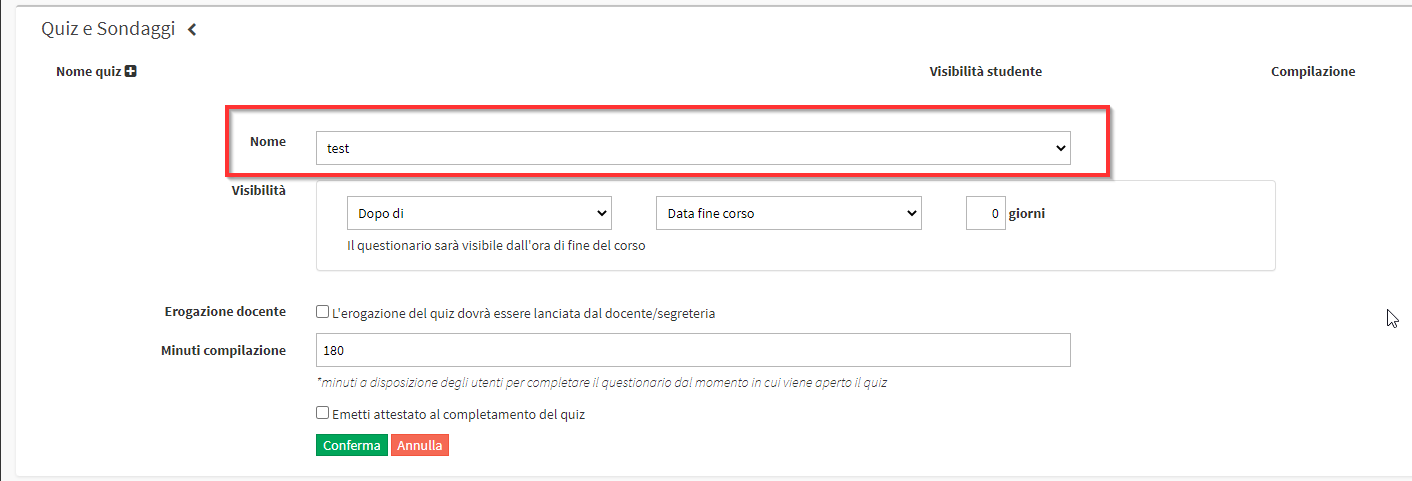
Now check the Checkbox Issue certificate upon completion of the quiz:
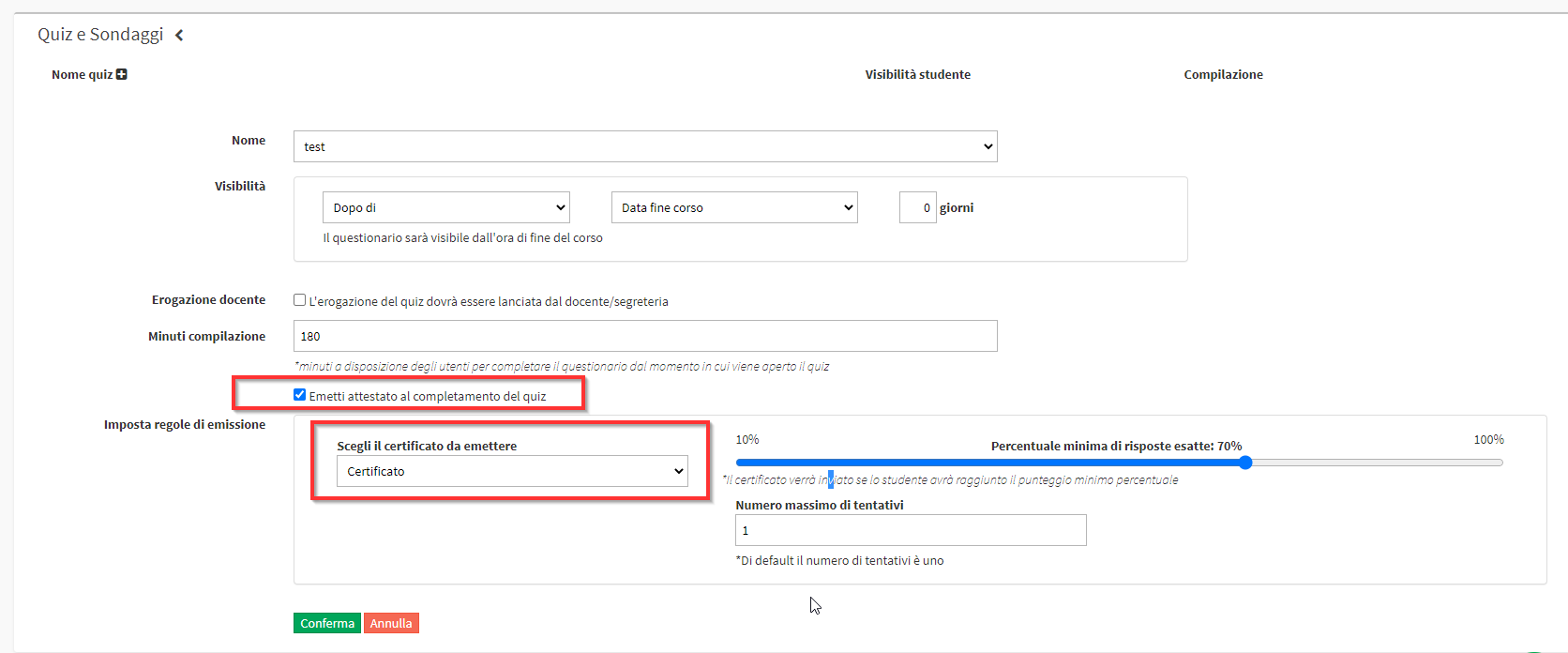
Another section will open in which you will need to choose the Certificate (which must have been correctly linked to the protocol numbers), the minimum percentage of correct answers to issue the Certificate/Certificate and the maximum number of attempts.
When you have finished filling in, click the green button Confirm at the bottom of the page to save the linking of the Quiz to the Course.
4. Completion of the Quiz
From now on the Quiz will be available and when made visible to Students the operation will be identical to that of any other Quiz as explained in theappropriate guide. If Students complete the Quiz with correct answers that reach the set minimum, the certificate will be automatically issued and sent to the Student's Email address.