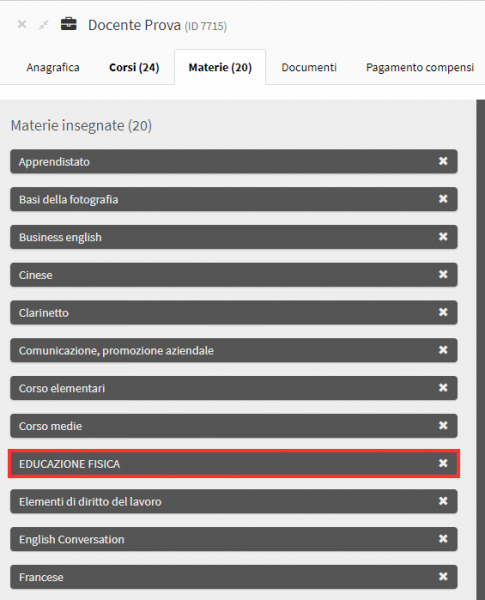Enable Timeline view in faculty calendar view.
This guide will explain how to enable the Timeline view for the calendar in Teacher View.
To do this of will have to go to Configuration→ Settings→ Calendar-related settings:
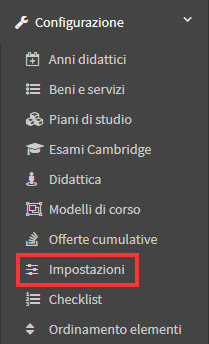
Once here you should then enter the option "Enable timeline view where teachers are shown in rows and hours in columns" and proceed to save the changes:
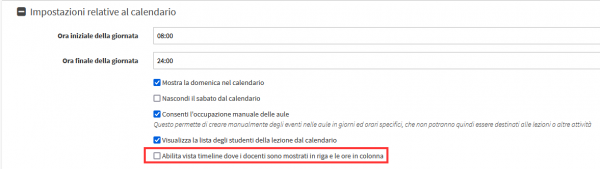
At this point going to the General Calendar of the system with the View for Teachers:

You will be able to indicate to use the "Timeline" view via the appropriate button above the calendar:
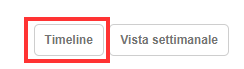
The calendar with the teachers entered vertically and the schedules horizontally will then be shown:
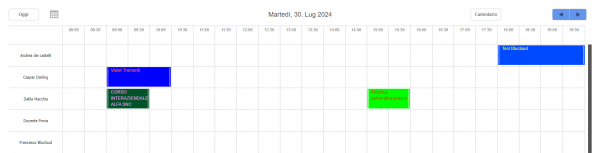
Using this view it will be possible to filter teachers by subject, to do this you will have to select which subject to filter by in the "Filter by subject" field:

Once "Physical Education" is selected, for example, only those teachers will be shown who in Master Data→ Teachers, by entering their tab and going to Subjects have been previously linked to it:
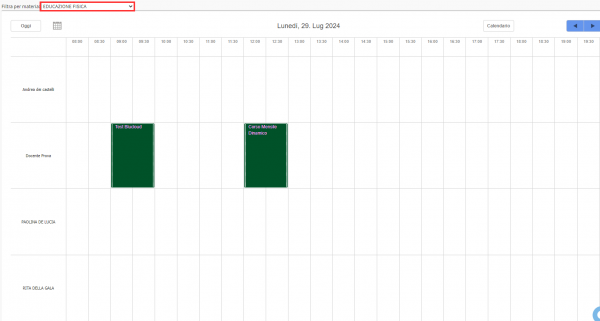
Taking theTeacher"Evidence Teacher" as an example and accessing its tab we can see that among the Subjects taught is "Physical Education."