Add an Extra or Complimentary Lesson to a Course
There are two different ways to add a complimentary lesson to students (free for students but paid normally to the lecturer), depending on the type of course, i.e., course regular or flexible.
- Adding an Extra class to a regularly scheduled course
- Adding a complimentary lesson to a flexible schedule course
1. Add an Extra class to a regular timetable course.
For regular timetable courses, a complimentary lesson can be included via the Extra Lesson, which consists of adding a lesson without it being counted in the total number of hours/lessons of the course, but results only as a scheduled lesson.
On the other hand, in case you need this lesson to be counted by increasing the duration of an already scheduled regular course by one unit, follow this guide.
To add a complimentary lesson to a regularly scheduled course, navigate to Didactics → Group Courses or Didactics → Individual Lessons and click the icon with the three little stars "Lesson Schedule" on the row of the course you intend to extend by one lesson. Then click the red button in the upper right corner "Add extra lesson" and, from the next screen, enter the additional lesson by holding left-click on a spot on the weekly calendar and dragging down, allowing the system to create the lesson box.
By default, the system will automatically select the venue, classroom, and lecturer chosen during the course planning phase, but these can be changed if necessary via the relevant drop-down menus in the upper left corner of the calendar.
It will not be necessary to be precise in creating the lesson, as the system will be based on the duration of the lesson chosen when creating the course. Once the lesson has been created, you will be able to move it to the exact start time of the lesson by keeping the left mouse button clicked and dragging it to where you want it.
Click the button on the right "Add extra lesson" to finish the operation.
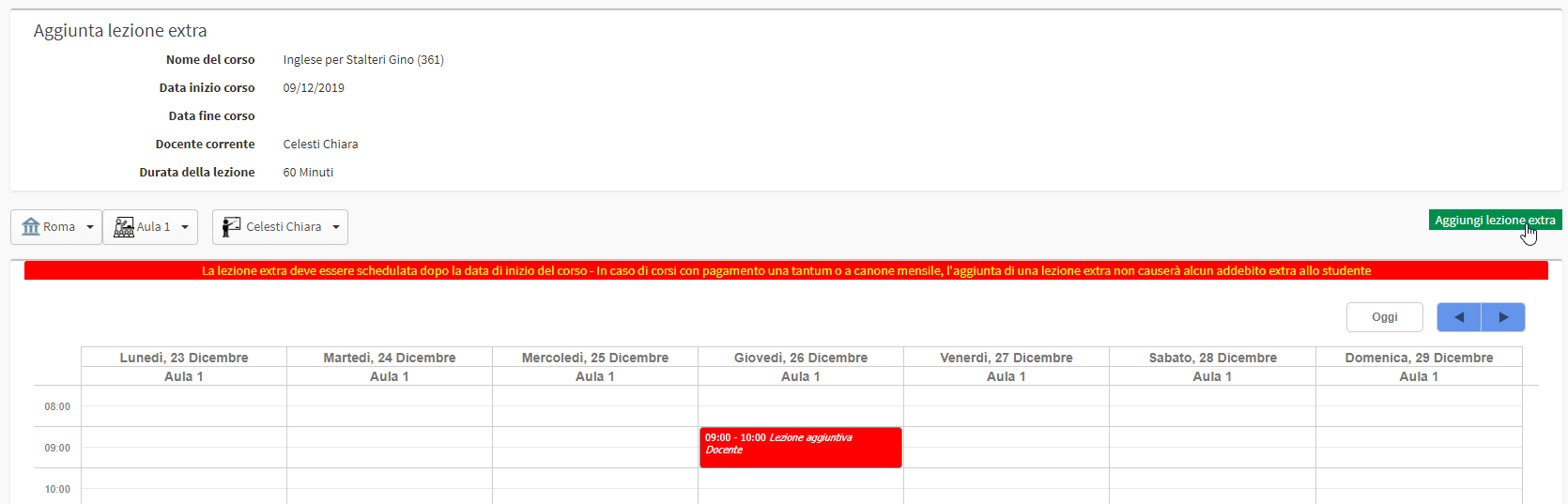
After adding the lesson following this procedure, it will be marked as "EXTRA" in the course lesson schedule.
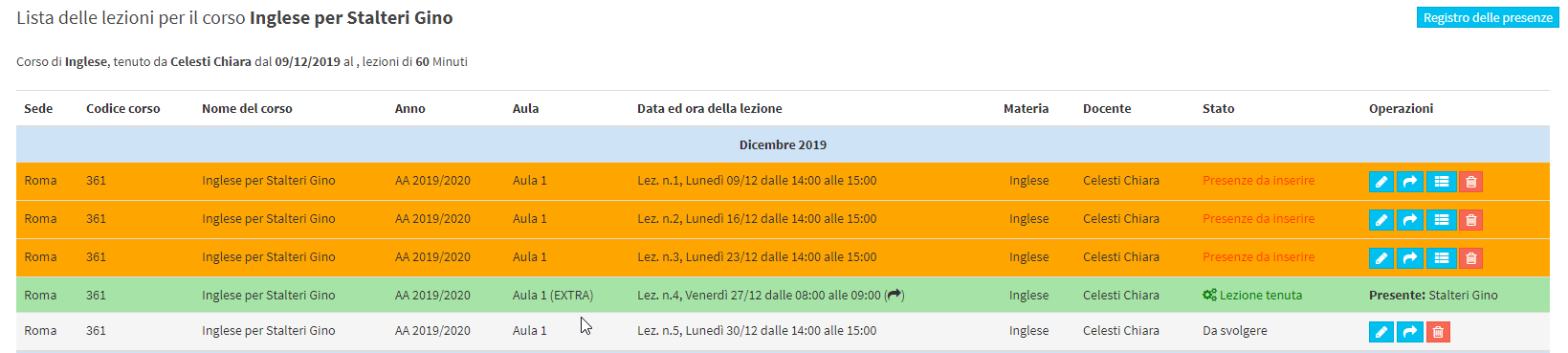
As previously explained, the extra lesson will not be counted in the total hours/lessons of the course, but will result as a scheduled lesson.

2. Add a complimentary class to a flexible schedule course
Regarding a flexible course, unlike a regular course, there is no function to add an Extra lesson intended as a free gift for the student, but it will be possible to render as a free gift a lesson that has already been scheduled.
Navigate the general calendar → View by course → Right-click on the lesson we want to give as a tribute → Set as a Tribute lesson:
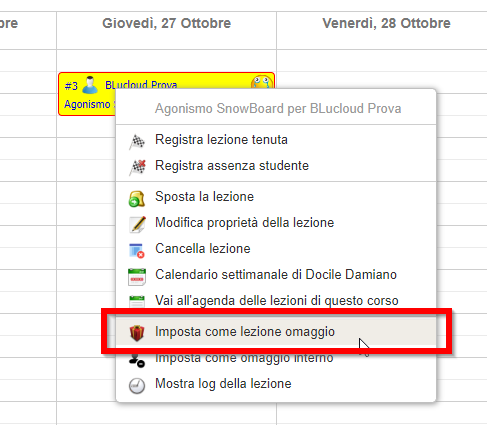
At this point, the lesson will be marked as a Tribute and the course will automatically be lengthened by one lesson (in the case of an hourly course, the course will be increased by the hours tributed for the lesson).