Complete scheduling of a regular course with predetermined number of hours/lessons not fully planned
In the event that a regular course with duration set with a certain number of hours or classes, is not fully scheduled, it will be marked by the progressive bar under its name with a highlighted part with red diagonal lines.
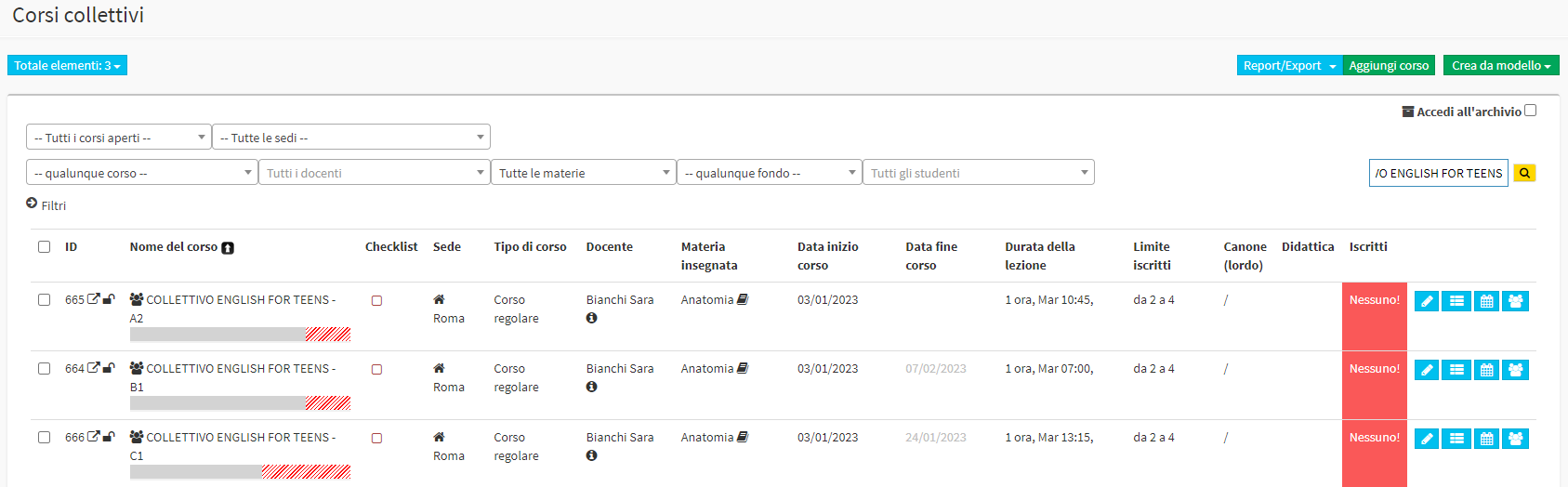
In addition, clicking on the course name to access its tab will display the total duration of the course and how many lectures/hours have been allocated in the calendar.
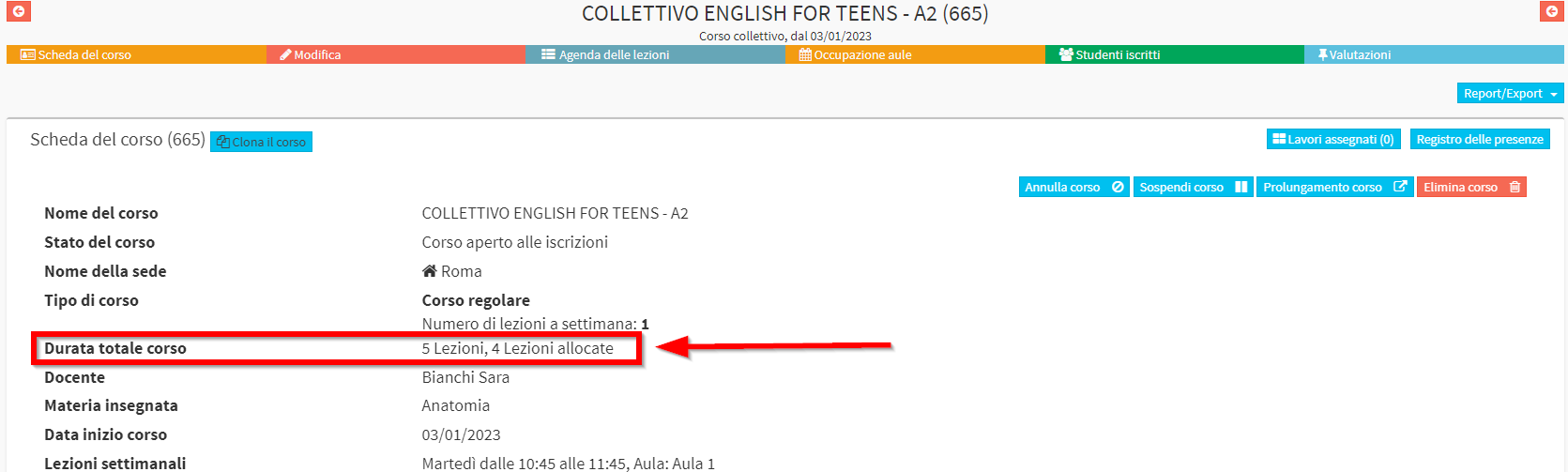
Reasons why a regularly scheduled course does not turn out to be fully calendared may be as follows:
- when scheduling the course, a check was placed to schedule it up to a certain date and thus not allocating the full amount of hours/lessons
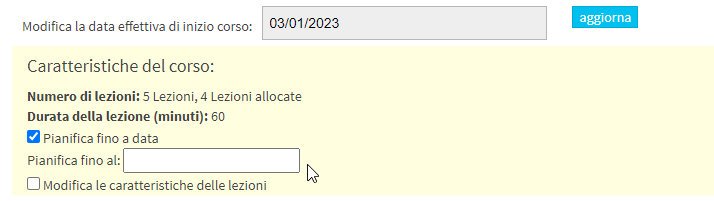
- from the general calendar, a course lesson was cancelled by choosing the option to remove the lesson from the calendar without automatically rescheduling it in the course queue
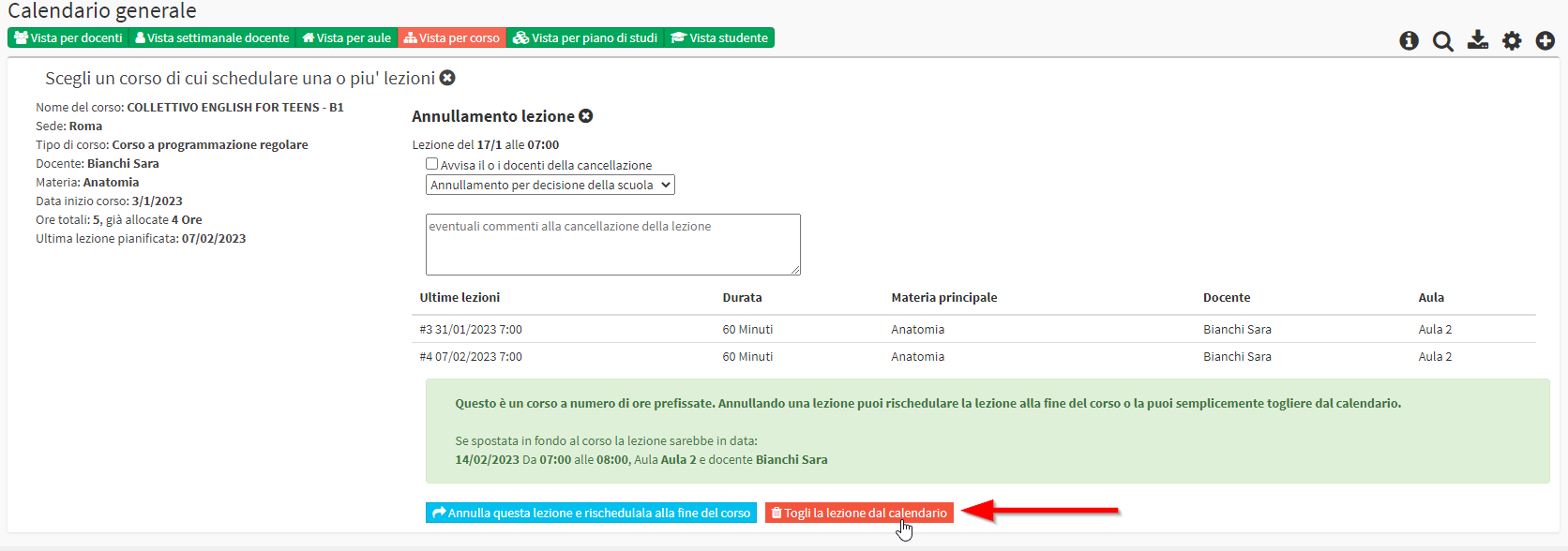
Two procedures are provided to finish class allocation, one from the general calendar and the other from the class schedule of the course itself.
Terminate regular course planning from the general calendar
Navigate the general class calendar by clicking on Calendar in the upper right corner of the management dashboard.
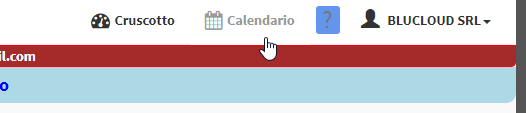
From the next screen click the + button at the top right of the calendar and below use the first drop-down menu to search for the course for which to end the schedule.

After selecting the course, you will be able to choose one of these three options:
- Schedule flexible hours: this option allows you to schedule the remaining hours/lessons manually one at a time, in exactly the same way as flexible/intensive courses, but still remaining a regular course
- Continue course planning: this option allows you to end the course planning by directly entering a time, which can be the same as the classes already scheduled or different
- Transform to flexible course: this option allows you to transform the course from regular to flexible
Terminate regular course planning from the class schedule
Navigate to the class schedule for the course and then click the button in the upper right corner "Edit weekly schedule".

From the next screen, simply click the "Verify Schedule" and the system will go to schedule the remaining hours/lessons still to be allocated, in the queue of those already present, respecting the schedule that was initially entered.

At this point, as in the initial planning phase of the course, you will need to click the green "Apply Changes" to save the operation
