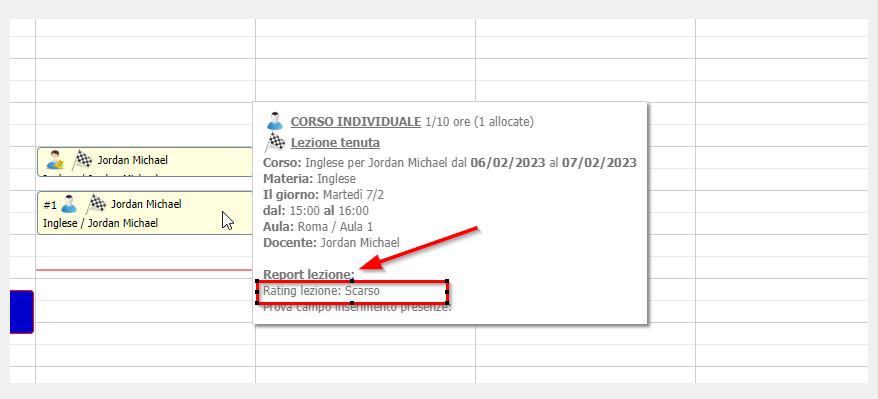Post Attendance Rating Configuration for Individual Classes
Configuration
Navigate to Configuration → Settings and expand the section "Settings related to courses". Next, access the "Post Attendance Rating".
Now, to activate the feature that will allow faculty to rate the student's completed lesson in attendance entry, enter the checkmark "Enable end-of-lesson rating" and fill in the field below by entering the rating scale indicating the following parameters:
- <Valore> : inserire un numero cardinale per stabilire l’ordine progressivo delle valutazioni (es. 1,2,3,4,5,……)
- <Descrizione> : inserire accanto al valore e separato da una virgola, la valutazione (es. “Scarso”, “Sufficiente”, “Buono”, “Distinto”, ecc ecc)
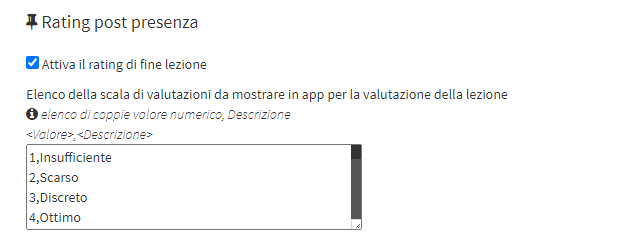
The evaluation expressed by the teacher through this feature, will be a private feedback and not visible to the student, the parent or their company in the case of a corporate student, but only the school will be able to view it, from the general calendar by going with the mouse cursor over the lesson, through the lesson details pop up.
Using the Rating via Teacher App
By accessing the Attendance of one's Teacher App and then entering the specific student's lesson, after activating and configuring the Post Attendance Rating, the teacher will have a way to assign a rating to the student, being able to choose from the scale of values that has been set by the school, by moving the blue bar to the point coinciding with the rating that is intended to be assigned to the student.
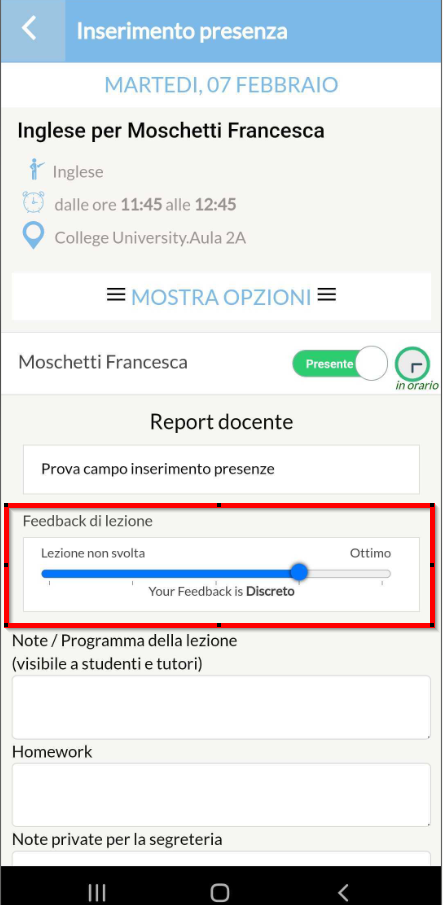
N.B. Once this feature on feedback entry is enabled, the teacher will be required to enter it in order to complete the student's attendance entry.
Using the Rating via Web Teacher Account
By accessing the page to enter the student's attendance for the lesson conducted, after activating and configuring the Post Attendance Rating, the teacher will have a way to assign a rating to the student, being able to choose from the scale of values that has been set by the school, by placing a check mark on the specific value in the "Lesson Rating" section.
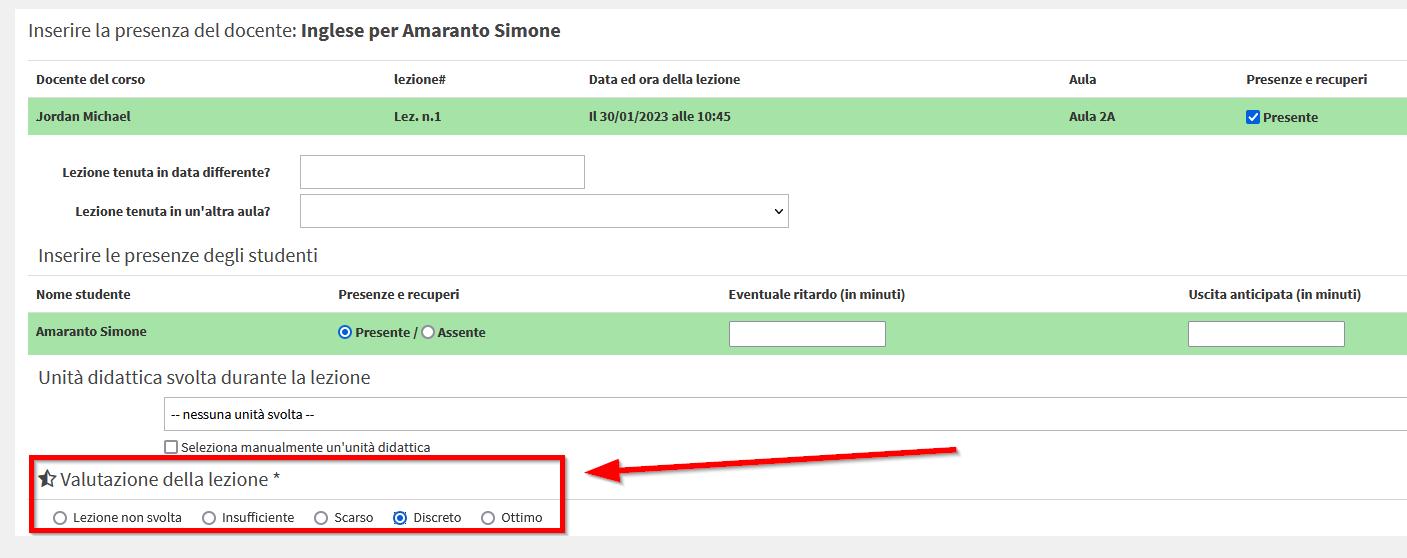
N.B. Once this feature on feedback entry is enabled, the teacher will be required to enter it in order to complete the student's attendance entry.
The evaluation expressed by the teacher through this feature, will be a private feedback and not visible to the student, the parent or their company in the case of a corporate student, but only the school will be able to view it, from the general calendar by going with the mouse cursor over the lesson, through the lesson details pop up.