Creating a Cumulative Offering
The cumulative offer allows you to create a package of Collective or Individual Courses to be sold together to allow access at a subsidized price.
To configure the cumulative offer, navigate to Configuration → Cumulative Offers and click the button in the upper right corner Add:
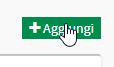
The first section from fill in Will be as follows:
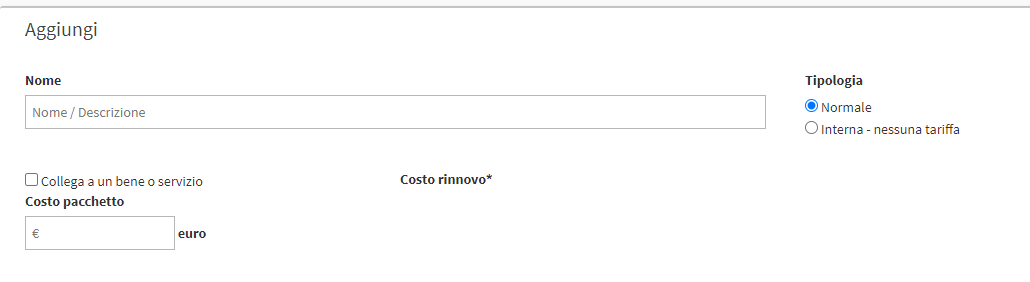
- Name: the name of the cumulative offer (e.g. collective + individual 45′)
- Type: Whether Normal or Indoor, i.e., at no cost.
- Package Cost: the total cost of the Cumulative Offer (alternatively, it is possible to link a Good and Service to the Cumulative Offer by taking advantage of a customized installment plan
In the second part you will have to compose the Cumulative Offer.:

By clicking on Offer Selection will open a list of items to choose from:
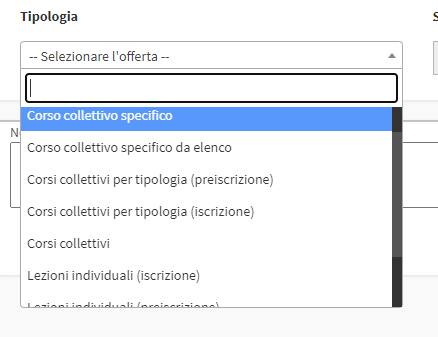
-
- Specific collective course: With this option you directly choose an existing collective course that is present in the list of Courses.
- Specific collective course from List: Allows the user to select multiple courses already created and active from which the user can choose.
- Group Courses by Type (Pre-enrollment).: Allows you to make a Pre-enrollment for the selected course type (here is the guide on pre-enrollment).
- Collective courses by type (enrollment).: Allows direct enrollment among courses that have been created by the Model selected in this area.
- Group courses: Returns all Courses that are within the set price range. It is also necessary to specify the cost type of the courses.
- Monthly membership fee
- One-time cost per enrollee
- Hourly cost of attendance
- Cost of attendance per lesson
- Individual Tuition (Enrollment): with this option, an individual course type is chosen, the Student will then choose the subject in which to enroll
- Individual Lessons (Pre-enrollment): Allows you to make a Pre-enrollment for Individual Courses.
- Lecture booklet: with this option, you choose a carnet of lessons from those present and configured in the economic settings
- Good or service: with this option, you choose a good or service from those created in Configuration → Goods and Services
Click the green button with the + to add the course or type and repeat for the others:
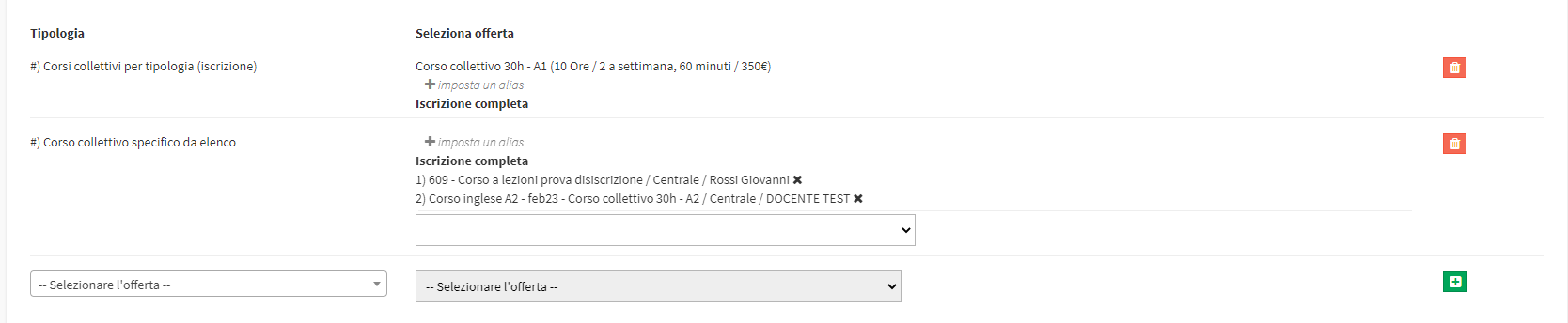
Note: It is possible to create Cumulative Offerings "user composable" by going to compose the Cumulative Offering with various items of "Specific Courses from List," for each item the Student can choose which course to purchase.
By clicking on Set up an alias, you will be able to enter a wording other than the Course Name entered in the offer:
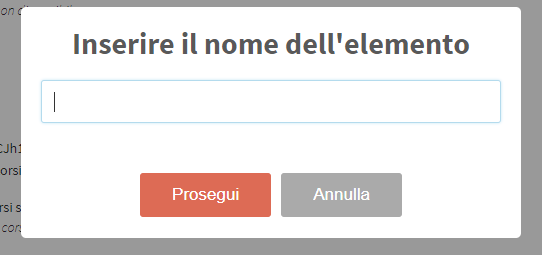
Once you finish the first configuration with the green buttonand Add, the Cumulative Offer will be created:
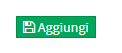
Returning to Edit of it via the appropriate button:
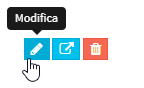
More options will appear on the screen:

- Optional fee: If activated it will cause the option to appear in that individual Cumulative Offer item to make that item entered optional
- Can be activated independently of the other optional items: If checked, confirms that that item will be optional and not compulsorily purchasable by the Student
- Cost of Good/Service: Clicking on the box with the pencil will allow you to change the cost of the individual item in the Cumulative Offer
In the Online Form this Course will appear as optional:
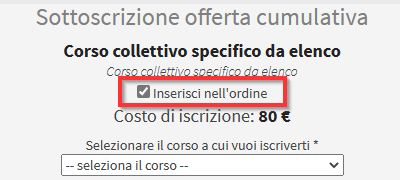
Cumulative Renewable Fee Offers.
It is possible to create offers at Renewable Fee. In that case when you are going to insert in the Offer a course set with a hourly cost of attendance, o cost per lesson, o monthly cost, within the offer will appear this symbol:

By default, each course entered will be entered as Full Enrollment, by clicking in the hourglass-shaped button you will go to indicate for how long the enrollment is valid.
In case you enter, for example 4, if the course is with hourly cost, this data refers that the Cumulative Offer includes 4 hours for this course:
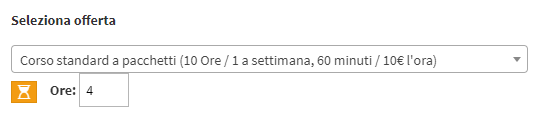
Once added , the course will appear like this:
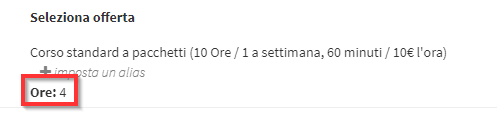
If the Cumulative Offer also includes renewals, it will be possible to enable the renewal by re-entering edit once the Offer has been created and clicking the Switch on the Renewal Cost:
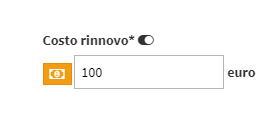
Simply enter the Renewal Cost and save the Offer.
This Offer may be automatically renewed at the first attendance of the class/hour/month in which the Student will be out of his/her tuition, or manually from the renewal management by renewing even a single course.
PLEASE NOTE: A student need only attend the class that triggers renewal in any of the courses within the Cumulative Offering to have the entire package renewed.
Enrollment from the "Student Enrollment" panel
In order to enroll a Student in a cumulative offer, navigate to the left menu Student Enrollment. After you have selected the student to be enrolled, simply select "Cumulative Offers" from the light blue dropdown to specify what type of enrollment you are making and then select the Name of the offer previously created:
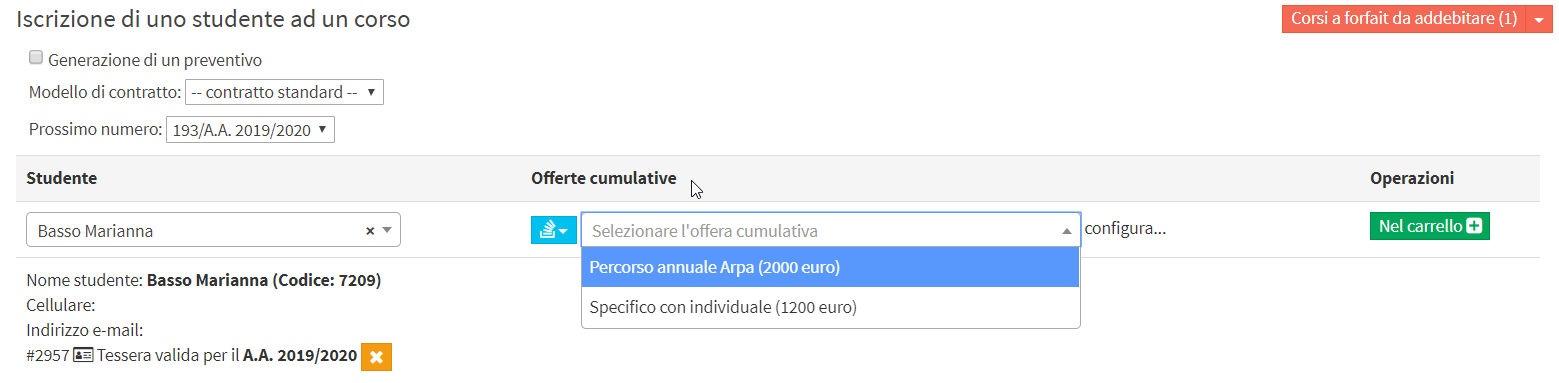
After choosing the cumulative offer, it will be necessary to configure it by clicking the blue icon with the downward arrow present on the lines that make up the offer.
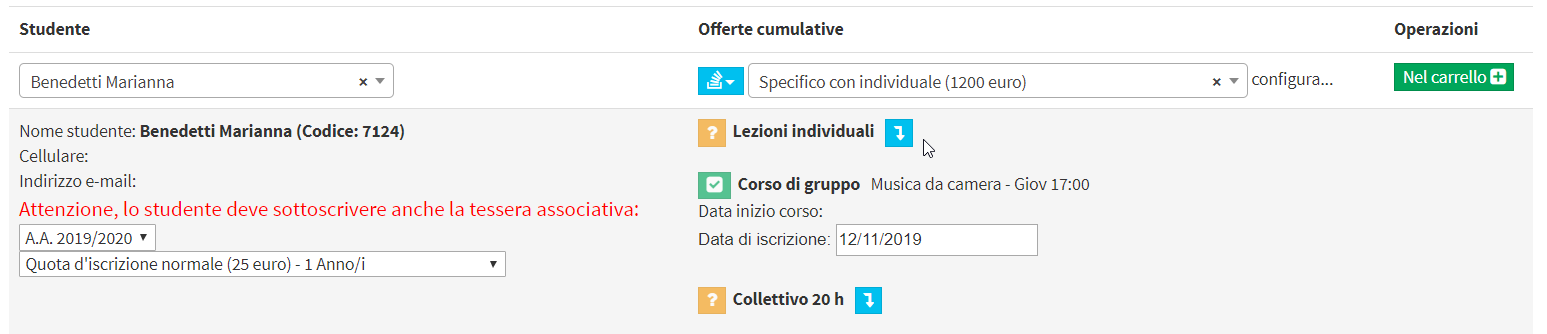
Independent Student Enrollment
As an alternative to Manual enrollment from Secretariat, it is possible to enable the Online Enrollment Form. In this case in the Cumulative Offer the item Students must be checked. students can independently register for the offer:
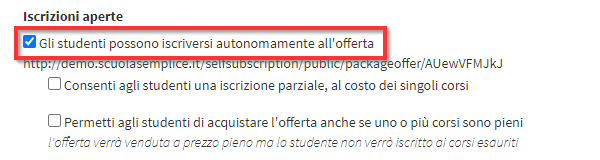
Then two more ticks will appear:
- Allow students partial enrollment, at the cost of individual courses: The student will have the choice to purchase the whole package of courses at a subsidized price or to select individually which courses he or she wants to take, in which case the price to be paid will be the sum of the cost of the individual courses.
- Allow students to purchase the offering even if one or more courses are full: Allows students to purchase the entire Cumulative Offering even if some courses within it have reached maximum enrollment.
Once the last two parameters have been configured, it will be possible to link the Offer to the Online Form in Configuration → Online Form → Edit:

It will be necessary to click on Cumulative Offers and from the drop-down menu choose the one of interest and then click on thegray + icon to add the offer to the Online Form:
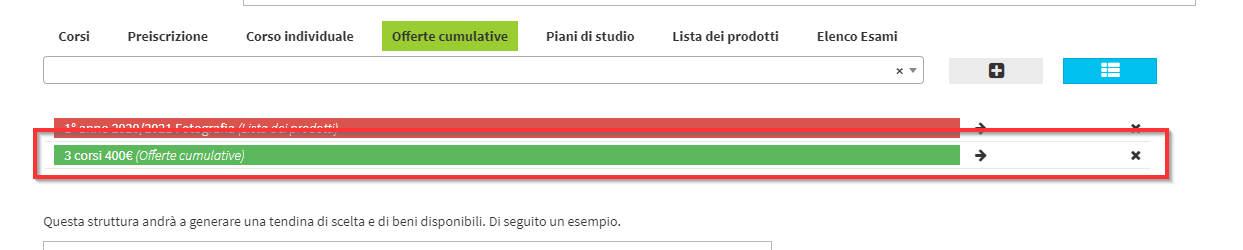
Click here for the Complete Guide to the Online Form.
Click here for the Guide on Setting Up Online Payment Methods.