Configuration and use of Lesson Carnets
Configuration of Lesson Booklets
Navigate to Administration → Economic Settings
Scroll down the page to the section Lesson Carnet Costs and enter all the required information for the new package you want to create:

Example:
- Package Name: Package 10
- Specifies the expiration type of the carnet: Enable if Carnet has time frame in which it is to be used
- Expiration by purchase date: Enter the number of days from the date of purchase of the carnet at which to set the expiration date (e.g., 30 days after the date of purchase)
- Expiration by date of first lesson booked: Enter the number of days from the first lesson booked after which the carnet will expire (e.g., 30 days after the date of the first lesson)
- Package hours: 10
- Duration of the hour (in minutes): 60 (Ex. If the duration of the hour is 60 minutes, a 4-hour package will have a total duration of 240 minutes; if the duration of the hour is 45 minutes, the total duration of a 4-hour package will be 180 minutes)
- Package cost €*: 200
- Minimum lesson duration (in minutes): 60
- Maximum length of a lesson (in minutes): 120
- Minimum step of lesson duration (in minutes): 15
- Teacher pay: Use teacher salary
- Sellable Online: Enable whether the Carnet is independently purchasable by Students via App or Web account

In this example, a 10-hour booklet (60-minute hours) has been included at a total cost of €200.
Each lesson may have a minimum duration of 60 minutes and a maximum of 120; it may vary between these two extremes in steps of 15 minutes, thus 75, 90, 105 minutes. The teacher's personal salary will be used.
Purchase of Lesson Booklet from Secretariat
From the panel Student Enrollment, after selected the Student to whom the Carnet is to be linked, from the drop-down menu choose the option Lecture Carnet:
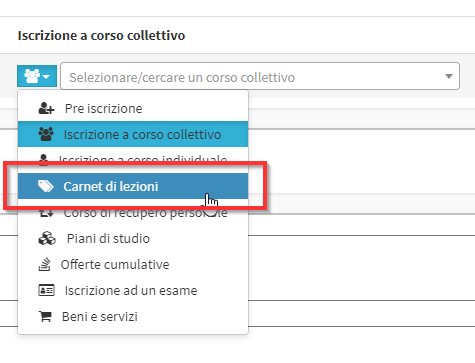
And select the Carnet of interest:
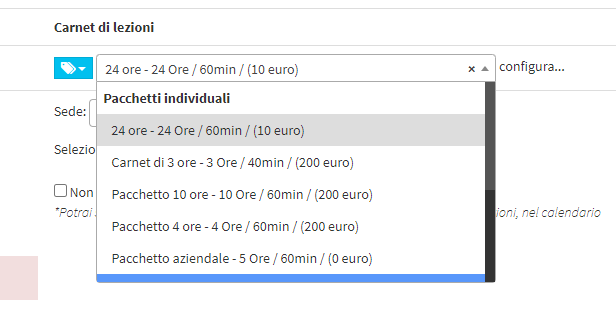
At this point indicate the Location the Subject and the Lecturer associated with the Carnet:
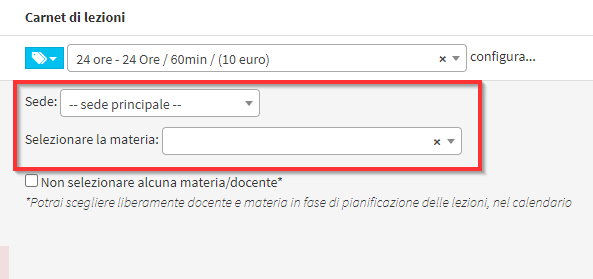
Note: In case you do not want to associate the Subject and the Teacher tick the CheckBox Do not select any subject/teacher, this allows free choice of Subject and Lecturer on individual lessons:
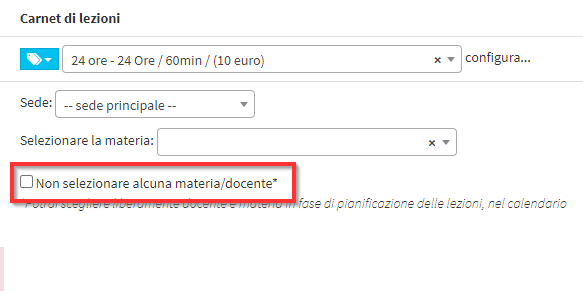
At this point add the product to the Cart and continue normally to the conclusion of the order.
Lesson planning from Secretariat
The scheduling of carnets is done through the general calendar.
There are two methods that can be used:
1. In any any of its views do double-click o drag the mouse on the day you intend to schedule the lesson and choose "Lesson from lecture booklet":
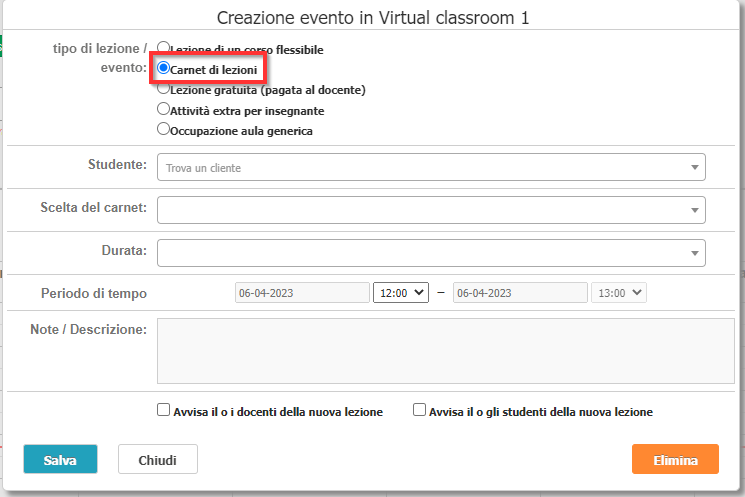
Then enter:
- Student: Name of the student who purchased the booklet of lessons.
- Choosing carnet: Choose the student's carnet for which to plan the lesson.
- Subject and teacher: If not chosen in purchase order, enter the subject and then choose the teacher
- Duration: the duration of the carnet lesson
- Time period: the time of the carnet lesson, which will depend on the set duration
- Endowment/Description: Any notes and descriptions for the carnet lesson.
It is possible to notify the Teacher or Student of the new lesson. When the configuration is finished, click the Save for conclude the operation.
2. In any any of the calendar views do click on the + icon present in the upper right-hand corner:
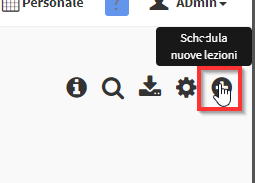
Then select the menu Lesson Booklet and indicate the Carnet whose new lessons we want to schedule:
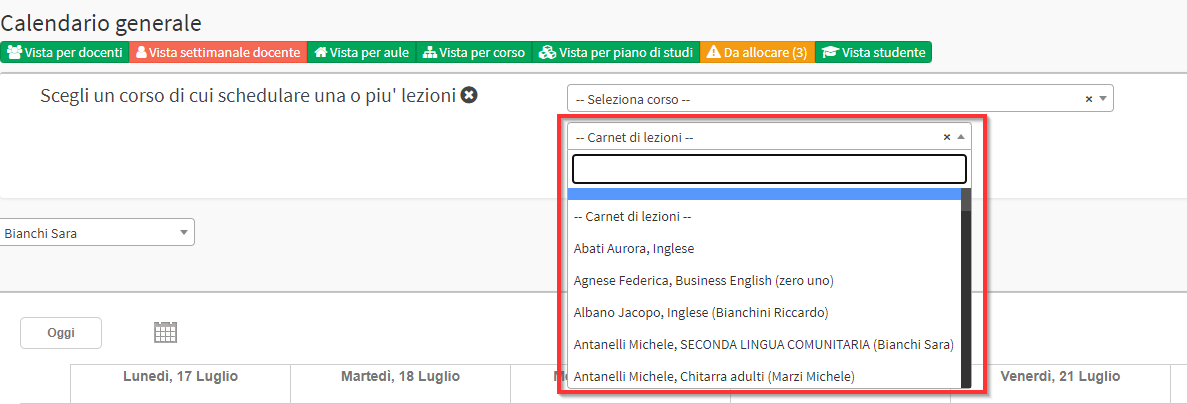
Then fill in the required data:
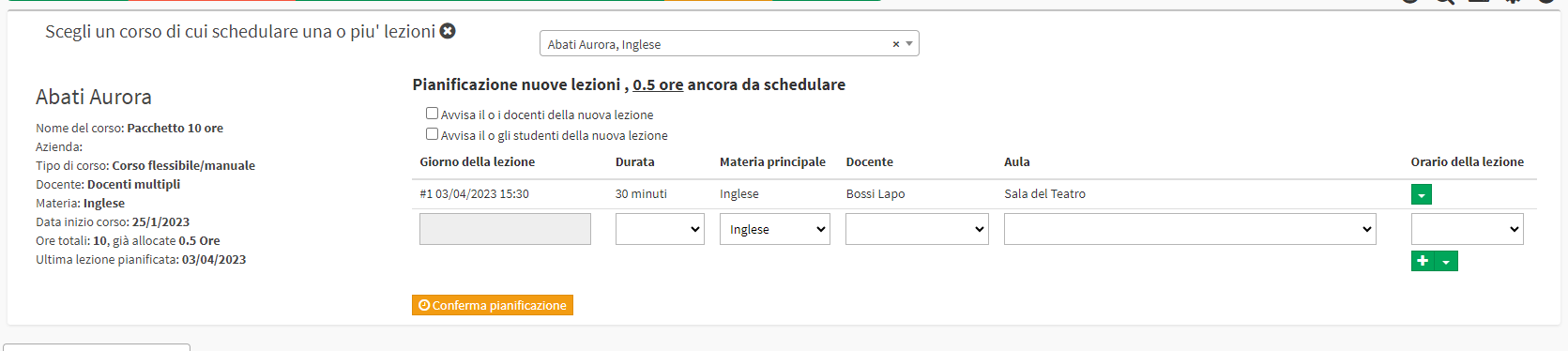
- Lesson day: The date of the lesson to be planned.
- Duration: Choose the duration from those available
- Main subject: Choose the subject of the lesson.
- Lecturer: Choose the Lecturer of the lesson.
- Classroom: The classroom where the lesson to be planned takes place.
- Class time.: Class start time.
Finally click on Confirm Planning:
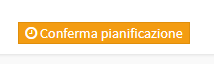
All classes scheduled in the carnet are visible both from the General Calendar and in Didactics → Lesson Booklets:

The list of all Carnets purchased. Search for the user of interest and click on Menu → Class Schedule:
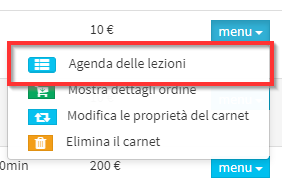
The list of all classes planned or held:

Taking attendance for classes from Carnet
Taking Attendance can be done from theclass schedule from the Carnet or from the Calendar.
Navigate to Education → Lecture Booklets → Menu → Lecture Schedule, from here click on the icon to take attendance:
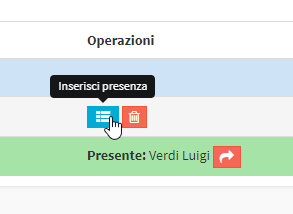
At this point the procedure will be the same as for the courses.
From the calendar navigate to any any view where the lesson is visible and click the right-click and then on Record Lesson Taken:
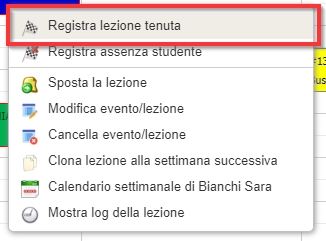
An optional comment and the procedure will be finished.
Modification of a purchased Carnet
Here are some guides for making the changes on Carnets:
- Remove the presence from a lesson of a Carnet.
- Changing the duration of a Carnet lesson
- Editing a Student's Tuition Booklet.
- How to change the Lecturer of a Lecture Booklet.
- Change the remaining hours of a Lesson Booklet.