Disenrollment of a student from a course
Disenrollment from Transfers and Reimbursements
To disenroll a student from a course, group or individual, navigate to Transfers and refunds from the main menu:
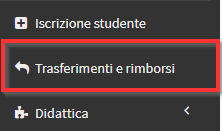
Enter the Student's name and select the Course from which it is intended to disenroll:
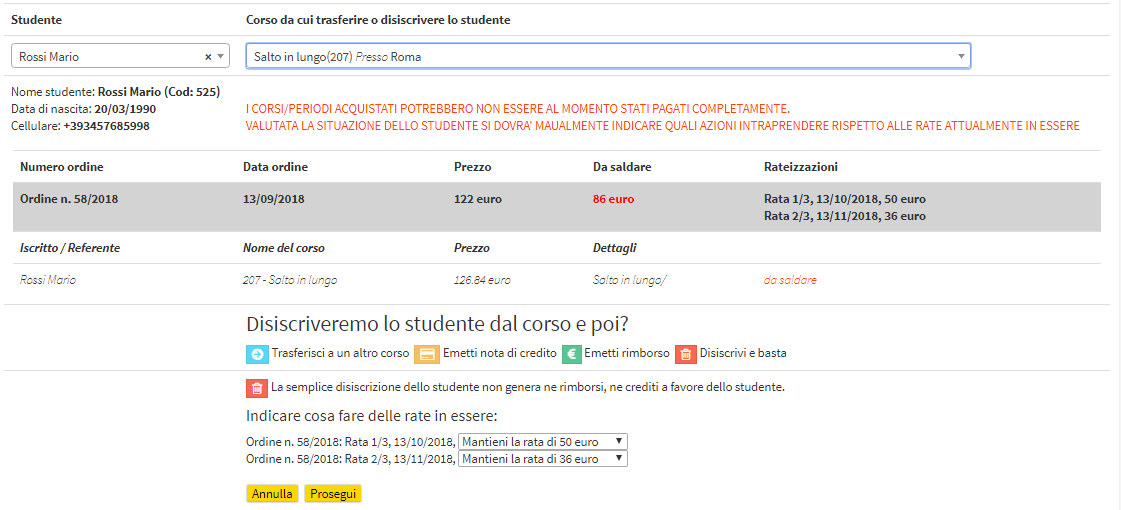
The student's economic situation related to the selected course will then be shown, i.e., the total price, the amount to be paid and the possible breakdown into installments.
Click the "Just unsubscribe" icon and indicate what to do with the outstanding installments between:
- keeping the installment: even if the student is disenrolled from the course, the installment will remain outstanding; therefore, it will always be present in the list of student payments to be received (Financial Management → Student Fees)
- close the installment: the installment will be cancelled, it will no longer be due from the student; therefore, it will no longer be on the list of student payments to be received
- modify the installment: the installment amount will be changed
Click the "Continue" button followed by "Confirm Entry Change" to finish the operation.
N.B. Simply disenrolling a student does not generate refunds or credit for the student.
In the case of a group course, following disenrollment the student will no longer be part of the list of enrolled students but will be moved to the list of disenrolled students (click the icon "Enrolled Students" on the course row to view the enrolled and unenrolled students)
In case of an individual course, the course will be closed and the remaining classes will be cancelled.
IMPORTANT
In either case, a record will remain of both the classes taken by the disenrolled student (all attendance/absences entered will remain) and the order of enrollment, and a new disenrollment order will be created linked to the course and in the name of the student or the student's Parent/Guardian.
Disenrollment from the "Enrolled Students" Tab of the Course
Alternatively, students enrolled in group courses may also be disenrolled from Didactics → Group Courses, by clicking on the icon Enrolled Students:
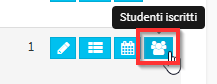
Next to each student is a red button with the symbol of a basket, through this button it is possible to define the date of disenrollment and choose whether or not to keep any remaining credits.

The disenrollment made by the course itself does not affect the order in any way, however, it is of paramount importance to make sure to disenroll the student from the day after the last class as the date of disenrollment itself no longer takes into account the student's.
Pingback: Deleting an entry order - The Wiki of ScuolaSemplice