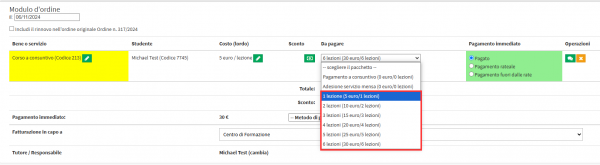Management of a course with payment on completion
This guide will explain how to proceed with the creation and use of Consumptive Packages.
Configuring the enrollment package
Navigate to Configuration → Settings → Packages for courses delivered on a monthly, tuition and hourly fee basis.
At this point, you will need to create a "Pay-as-you-go" package, which will be used only to enter students into the courses, by filling in the following required fields in this way:
- Name: name of the package to be used to enter students inside the courses, e.g., "Pay as you go"
- Course type: choose the type for which you want to use this package (hours, lessons, months)
- Period: enter number 0 (in this case it will be a credit packet, it will be used only to place students in courses)
- In case of absence: after creating the package, go into editing the package by clicking the thumb drive icon on the package line and in the drop-down menu "In case of absence" choose the option "Do not curtail the lesson"
- Order: the order of listing, enter number 1
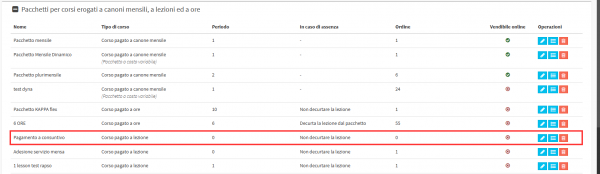
PLEASE NOTE: It is very important to specify Not to deduct the package in case of absence, to ensure correct calculation by the system of the number of hours or lessons completed to be paid.
After creating the package, you will need to click the icon with the 3 little stars on the line of the package to enter cost management. On the next screen fill in the fields provided in this way:
- Single price: enter the unit amount that will be entered as the price of the single lesson of the course (e.g. € 5). This amount and the amount entered in the course must necessarily be the same
- Prezzo pacchetto: inserire importo 0 (trattandosi di un pacchetto che servirà soltanto per inserire lo studente dentro il corso, non dovrà avere nessun costo poiché il pagamento avverrà a consuntivo)
Click the green + button to add the cost line, you will then need to add a cost line for each unit amount of the various courses so that the package can be used for each of them.
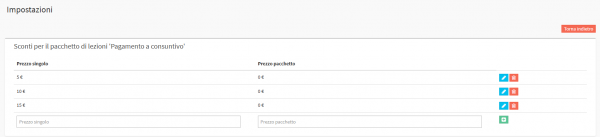
Creation of the group course or individual course template
From the Teaching→ Group Courses section or from Configuration→ Course Templates, you will need to create the course or template by filling in the field Type of fee by choosing the option that coincides with the previously created package (hourly cost of attendance, cost per number of lessons, monthly fee) and indicating in the field below the amount of a single hour, lesson or month (e.g. € 5).
![]()
Student enrollment in courses
Going to Student Enrollment will allow students to register for group or individual courses:
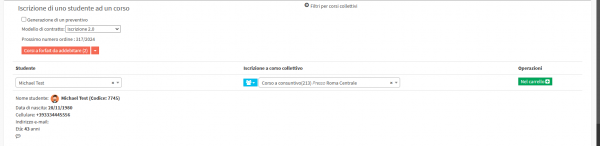
Once it has been placed in the shopping cart, it will be possible to select the previously created Consumptive Package:
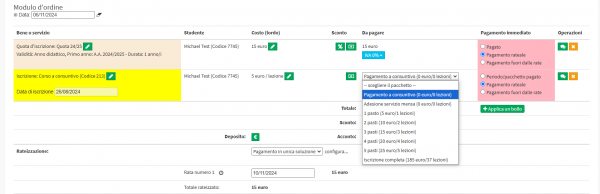
Then going into the course in the Enrolled Students section will show the student with 0 credit:

Going then to enter attendance for the course:
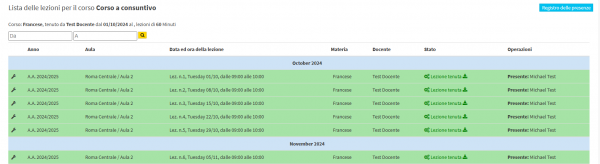
And returning to Enrolled Students the student will result in negative credit (in this case -6):

Payment for classes held
In order to make payment for classes held, it is first necessary to create the packages to be used to create the renewal (e.g. 1-Lesson Package, 2-Lesson Package, etc.).
After creating the package, you will need to click the icon with the 3 little stars on the line of the package to enter cost management. On the next screen fill in the fields provided in this way:
- Single price: enter the unit amount that will be entered as the price of the single lesson of the course (e.g. € 5). This amount and the amount entered in the course must necessarily be the same
- Package price: enter the total amount to be paid for the number of lessons related to the package
Click the green + button to add the cost line, you will then need to add a cost line for each unit amount of the various courses so that the package can be used for each of them.

At this point you can go to Financial Management→ Renewal Management and click on the Buy new package To the right of the line related to the student:
One can then select from the appropriate drop-down menu the number of lessons, hours or months the student wants to pay and clicking on the confirm button will create the renewal order: